© Tillypad 2008-2014
The following windows are used to manage supplementary units:
All of these windows are opened from the context menu of the Supplementary units panel.
The editor window is opened by the command. In this window, you can change the attributes of one or more supplementary units of measurement.
If one element is selected in the table, the editor window will open:

Window fields:
Unit (menu) is the menu unit of measurement whose specification contains the supplementary unit. This is a required field.
Name indicates the name of the supplementary unit associated with the quantity recalculation range. This is a required field.
The name of a supplementary unit is made available on the POS terminal screen when a menu item is added to an order only if the quantity ordered falls within the corresponding range.
Quantity range min. value denotes the lower limit of the range of quantities that prompts recalculation using the ratio.
If a value entered on the POS terminal is equal to or greater than this lower limit, the quantity will be expressed on the POS screen in the supplementary unit of measurement.
For example, the lower limit formilliliters (ml) is50.Therefore, when a value of1is entered, the supplementary unit of measurementliter (L)will be used, while in the order specification the volume will be expressed in milliliters -1000 ml.Quantity range max. value designates the upper limit of the range of quantities that prompt recalculation using the ratio.
If the value entered on the POS terminal is equal to or less than the upper limit, the quantity will be expressed on the POS screen in the supplementary unit of measurement.
For example, the upper limit for
liters (L)is3.Therefore, when a value of50is entered, the supplementary unit of measurementmilliliter (ml)will be used, but in the order specification the quantity will be expressed in liters -0.050 l.Ratio is the ratio used to recalculate quantities. This is a required field.
The ratio is used when an entered value falls within the recalculation range. The ratio equals the ratio between the primary menu unit of measurement and the supplementary unit of measurement.
Ratio=Quantityprimary unit/Quantitysuppl.unitIndex indicates the priority order of supplementary units when quantity recalculation ranges overlap one another.
If two or more ranges overlap, the value in this field determines which supplementary unit will take precedence.
Click to save data. Selecting will close the window without saving data.
To open the window for editing multiple supplementary units, select two or more records in the table grid. A panel with a list of the selected records is added to the entry window, and its title changes to .
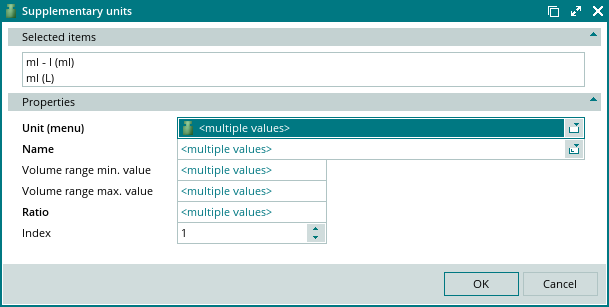
When multiple records are selected for editing, any changes that are saved will be applied to all selected records.
The fields are similar to those in the editor window.
The entry window is opened by the command. In this window, you can add a new element to the volume recalculation specification.


