© Tillypad 2008-2014
The window is used for remote monitoring of the states of devices and tables that are located in rooms with seating and device layouts.
Location of the directory window: – .
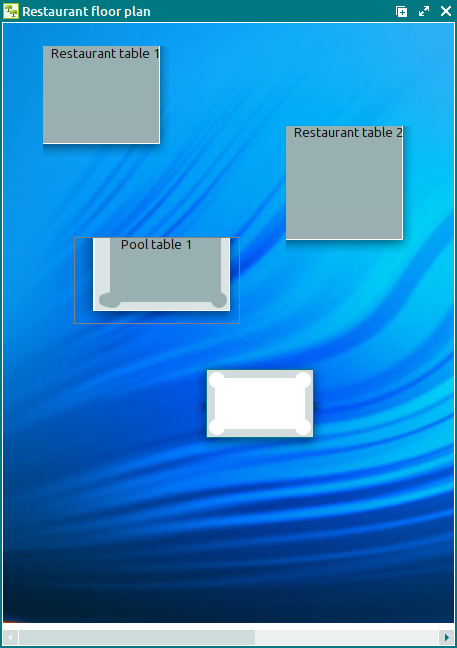
The list of commands in the context menu depends on which items are selected in the window:
– opens the window to view video from a camera directed at this table.
This command is only available when you select a table or device under video surveillance. This table or device must also be included into the list of surveillance sites in the window.
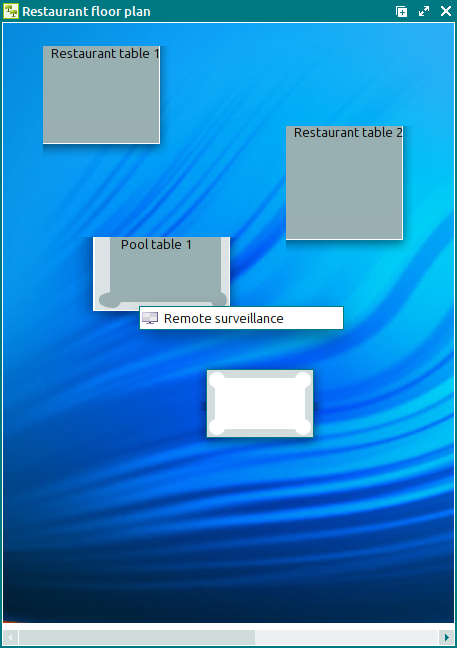
– opens the window for the selected devices.
This command is available only when you select devices that support the printer's interface (
POS terminal, printer).– opens the window for the selected devices.
This command is only available in the context menu when you have selected devices that control timed services (
power control units).- – opens the
window for the selected device.
This command is only available when you select a device.
– opens the window to view screens of devices on the seating layout.
This command is available only when you select devices that support the interfaces of POS terminals or surveillance devices (
POS terminals, video cameras).– opens the window, which displays parameters of the selected device’s current state.

