© Tillypad 2008-2014
The Filter settings panel is used to select filter parameters (filter wizard steps) that are used to select preliminary data; the report will be generated on the basis of this data.
The Filter panel displays filter parameters corresponding to the selected wizard steps.
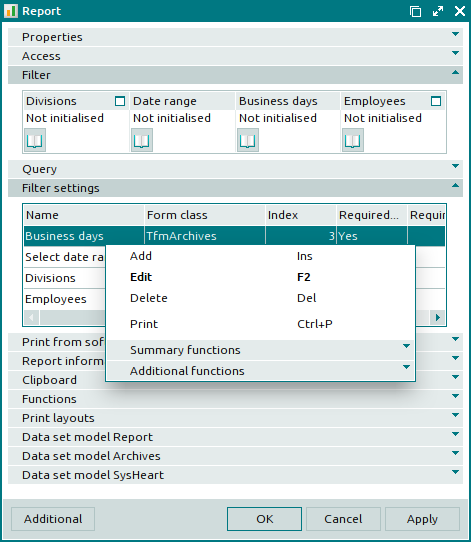
The Filter settings panel data grid is composed of the following columns:
Name is the name of the filter wizard step used to select preliminary data for reports.
Form class is the name of the form (data grid) specified in the database. Each individual parameter (wizard step) has a special form where the user can select the required values for this parameter.
Index is the sequence order of the filter wizard steps.
Required denotes whether the filter wizard step is required.
Caption is the caption message displayed in the filter wizard step window.
Caption header is the header of the caption in the filter wizard window.
Header is the header of the filter step parameter panel.
The context menu of the Filter settings panel contains the following commands:
(Ins) – adds a filter wizard step.
(F2) – edits attributes of filter wizard steps.
This command becomes available when you select one filter wizard step.
(Del) – permanently deletes filter wizard steps.
(Ctrl+P) – generates print layouts.
– menu with the commands to manage the summary functions of the data grid.
– menu with the commands to operate the data grid.
To add a new filter step to the data grid of the Filter settings panel, use the entry window. To edit attributes of the filter step, use the editor window. To view read-only attributes of filter steps, use the viewing window.
When you delete filter wizard steps from the data grid on the Filter settings panel, a confirm permanent deletion prompt appears.

