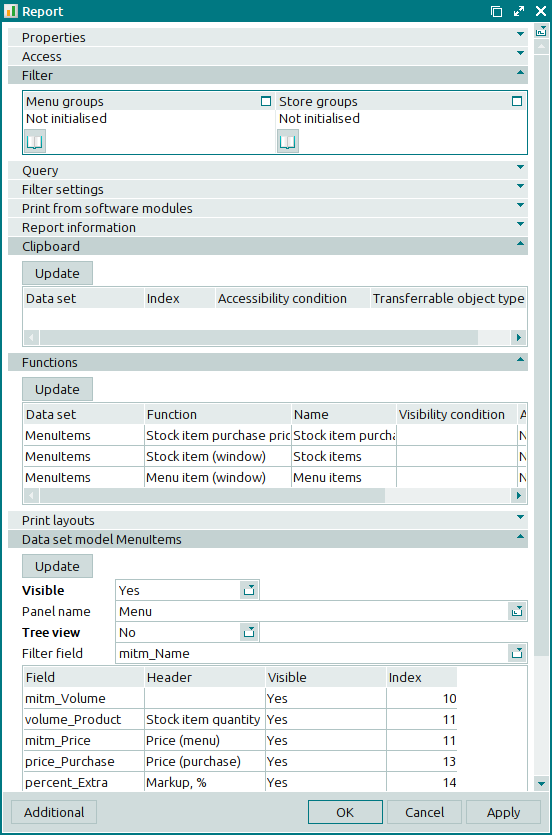- Updating data in the window
- Access panel in the Report window
- Filter panel in the Report window
- Query panel in the Report window
- Filter settings panel in the Report window
- Model panel in the Report window
- Print layouts panel in the Report window
- Functions panel in the Report window
- Clipboard panel in the Report window
- Report information panel in the Report window
- Print from software modules panel in the Report window
© Tillypad 2008-2014
- Access panel in the Report window
- Filter panel in the Report window
- Query panel in the Report window
- Filter settings panel in the Report window
- Model panel in the Report window
- Print layouts panel in the Report window
- Functions panel in the Report window
- Clipboard panel in the Report window
- Report information panel in the Report window
- Print from software modules panel in the Report window
- Auxiliary XML panel
Windows used to manage reports:
All of these windows are opened from the context menu of the panel.
You can open the editor window by using the command. From there, you can modify attributes of one or more existing reports.
If one report is selected in the data grid, the editor window opens.
The displayed panels depend on the type of the report.
The following panels appear for all types of reports: Properties , Access , Filter , Query , Filter settings , and Report information .
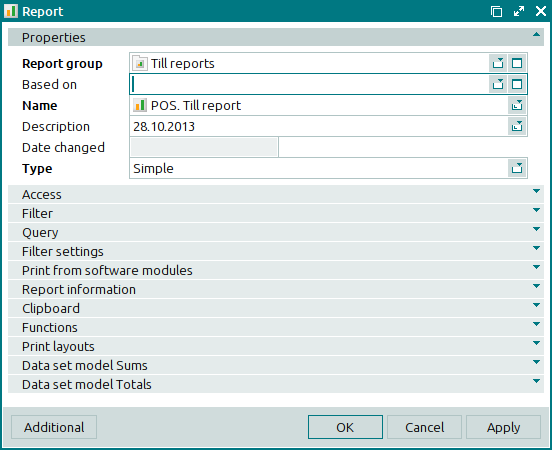
The Properties panel is composed of the following fields:
Report group indicates the group to which the report belongs. This is a required field.
Based on denotes the baseline report.
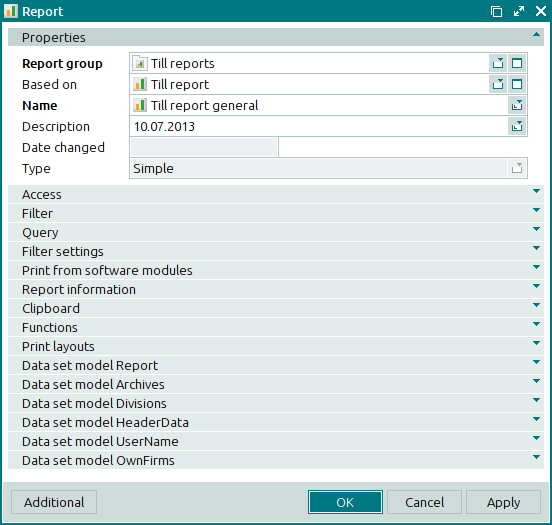
Name indicates the name of the report. This is a required field.
Description is a brief description of the report.
Any additional information can be entered in this field.
Date changed indicates the date when the report was changed last time. This field is read-only. It is populated automatically when edited data are added to the directory.
Type denotes the type to which the given report belongs. This is a required field.
Please select one of the following options:
Simple is a report that returns data as a set of tables.
The windows of simple reports additionally contain the Print layouts , Functions , Clipboard , and Print from software modules panels. They also contain several Model panels, each of which corresponds to a data set.
XML data export is a report that returns data as an XML file with a specific structure.

The windows of reports that are used to export data to an XML file additionally contain the Print layouts and if necessary the Auxiliary XML panel.
If the XML data export report type is selected, the window displays the Preview field.
Data export is a report that returns data as a binary file.
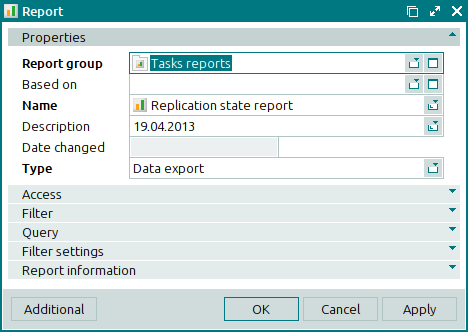
In derived reports, the Type field is read-only.
Preview indicates whether print layouts can be used to preview data of the report that is used to export data into an XML file. You can choose between Yes and No.
If you select Yes, you will be able to use print layouts to preview report data. For this purpose, the Auxiliary XML panel is displayed in the window. Selecting No will disable the preview of report data by means of print layouts.
Click to save data. Selecting will save data without closing the window. Selecting will close the window without saving data.
The multiple reports editor window opens when two or more entries are selected for editing. A panel with a list of the selected items is added to the editor window. The name of the window changes to .
The editor window has only two panels: Properties and Access .
The fields and panels are similar to those in the window.
The entry window allows you to add details of one or more new reports to the directory.
You can open the entry window by using the or command if one report was selected. Alternatively, you can do it by pasting one report from the clipboard.
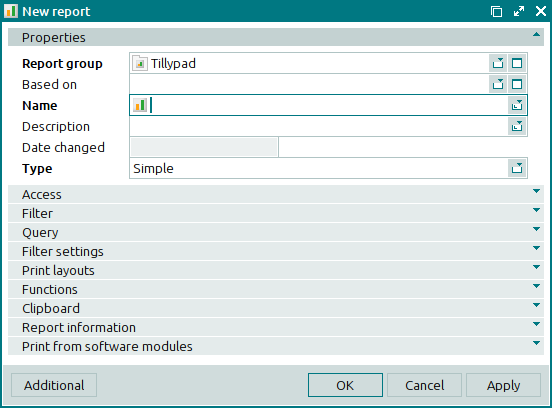
The fields and panels are similar to those in the window.
You can open the entry window by pasting two or more reports from the clipboard.
The multiple reports entry window displays a panel with a list of the selected items, together with the Properties and Access panels.