© Tillypad 2008-2014
Windows used to manage sales records:
All of these windows are opened from the context menu of the document list.
You can open the editor window by using the command when one or more sales records are selected.
If one sales record is selected in the data grid, the editor window opens.
The window contains the Properties and Specification panels.
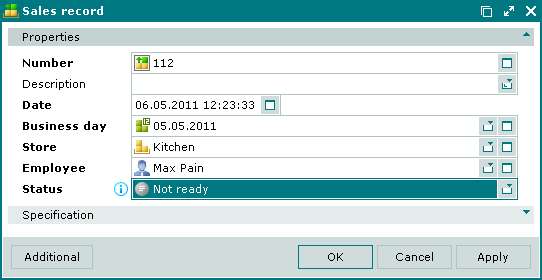
The Properties panel is composed of the following fields:
Number indicates the number of the sales record. This is a required field.
The sales record number is usually generated automatically using the template specified in the directory. Automatic generation of the number takes place during automatic registration of the sales record.
An icon appears in the Number field to illustrate the current status of the sales record. If the sales record store status is Running or Execution error, an additional icon appears to the right of the record number.
Description is a brief description of the sales record.
Any additional information can be entered in this field.
Date denotes the date and time when the sales record was created. This is a required field.
Business day indicates the business day when the sales record was created. This is a required field.
Store designates the store in which the sales record was created. This is a required field.
Please select a store in the window.
When the record is processed by the storekeeping system, the stock level of the stock items that are included in the sales record specification will be decreased in that store.
Employee is the employee who created the sales record. This is a required field.
Status is the status of the sales record. This is a required field.
Please choose from: Not ready, Ready, and Registered.
Click to save data. Selecting will save data without closing the window. Selecting will close the window without saving data.
The sales record must have the status Registered in order to be processed by the storekeeping system. Selecting or in the editor window when the status is Not ready or Ready will open a confirmation prompt.
If the sales record has a status of either Ready or Registered, none of its properties except for its status can be edited. All fields in the editor window except for the Status field become read-only.
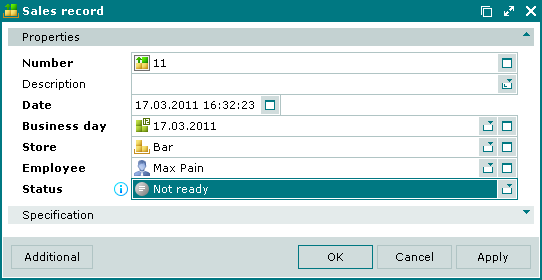
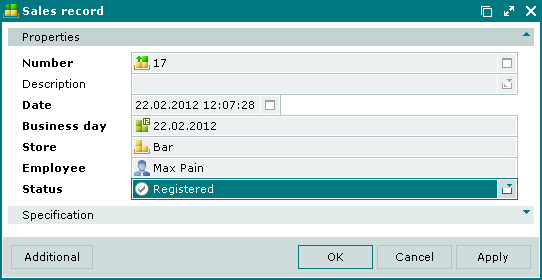
The multiple editor window opens when two or more sales records are selected for editing. A panel with a list of the selected items is added to the editor window.

