© Tillypad 2008-2014
Windows used with sales record specification items:
All of these windows are opened from the context menu of the Specification panel data grid.
You can open the editor window by using the command. From here, you can modify attributes of one or more sales record specification items.
If one stock item is selected in the specification, the editor window opens. There are two versions of the editor window:
If a standalone specification item is selected, the editor window looks like this:

Window fields:
Document is the number of the sales record. This is a required field.
Parent indicates the stock item, the recipe of which contains the listed stock item. This field is to be filled in only for child specification items.
Stock item indicates the stock item included in the sales record specification. This is a required field.
Please select a stock item in either the window or the window.
Quantity is the quantity of the stock item in the specified units of measurement. This is a required field.
Unit (stock item) is the unit of measurement for the stock item. This is a required field.
Please select a unit in the window. By default, this field contains the value defined for this stock item in the directory.
Index indicates the order in which stock items appear in the sales record specification.
Comment is a short text comment.
Recipe mode indicates how the stock concurrence is used when you add stock items to the sales record specification. This is a required field.
Please select from:
By stock item concurrence,
Manual,
Always with recipe.
If By stock item concurrence is selected for stock items of the With recipe class, the stock item concurrence selected for the store defines whether recipe ingredients for the stock item need to be added to the specification.
If Always with recipe is selected, the ingredients are not added to the specification, regardless of whether or not the stock item concurrence requires them to be.
If Manual is selected, the stock item is added to the specification along with its ingredients, regardless of whether or not its concurrence requires this.
Recalculate child items defines whether the quantities of the ingredients need to be recalculated when the quantity of the compound stock item (their parent) is changed. This is a required field.
This field is available only when Manual is selected in the Recipe mode field.

Please select from:
Recalculate,
Recipe from directory,
Don't recalculate.
If Recipe from directory is selected, changing the quantity of the compound stock item will change the values in the Quantity, Net, and Yield fields of its child stock items according to the specification of the compound stock item recipe (defined in the directory).
If Recalculate is selected, changing the quantity of the compound stock item will change the values in the Quantity, Net, and Yield fields of child stock items (ingredients).
If Don't recalculate is selected, changing the quantity of the compound stock item will not change the values in the Quantity, Net, and Yield fields.
Click to save data. Selecting will close the window without saving data.
If the selected stock item is a child stock item of another stock item that is included into the sales record specification, additional fields appear in the window:

Figure 6.207. Editor window for a simple stock item. Included in the sales record specification as a recipe ingredient
The editor window for a sales record child specification item contains the following additional fields:
Cold preparation wastage % denotes the percentage of the stock item quantity modified during cold preparation.
You can select an option from the drop-down list containing values previously entered as cold preparation wastages in the directory, as well as the (empty) option, which allows you to forgo entering the cold preparation wastage.
If the directory does not contain any options in the cold preparation wastage field, only the (empty) option will be available for selection.

Net is the quantity of the stock item after cold preparation. The value in this field is calculated automatically from the values entered into the Quantity and Cold preparation wastage % fields.
Net=Quantity-Quantity*Cold preparation wastage %/100
Cooking wastage % denotes the percentage by which the quantity changes as a result of cooking.
You can select an option from the drop-down list containing values previously entered as cooking wastages in the directory, as well as the (empty) option, which allows you to forgo entering the cooking wastage.
If the directory does not contain any options for cooking wastage, only the (empty) option will be available for selection.

Yield is the resulting quantity of the stock item after cold preparation and cooking. The value in this field is calculated automatically from the values in the Net and Cooking wastage % fields.
Yield = Net - Net*Cooking wastage %/100
The rest of the fields are similar to those in the editor window for a sales record standalone specification item.
The multiple specification items editor window opens when two or more items are selected for editing.
The name of the editor window changes to . It has a panel displaying a list of the selected items. Their associated sales records are indicated in brackets.
To be edited simultaneously, all the selected specification items must be either standalone or child.
The fields are similar to those in the editor window for a parent (standalone) or child item of the sales record specification.
You can open the sales record specification item sequential editor window by using the command when selecting a standalone specification item.
The sequential editor window contains the additional buttons: and .

The rest of the fields are similar to those in the standalone specification item editor window.
You can open the entry window by using the command. From here, you can add one or more new items to the sales record specification. You can also open the entry window by pasting one or more stock items from the clipboard.
Stock items can be added to the sales record specification both as standalone elements (simple stock items and stock items with a recipe) or as ingredients of compound stock items (semi-finished products).
There are two versions of entry windows: for adding a standalone item and for adding a stock item that has another stock item as its parent (i.e. is an ingredient in a compound stock item ) to the specification.
If the stock item is added to the specification as a standalone element, the entry window will have the following appearance:

The buttons and fields are similar to those in the editor window for a standalone specification item in the sales record.
If Manual is selected in the Recipe mode field, the window will contain the Unfold recipe field.
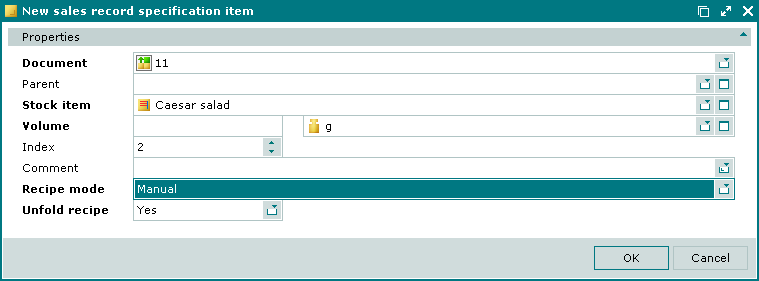
Figure 6.212. Entry window for a standalone sales record specification item with the Manual recipe mode
Unfold recipe defines whether or not recipe ingredients should be added when the compound stock item is added to the specification. This is a required field.
Please choose between: Yes and No.
If Yes is selected, the ingredients (recipe items) will be added to the specification along with the compound stock item. If No is selected, only the compound stock item will be added to the specification.
When you populate the Parent field, the window displays additional fields where you can enter information about changes in the stock item's quantity resulting from cold preparation and cooking.

The fields are similar to those in the editor window for a child specification item in the sales record
You can open the entry window by pasting two or more stock items from the clipboard to the sales record specification or by adding stock items sequentially.
There are two versions of the entry window: for adding standalone specification items simultaneously and for adding two or more child specification items.
The multiple standalone specification items entry window opens by default.
The fields are similar to those in the standalone specification item editor window.
If a parent element is specified in the window (i.e. stock items are added to the recipe of a compound stock item or semi-finished product), the window displays additional fields where you can enter information about changes in the stock item's quantity resulting from cold preparation and cooking.
The fields are similar to those in the editor window for a child specification item in the sales record
You can open the viewing windows by using the command after selecting one or more specification items of a sales record with the status Ready or Registered. The fields in the window are read-only.
There are two versions of the viewing window: for a standalone specification item and for a child item.
When a standalone specification item is selected, the viewing window has the following appearance:

The fields are similar to those in the standalone specification item editor window.
Selecting will close the viewing window.
The sales record standalone specification item viewing window contains a panel with a list of the selected items and additional fields that contain information about changes in the stock item's quantity resulting from cold preparation and cooking.

The fields are similar to those in the editor window for a child specification item in the sales record.
The viewing window opens when two or more items are selected. To be viewed simultaneously, all the selected specification items must be either standalone or child.
If two or more standalone items in the sales record specification are selected, the multiple viewing window contains a panel with a list of the selected items.
The fields are similar to those in the editor window for a standalone specification item of a sales record.
The viewing window for multiple sales record child specification items contains a panel with a list of the selected items and additional fields that contain information about changes in the stock item's quantity resulting from cold preparation and/or cooking.
The fields are similar to those in the editor window for a child specification item of the sales record.

