© Tillypad 2008-2014
Windows used with stocktaking record specification items:
All of these windows are opened from the Specification panel data grid.
The editor window is opened by using the command. In this window, you can edit attributes of one or more specification items.
If one stock item is selected in the stocktaking record specification, the editor window opens.
There are two versions of the editor window:
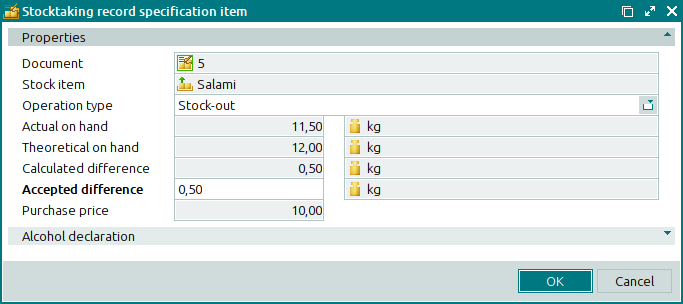
Fields of the editor window for a specification item with shortages (Stock-out operation type:
Document indicates the number of the stocktaking record. The field is read-only.
Stock item indicates the stock item included in the specification. This field is read-only.
Operation type is the type of the operation performed to match the actual on-hand stock level to the theoretical on-hand stock level.
You can select one of the following options: (empty), Stock-in, or Stock-out.
If the stock item is of the Stock-out operation type, the theoretical on-hand stock level will be reduced after the stocktaking record is registered. If the Stock-in type is selected, the theoretical on-hand stock level will be increased. If (empty) is set to the Operation type field, the theoretical on-hand stock level will remain unchanged.
Actual on hand designates the actual stock level of the stock item defined after the stocktaking. This field is read-only.
Unit (stock item) is the unit of measurement for the actual stock on hand. The field is read-only.
Theoretical on hand is the theoretical amount of the stock item on hand as calculated by the storekeeping system. The field is read-only.
Unit (stock item) is the unit of measurement for the theoretical stock level on hand. This field is read-only.
Calculated difference is the difference between the actual and the theoretical stock level. The field is read-only.
Unit (stock item) is the unit of measurement for the calculated difference of the stock quantities. This field is read-only.
Accepted difference is the value by which the stock on hand will be adjusted. This is a required field.
Unit (stock item) is the unit of measurement for stock level adjustment. This field is read-only.
Purchase price denotes the purchase price of the stock item.
Click to save data. Selecting will close the window without saving data.
If a stock item with excesses (Stock-in operation type) is selected, the window contains additional fields:
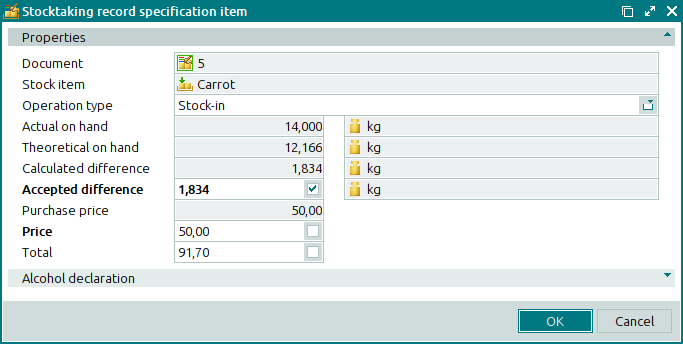
The Price and Total fields are added to this window:
Price is the price at which the selected stock item will be received. This is a required field.
Total is the total cost of the received stock item.
This is calculated automatically based on data in the Accepted difference and Price fields.
The multiple specification items editor window opens if two or more items of the same type (surplus or shortage) are selected for editing.
The name of the editor window changes to . It has a panel displaying a list of the selected specification items; their corresponding stocktaking records appear to the right in brackets.
There are two versions of the window:
for multiple specification items with shortages (Stock-out operation type),
The fields are similar to those in the editor window for a specification item with shortage of the stocktaking record.
for multiple surplus specification items (Stock-in operation type).
The fields are similar to those in the editor window for a surplus specification item of the stocktaking record.
The stocktaking record specification item viewing window allows you to view one or more selected items.
You can open the viewing window by using the command when selecting specification items of the stocktaking record with the Ready or Registered status.
There are two versions of the viewing window:
for a specification item with shortages (Stock-out operation type)
for a surplus specification item (Stock-in operation type).
If the stock item appears in a specification of the Stock-out operation type, the viewing window looks like this:
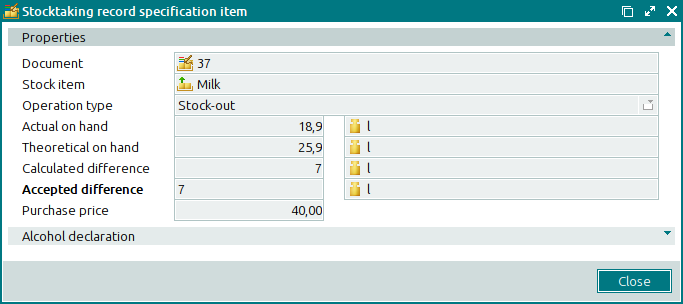
The fields are similar to those in the specification item with shortages editor window.
Selecting will close the viewing window.
If specification items of the Stock-in operation type are selected, the viewing window looks like this:
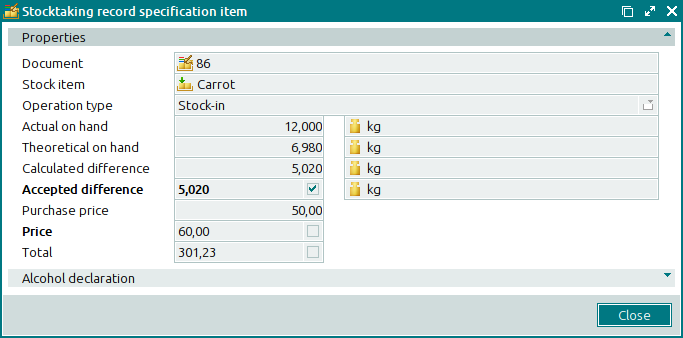
The fields are similar to those in the specification item with excesses editor window.
The viewing window opens opens if two or more items of the same type (surplus or shortage) are selected for editing.
The name of the editor window changes to . It has a panel displaying a list of the selected specification items; their corresponding stocktaking records appear to the right in brackets.
There are two versions of the viewing window:
for multiple specification items with shortage (Stock-out operation type),
The fields are similar to those in the editor window for a specification item with shortages.
for multiple surplus specification items (Stock-in operation type).
The fields are similar to those in the editor window for a surplus specification item of the stocktaking record.

