© Tillypad 2008-2014
Windows used with stocktaking records:
All of these windows are opened from the context menu of the document list.
You can open the editor window by using the command. From here, you can modify attributes of one or more stocktaking records.
If one element is selected in the data grid, the editor window opens. The window contains the Properties , Collation report , and Specification
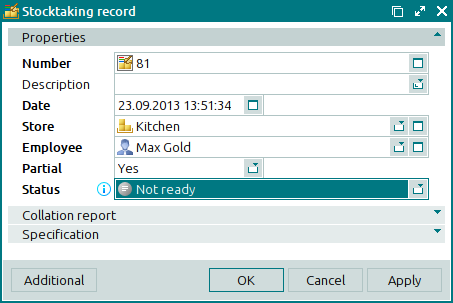
The Properties panel is composed of the following fields:
Number indicates the number of the stocktaking record. This is a required field.
A stocktaking record number can be generated automatically or entered manually. The number is automatically generated when you open the window or press the selection button in the Number field. The number is assigned to a stocktaking record on the basis of the template described in the directory.
An icon appears in the Number field to illustrate the current status of the stocktaking record. If the store’s status is either Running or Execution error, the additional icons appear with the number.
Description is a brief description of the stocktaking record.
Any additional information can be entered in this field.
Date is the date and time when the stocktaking was carried out. This is a required field.
The date and time are entered automatically when the document is created, but they can be edited.
Store is the name of the store where the stocktaking operation was carried out. This is a required field.
Please select a store in the window.
The name of the store shows in which store the stock levels of items included in the stocktaking record will be changed after the document is processed by the storekeeping system. The levels of stock items of the Stock-out operation type will be decreased. The levels of stock items of the Stock-in operation type will be increased.
Employee is the employee who created the stocktaking record. This is a required field.
Please select an employee in the window. When a stocktaking record is created, the user name of the current system user is entered by default.
Partial defines whether the stocktake being carried out on the store is partial. This is a required field.
Please choose between No and Yes. The default value is No.
If Yes is selected, the stocktaking will be carried out only for stock items included in the collation report of the stocktaking record.
If No is selected, the stocktaking will be carried out for all stock items in the store.
Status is the status of the stocktaking record. This is a required field.
Please choose one of the following options:
Not ready,
Ready,
Processed,
Registered.
Click to save data. Selecting will close the window without saving data.
If the stocktaking record has either the Ready or Registered status, none of its properties except for its status can be edited. All fields in the Properties panel of the editor window except for the Status field are read-only.

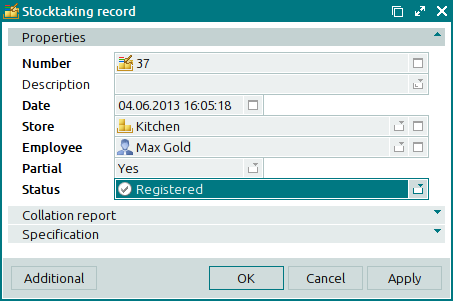
If the stocktaking record has the status Processed, only those properties that are not in use by the storekeeping system during processing can be edited: document number, description, employee, and status.
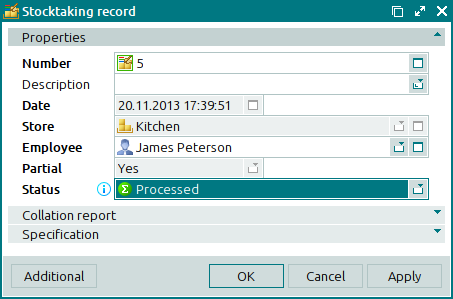
The editor window opens when two or more stocktaking records are selected for editing. A panel with a list of the selected items is added to the editor window.
The fields and panels are similar to those in the window.
The entry window is used to add one or more stocktaking records to the document list.
The entry window is opened by using the command or the command or by adding one stocktaking record from the clipboard.
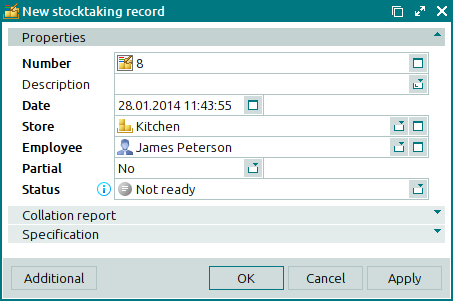
The fields and panels are similar to those in the window.
If multiple stocktaking records are added simultaneously from the clipboard to the document list, the entry window opens. A panel with a list of the selected records is added to the window.

