© Tillypad 2008-2014
The list is used to manage tasks executed on the server.
Location of the list: – – .
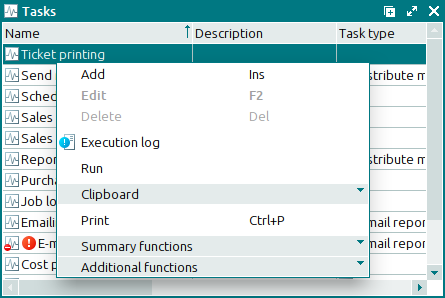
Data grid columns:
Name indicates the name of the task.
Description is a brief text description of the task.
Task type is the task type with which the task is associated.
Last run identifies the start date and time of the last iteration of the task.
Next run identifies the start date and time of the next iteration of the task.
State is the state of the task and the displayed message.
Depending on the task status, you may come across one of the following messages:
Successfully completed - the task has been successfully completed;
Running D d. HH:MM:SS - the task is currently being executed; this message will show the progress of task execution.
‘error message text’ - an error occurred during task execution; this message also displays the source of the error, e.g. Parameter ‘..’ not found.
Inactive indicates that the task has been temporarily prevented from initiating.
Level shows the severity of any errors that occurred during the last execution attempt.
Running indicates that the task is currently being executed.
Employee denotes the employee who created the task.
System is a tag identifying system objects.
Context menu commands:
(Ins) – adds a new task to the list.
(F2) – edits the selected task.
This command is only available for user-created tasks.
(Del) – permanently deletes tasks from the list.
This command is only available for user-created tasks.
– opens a window to view an execution log for the selected tasks.
– initiates a task manually.
This command is only available for tasks that are not currently being executed.
– stops execution of the selected tasks.
This command is only available for tasks that are in progress.
– menu with the commands to operate the clipboard.
(Ctrl+P) – generates print layouts.
– menu with the commands to manage the summary functions of the data grid.
– menu with the commands to operate the data grid.
To add new tasks, use the and entry windows. To edit attributes of the list contents, use the and editor windows.
When you delete tasks from the list, a permanent delete confirmation prompt appears.

