© Tillypad 2008-2014
To create a new guest tab, first, you need to select a table. The conception of table is broad and may include the number of a restaurant table or a bowling track.
You can select a table on the start-up screen of the mode ( or ). You can specify the table on the seating layouts, select a table from the list, or enter a table number by using the numeric keyboard.
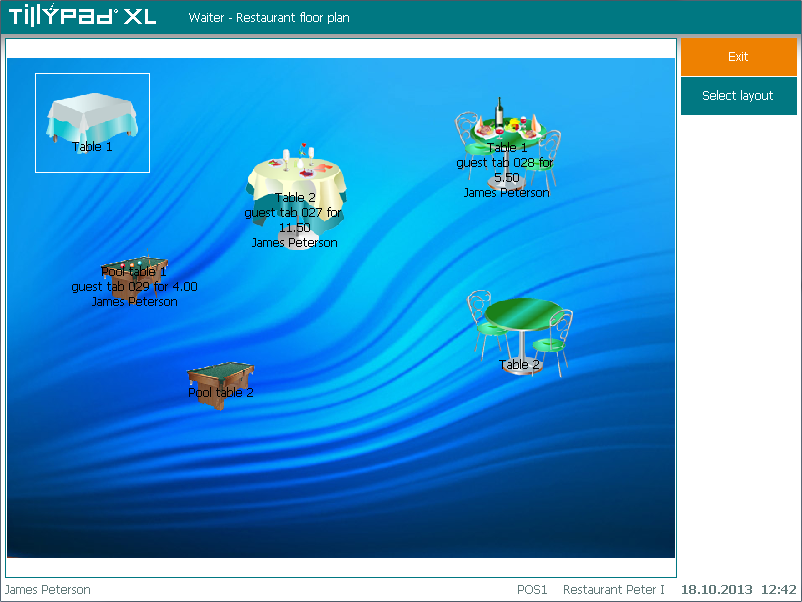
To go to a different seating layout or to the list of guest tabs, press the Select layout button. This will open the .
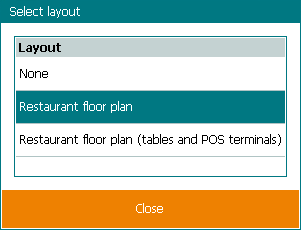
From this memo you will learn how to work with seating layouts ( screen).
You can also work with the list of guest tabs (). You can go back and forth between these screens by using the . The line is used to open the list of guest tabs.
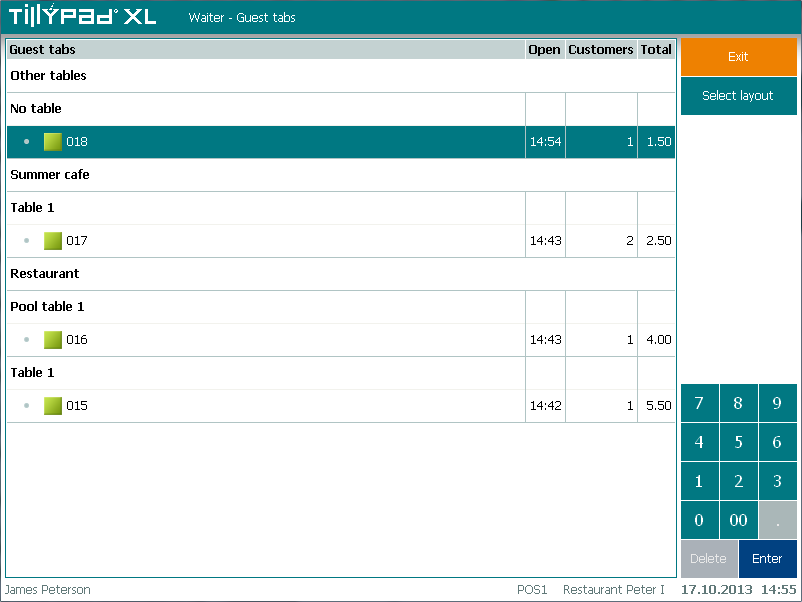
All operations on the list of guest tabs are similar to those on the seating layout.
When creating a new guest tab, you need to specify the number of customers in this guest tab.
