© Tillypad 2008-2014
To manage directory contents, use the and editor windows.
You can open the editor window by using the command. In this window, you can modify attributes of one or more authorisation devices.
If one entry is selected in the data grid, the editor window opens. The window is composed of the Properties and Access panels.
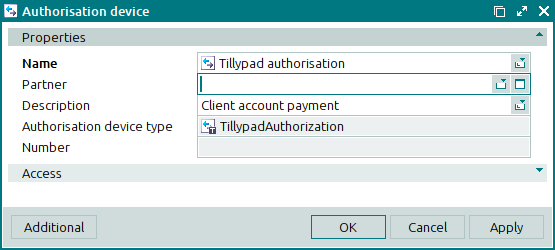
The Properties panel is composed of the following fields:
Name is the name of the authorisation device. This is a required field.
The name of the authorisation device is used on the POS terminal when running authorisation and preauthorisation operations.
Partner is a value in the Partners directory, which corresponds either to your own or enterprise or to another company with an external authorisation system.
Please select a partner in the window.
You need to create a partner value that corresponds to your own enterprise in order to upload information from Tillypad XL to an accounting suite.
Description is a brief text description of the authorisation device.
Any additional information can be entered in this field.
Authorisation device type is the type of the authorisation device. The field is read-only.
The name of the authorisation device type is entered automatically and cannot be changed.
Number is the unique number of the authorisation device. The field is read-only.
The number of the device is entered automatically and cannot be changed.
Click to save data. Selecting will save data without closing the window. Selecting will close the window without saving data.
When two or more authorisation devices are selected for editing in the data grid, the multiple editor window opens. The name of the window changes to . A panel with a list of the selected items is added to the editor window.

