© Tillypad 2008-2014
Windows used for managing directory contents:
All of these windows are opened from the directory data grid.
You can open the editor window by using the command. In this window, you can edit attributes of one or more auto-orders.
The window is composed of the Properties , Access , and Specification panels.
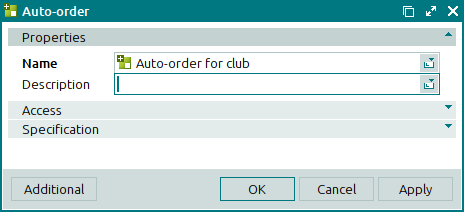
The Properties panel is composed of the following fields:
Name is the name of the auto-order. This is a required field.
This name is used only in this directory; it does not appear on POS terminals.
Description is a brief text description of the auto-order.
Any additional information can be entered in this field.
Click to save data. Selecting will save data without closing the window. Selecting will close the window without saving data.
The multiple editor window opens if two or more auto-orders are selected for editing. A panel with a list of the selected items is added to the window. The name of the window changes to .
The panels and fields are similar to those in the editor window.
The entry window allows you to add one or more new auto-orders to the directory.
You can open the entry window by using the command or by pasting one auto-order from the clipboard.

The panels and fields are similar to those in the editor window.
The entry window opens when two or more auto-orders are pasted from the clipboard to the directory. A panel with a list of the selected items is added to the window from the clipboard.
The panels and fields are similar to those in the editor window.

