© Tillypad 2008-2014
The following windows are used when working with regular customer account operations:
All of these windows are opened from the log context menu.
You can open editor window by using the command. From here, you can modify attributes of one or more regular customer account operations.
Selecting one entry in the data grid opens the editor window.
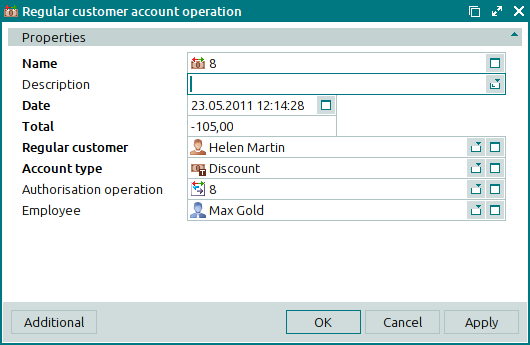
Window fields:
Name indicates the name or number of the regular customer account operation. This is a required field.
The name (number) of the operation can be entered manually or generated automatically using the template described in the directory.
If the regular customer has not yet been specified, the account name will be incorrectly generated based on insufficient conditions. In this case, after selecting a value in the Regular customer field, you will need to return to the name field and force name formation by pressing the Select button.
Description is a brief text description of the regular customer account operation.
Any additional information can be entered in this field.
Date indicates the date and time when the regular customer account operation was run. This is a required field.
Total is the amount of the operation run on the regular customer account. This is a required field.
Enter a positive value if you want to credit the amount to the client account and a negative value if you want to debit the amount from the account. Crediting and debiting can be done automatically (using an authorisation operation) or manually.
The debited amount cannot exceed:
the remaining balance on the regular customer account (if no minimum balance and no overdraft are set up for this client account type),
the difference between the current balance and the minimum possible balance on the account (if a minimum balance defining the minimum possible amount on the account is set up for the client),
the sum of the remaining balance and the overdraft amount allowed for this account (if the overdraft option is enabled for the client - overdraft limit).
Regular customer is the regular customer whose account was used in the operation. This is a required field.
Please select a value in the window.
The name of the regular customer will be displayed on the terminal. Thus, regular customers can be selected on the POS terminal.
If you select two or more regular customers when opening the operation list, the <All> command will be added to the Regular customer drop-down list of the operation entry window.
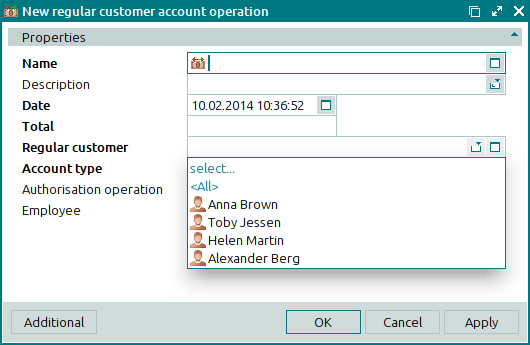
Selecting this command will create a new operation for each of the selected regular customer accounts.
Account type indicates the type of the regular customer account. This is a required field.
Please select a type in the window.
The name of the account type is displayed on the POS terminal when regular customer details are shown.
Authorisation operation is the authorisation operation run according to the regular customer account operation.
Please select an operation in the window.
You can run authorisation operations automatically or manually.
Employee indicates the employee who performed the regular customer account operation.
Please select an employee in the window.
An operation owner can be specified if the account operation is run manually.
Click to save data. Selecting will save data without closing the window. Selecting will close the window without saving data.
The multiple regular customer account operations editor window opens if two or more entries are selected in the data grid.
The name of the editor window changes to . A panel with a list of the selected items is added to the editor window.
If you select two or more items for editing, the changes made to the window fields will be applied to all selected regular customer account operations.
The fields and panels are similar to those in the window.
The entry window allows you to enter information in the log about one or more new regular customer account operations.
You can open the entry window by using the command or by adding data about a regular customer account operation from the clipboard to the log.
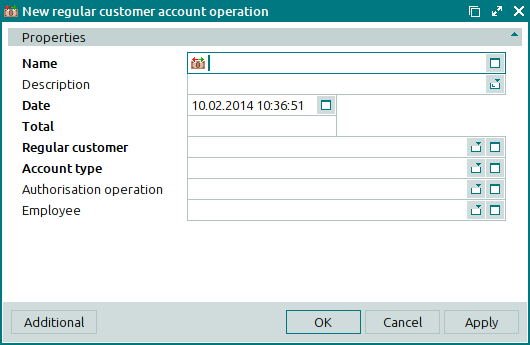
The fields and panels are similar to those in the window.
You can open the entry window by adding data about two or more new operations on regular customer accounts from the clipboard to the log.

