© Tillypad 2008-2014
Windows used to manage stock item types:
All of these windows are opened from the context menu of the directory.
You can open the editor window by using the command. From here, you can modify attributes of one or more stock item types.
If one stock item type is selected in the data grid, the editor window opens. The window is composed of the Properties and Access panels.
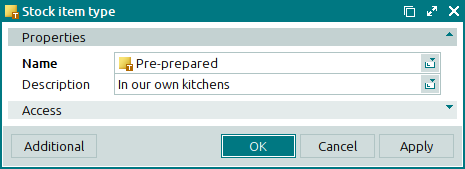
The Properties panel is composed of the following fields:
Name is name of the stock item type. This is a required field.
A stock item type is an additional characteristic that can be used to create a new classification of stock items.
Description is a user-defined description of the stock item type.
Any additional information can be entered in this field.
Click to save data. Selecting will save data without closing the window. Selecting will close the window without saving data.
When two or more stock item types are selected for editing, the multiple editor window opens. The name of the editor window changes to . A panel with a list of the selected items is added to the editor window.
The fields are similar to those in the editor window.
The entry window is used to enter one or more new stock item types to the directory.
You can open the entry window by using the command or by pasting one stock item type from the clipboard.
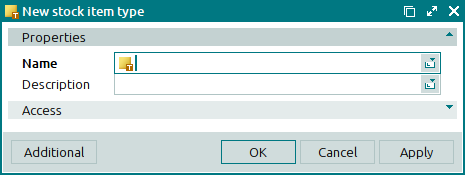
The fields are similar to those in the editor window.
The entry window opens if you paste two or more stock item types from the clipboard.

