© Tillypad 2008-2014
Windows used with store groups:
The editor window is opened by using the command in the context menu when one or more store groups are selected.
If one store group is selected, the window will open.
The window contains the Properties , Access and Recalculation management panels.
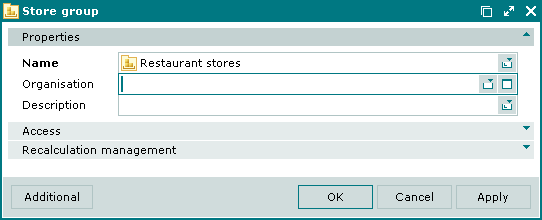
The Properties panel is composed of the following fields:
Name is the name of the store group. This is a required field.
The names of store groups are made available in the data grid of the directory.
Organisation is the partner value for which you have entered the details of your own enterprise. Please select a value in the window.
Specifying your own enterprise as a partner is required to create print layouts for store documents and to move data to the "1C" program.
Description is a description of the store group.
Any additional information can be entered in this field.
Click to save data. Selecting will save data without closing the window. Selecting will close the window without saving data.
When two or more store groups are selected for editing, the multiple editor window opens. The title in the window header changes to . It has a panel displaying a list of the selected elements.
The fields and panels are similar to those in the window.
The entry window is used to add one or more store groups to the directory.
The entry window is opened by using the command from the context menu or by pasting one store group from the clipboard.
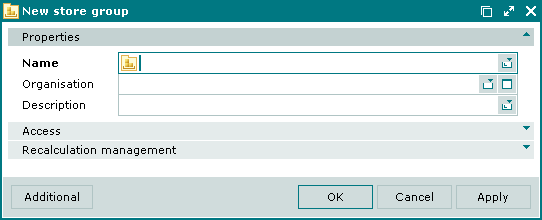
The fields and panels are similar to those in the window.
The entry window opens when multiple store groups are added from the clipboard.

