© Tillypad 2008-2014
The settings directory is used to manage quantity limits for stock items held in stores.
Location of the settings directory: – – .
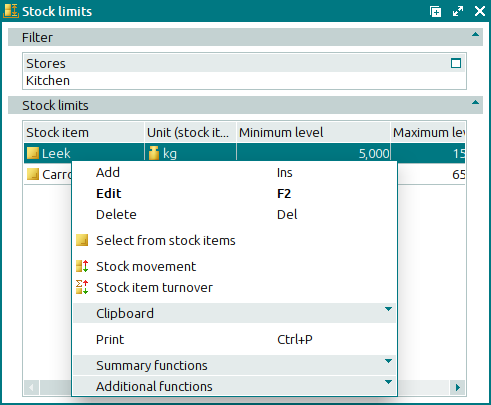
Data grid columns:
Stock item indicates the name of the stock item to which the stock limit applies.
Unit (stock item) is the unit of measurement for the stock items.
Minimum level is the minimum allowable level of the stock item.
Maximum level denotes the maximum allowable level of the stock item.
Optimal level indicates the preferred level of the stock item.
Store is the name of the store where the stock item is held.
Type indicates the stock item type.
Stock item group indicates the stock item group to which the stock item belongs.
Class is the class to which the stock item belongs.
The context menu of the directory contains the following commands:
(Ins) – adds a new stock limit.
(F2) – edits the selected stock limits.
(Del) – permanently deletes the selected stock limits.
– sequentially selects stock items from the directory to add information about their stock limits.
– displays an operational report on movement of the selected stock items.
– opens an operational report on stock turnover of the selected stock items.
– menu with the commands to operate the clipboard.
(Ctrl+P) – generates print layouts.
– menu with the commands to manage the summary functions of the data grid.
– menu with the commands to operate the data grid.
The and entry windows are used for adding new stock limits. The and windows are used for editing stock limits in the settings directory.
The confirm permanent deletion prompt appears when you delete stock limits.

