Saving stocktaking records
© Tillypad, 2008-2015
To save a stocktaking record in the editor screen, press the button.
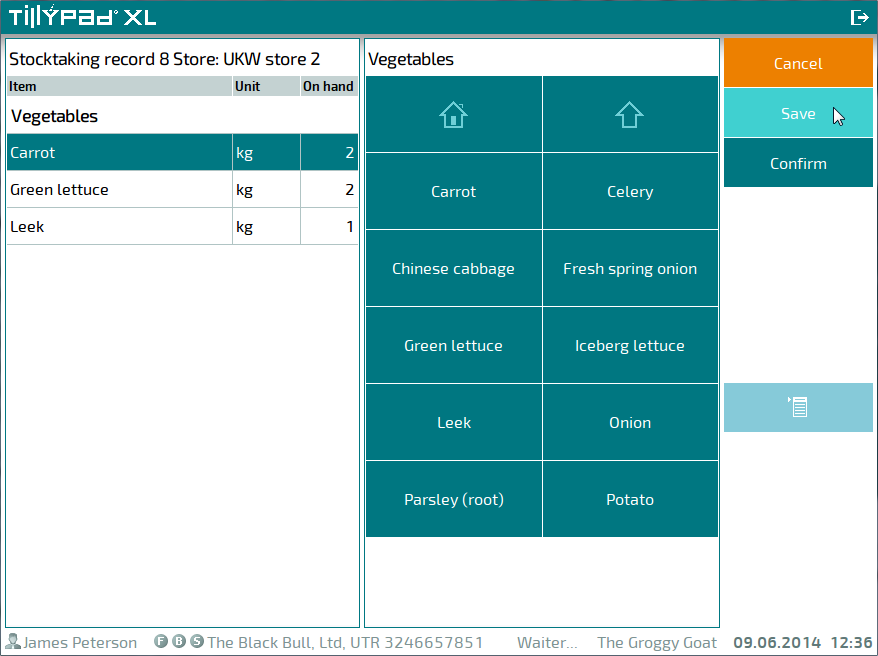
This will open a confirmation dialog box.
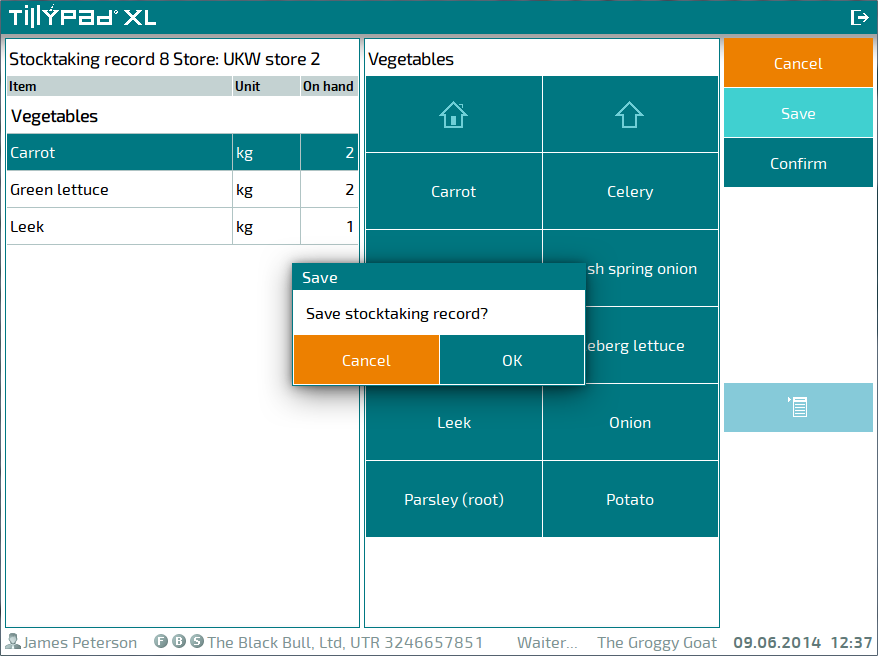
After your confirmation, the system will navigate to the list of stocktaking records. and the stocktaking record will receive the status Not ready.
Pressing will return you to the list of stocktaking records. If changes were introduced to a stocktaking record, a confirmation dialog box will open where you will be prompted to save the edits.
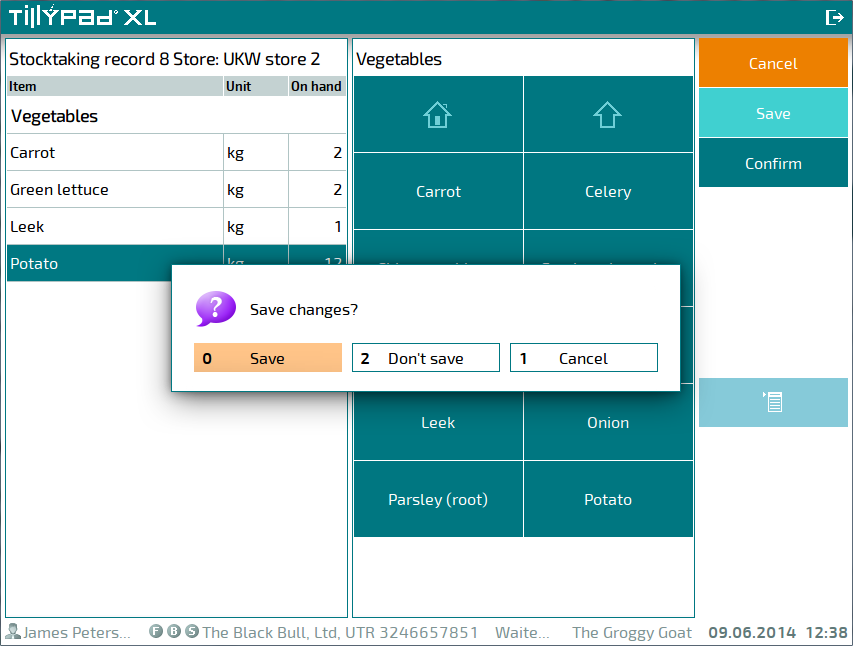
After your confirmation, the stocktaking record will be saved, and a screen with a list of stocktaking records will open.
