© Tillypad, 2008-2015
You can add a new menu item or a copy of an existing stop list item to the stop list.
Adding a new item to the stop list
To add a menu item to the stop list, indicate it in the data grid with menu items and groups.
The item will be added to the stop list without being connected to any specific POS terminal. At the same time, it will become unavailable on all POS terminals in a given division.
Save the changes made to the stop list.
The  icon appears on the selection button. This icon shows that in order to exclude this menu item from sale, it has been added to the stop list in Tillypad XL POS.
icon appears on the selection button. This icon shows that in order to exclude this menu item from sale, it has been added to the stop list in Tillypad XL POS.

Adding a copy of the items to the stop list
To add a copy of an existing item to the stop list, use the command from the stop list context menu.
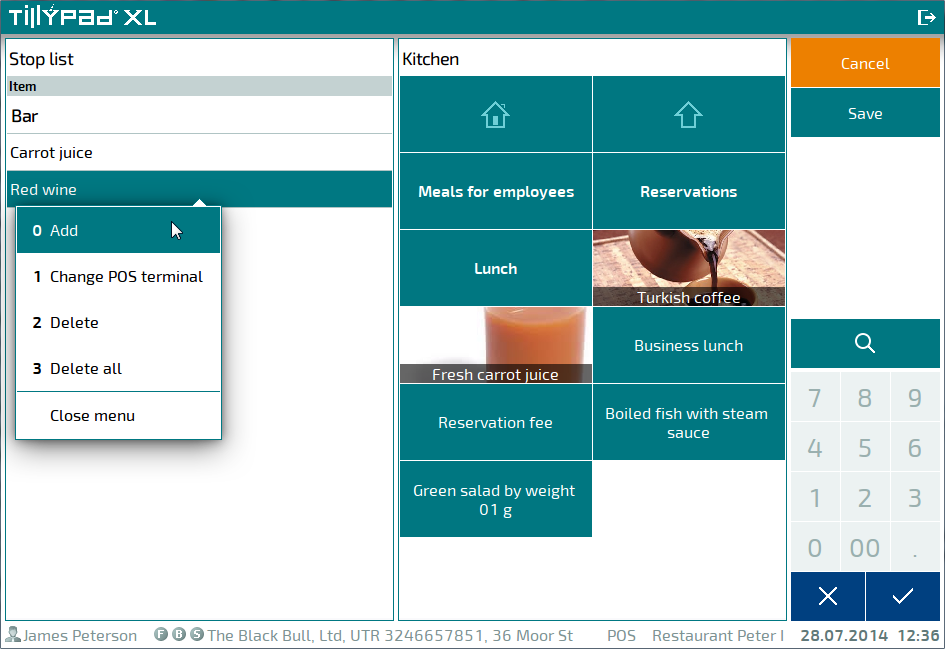
A window will open where you can select a POS terminal or a division. The name of the division appears last in this selection window. If a POS terminal is selected, the menu item will become unavailable for selection on this POS terminal only. If a division is selected, the item will be unavailable on all POS terminals in the division.
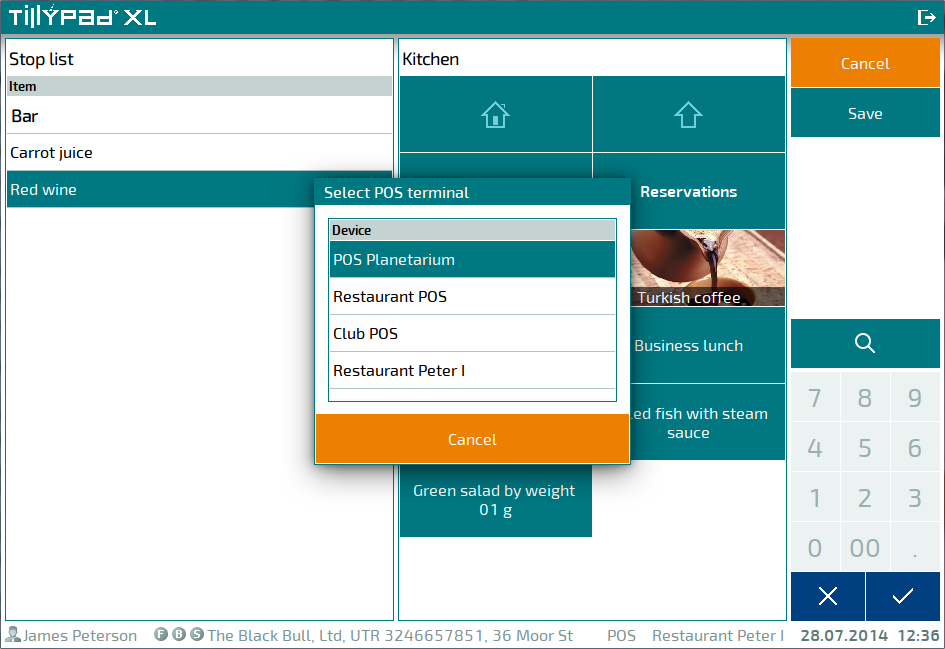
The name of the selected POS terminal or division is indicated in the stop list data grid.
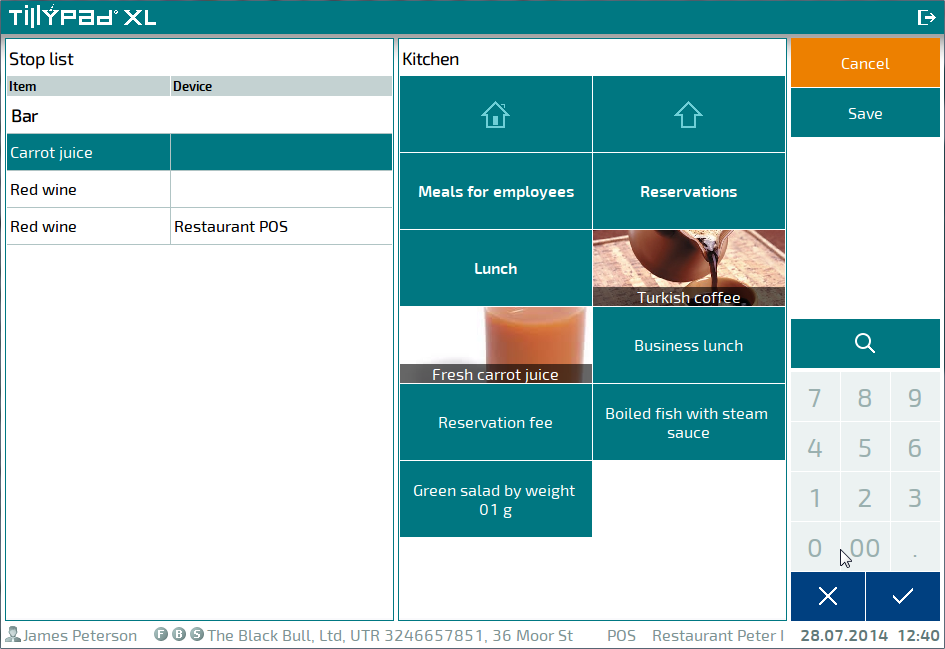
Save the changes made to the stop list.
