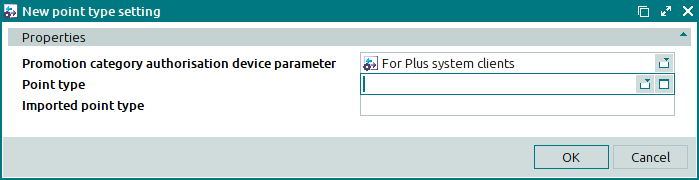© Tillypad, 2008-2015
The following windows are used to manage point type settings specification items:
All of these windows are opened from the Point type settings panel data grid.
You can open the editor window by using the command. In this window, you can modify attributes of one or more point type settings.
If one item is selected in the data grid, the editor window opens:
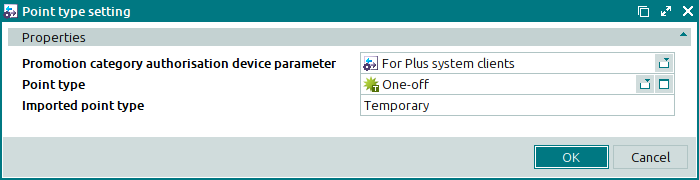
Window fields:
Promotion category authorisation device parameter indicates the parameter for transferring the imported point type to the promotion category authorisation device. This is a required field.
The field list displays the names of selected promotion category authorisation device parameters.
Point type is the type of points in Tillypad that is linked to the imported point type. This is a required field.
Imported point type denotes the imported point type. This is a required field.
Click to save data. Selecting will close the window without saving data.
The multiple point type settings editor window opens if two or more entries are selected in the data grid. The name of the editor window changes to . A panel with a list of the selected items is added to the editor window. The promotion category device parameters associated with these point type settings appear in brackets.
The fields are similar to those in the window.
You can open the entry window by using the command. In this window, you can add a new promotion category setting to the specification.