© Tillypad, 2008-2015
Windows used to manage timed service price schedules in orders:
Windows used to view timed service price schedules in completed orders:
All of these windows are opened from the order specification of the guest tab.
You can open the editor window by using the Edit command when one or more timed service price schedules are selected in the order specification. In this window, you can modify attributes of timed service price schedules.
If one timed service price schedule is selected in the data grid, the editor window opens.
The fields in the window can be edited if the order has the Not ready status.
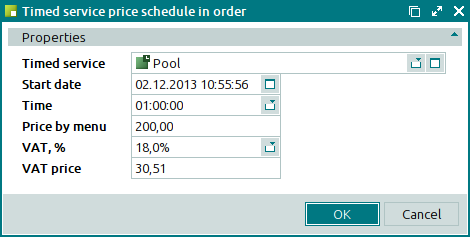
Timed service indicates the order item (menu item) that is a timed service. This is a required field.
Start date denotes the date and time when the timed service started. This is a required field.
Time is the duration of the timed service (the time interval that equals the volume of the timed service). The duration is specified in the
HH:MM:SSformat. This is a required field.Price by menu denotes the price of the timed service as specified in the menu (without any discounts or markups). This is a required field.
VAT, % is the value added tax (VAT) rate expressed as a percentage. This is a required field.
Please select a VAT rate from the list of possible options set forth in the directory.
VAT price is the size of the value added tax added to the price. It is expressed in monetary units. This is a required field.
Click to save data. Selecting will save data without closing the window. Selecting will close the window without saving data.
The editor window for multiple timed service price schedules in the order opens if two or more price schedules from orders with the Not ready status are selected for editing in the guest tab specification.
The name of the window changes to . A panel with a list of the selected items is added to the window. Their associated timed services are specified in brackets.
The panels and fields are similar to those in the editor window.
You can open the entry window by using the command. From here, you can add a new price schedule for a timed service in an order to the guest tab specification.
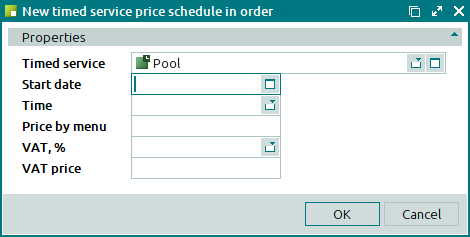
The panels and fields are similar to those in the editor window.
The viewing window is opened by using the command. This window is used to view one or more price schedules of timed services in an order with the Submitted status. The fields in the window are read-only.
If one timed service price schedule is selected in the guest tab specification, the window opens.
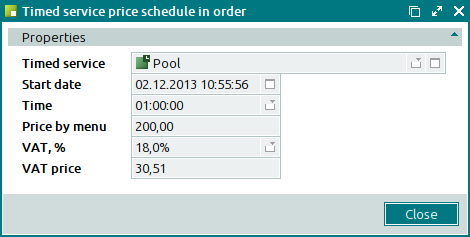
The panels and fields are similar to those in the editor window.
Selecting will close the viewing window.
The viewing window opens if two or more timed service price schedules are selected from one or more orders, at least one of which has the Submitted status.
This window has a panel displaying the list of the selected price schedules, with their associated order items specified in brackets.
The panels and fields are similar to those in the editor window.

