© Tillypad, 2008-2015
The report viewing window is used to view report data.
You can open the window using the command in the context menu of the directory. When you do this, a filter wizard is launched to select the data required for generating a report. You can also open the report viewing window using the command in the main menu.
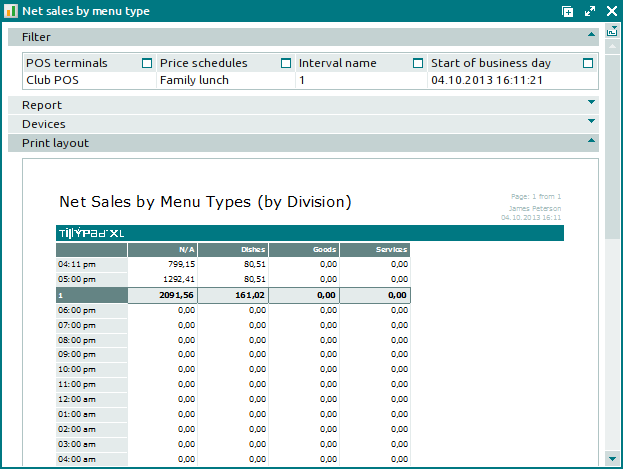
The report viewing window contains:
the Filter panel,
panels with the data grids received from the query data sets,
the Print layout panel.
Filter
The Filter panel displays the filter parameter panels with the values you selected when opening the report viewing window.
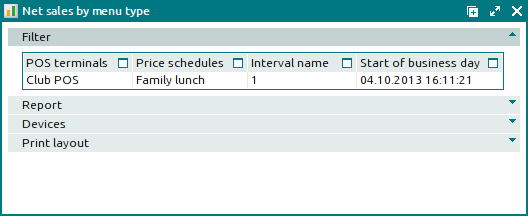
The Filter panel is similar to the Filter panel in the window.
Panel with data returned by the report query data set
The report viewing window contains panels with the data returned by the report query data set. The number of panels corresponds to the number of data sets received from the query.
The names of the panels and their data contents are displayed on a Model panel, which is generated separately for each report data set.
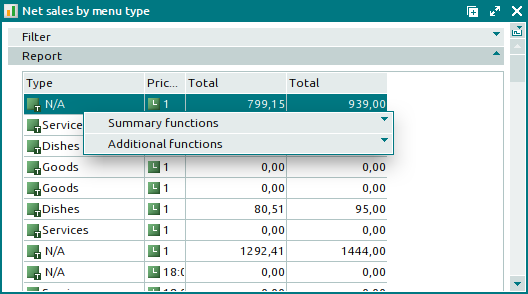
The context menu contains commands that correspond with the context menu functions that were specified for this report data set in the Functions panel data grid. In addition, it contains the following commands:
– menu with the commands to manage the summary functions of the data grid.
– menu with the commands to operate the data grid.
Print layout
The Print layout panel is used to preview the report print layout and to save the print layout to an external file.

The context menu contains the following commands:
– prints the print layout.
– menu containing commands to export the report print layout into an external file of the selected format.

