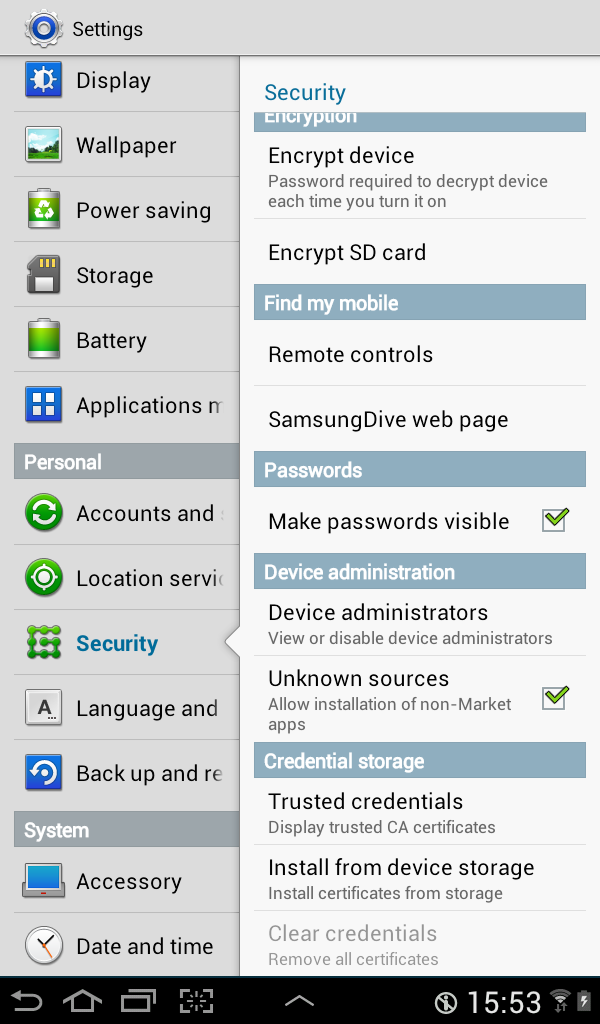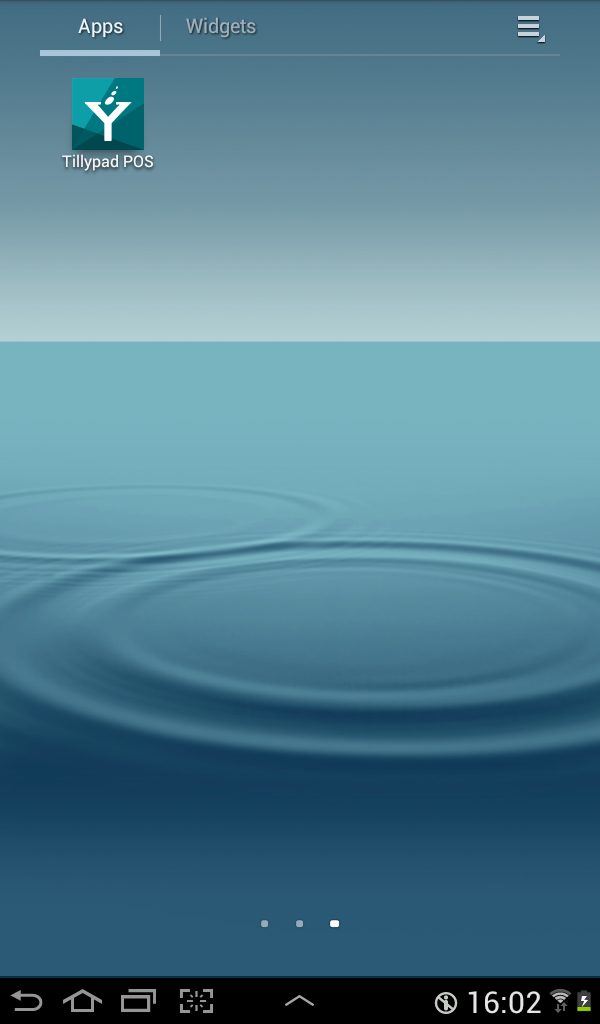© Tillypad, 2008-2015
How to install Tillypad XL POS on an Android device
The Tillypad POS application is supported on mobile devices with Android OS 3.0 or higher and display resolution 480х800 or better.
The official Tillypad POS application is available at https://play.google.com/store/apps/details?id=com.tillypad.pos for free.
This chapter describes installation of the application from a separate package (TillypadPOS.apk) rather than from the Google Play Market.
Preparation for application installation from a separate package
Downloading the program package
Copy the program package to any folder on your device. You can use it in any way convenient to you: via a wired connection to the computer, Bluetooth, email.
Using the file explorer, open the folder in which the program package (with the
.apkextension) is saved.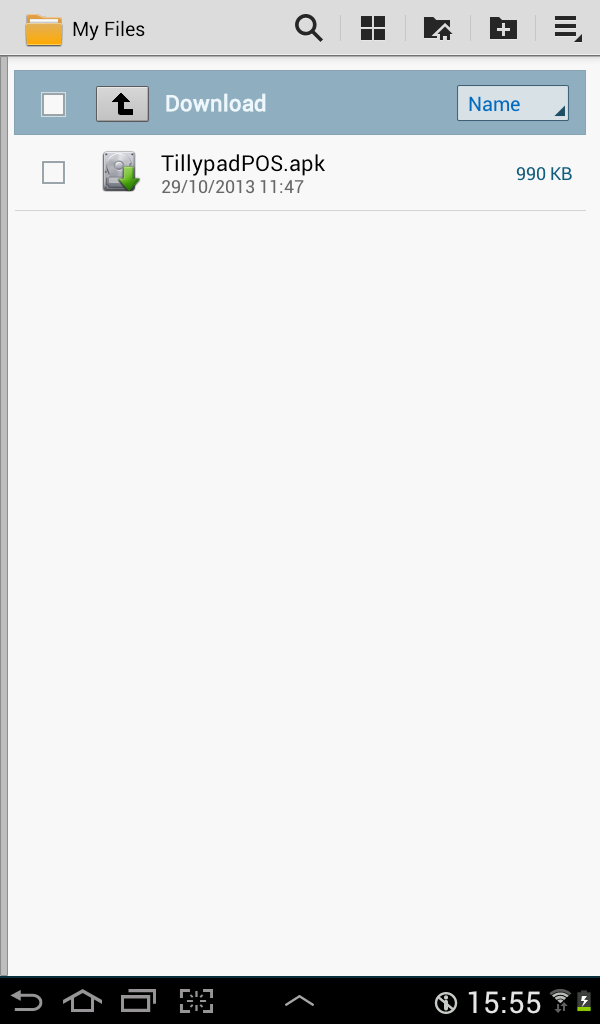
Application installation
Press the application icon. An installation window with a list of permissions for this application will open.
To start the installation, press .
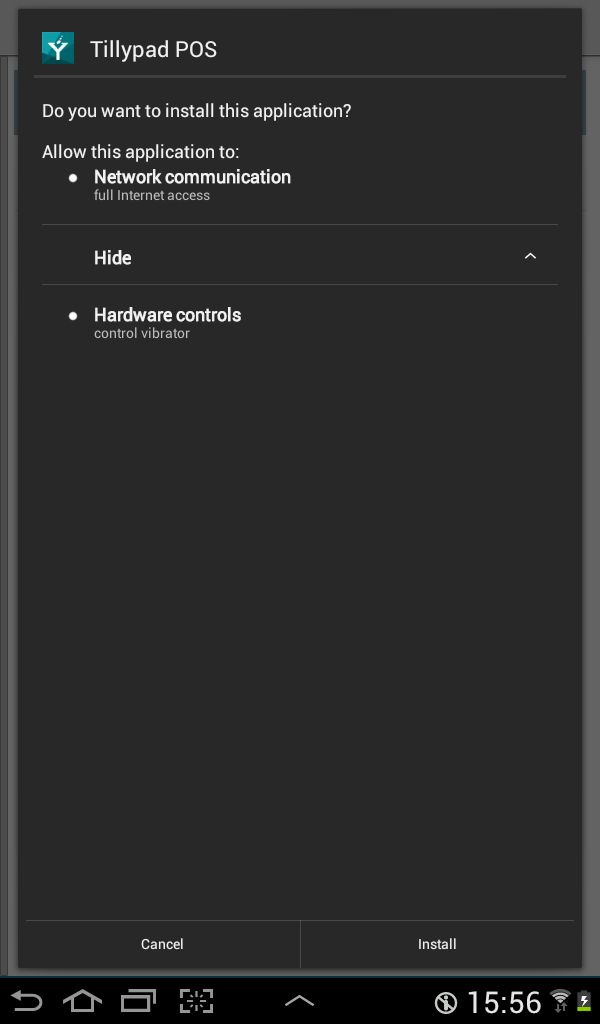
If you need to replace a previously installed application, press to confirm that you want to upgrade the application.
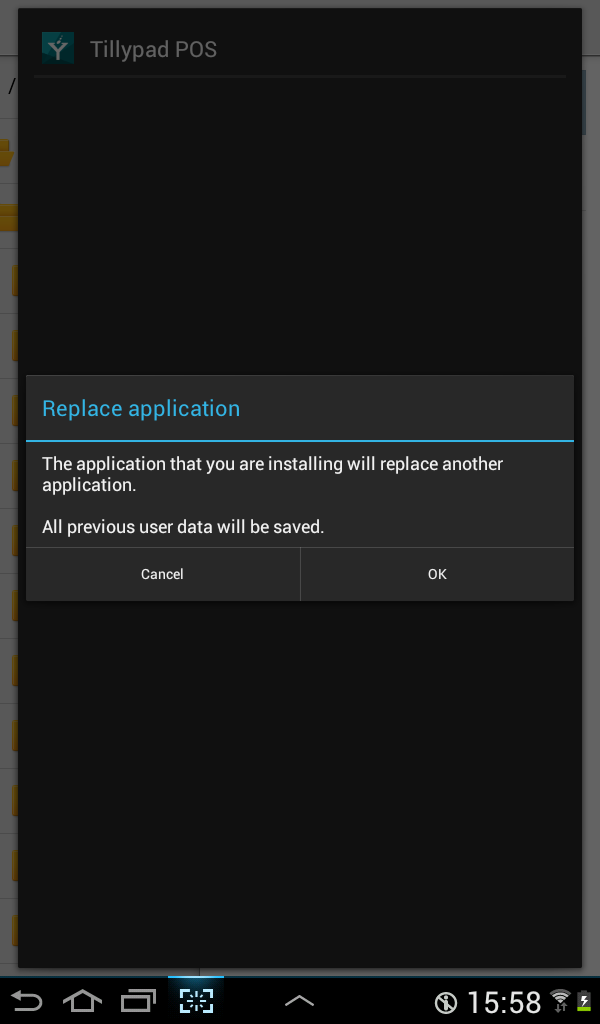
Completing the application installation
After the installation has been completed, a dialog window will open. In this window, you can either choose only to complete the installation process or to complete the installation and open the installed application. To start the installed application, press . To complete the installation without opening the program, simply press .
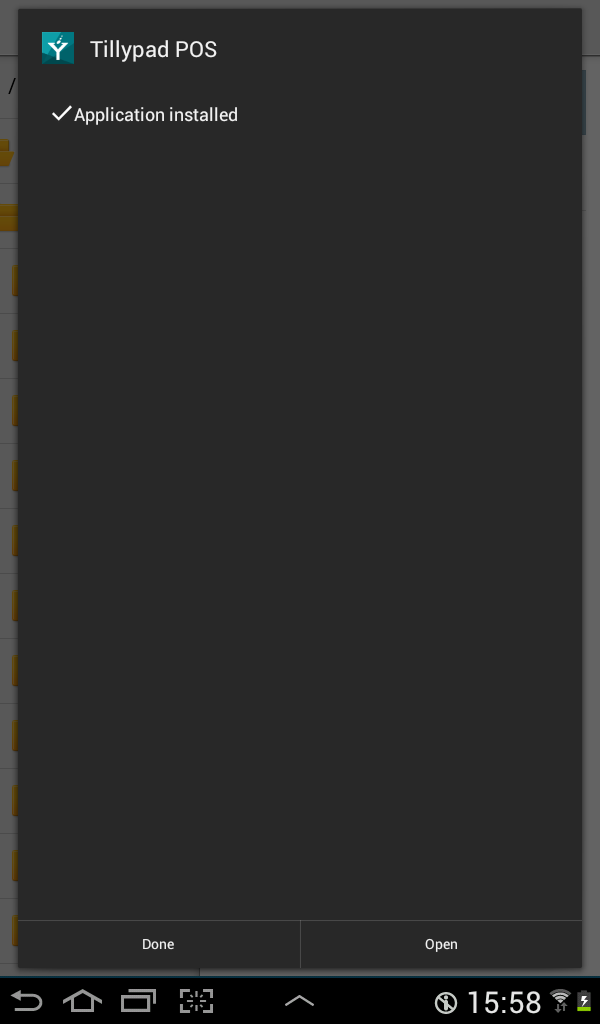
Application installation result