© Tillypad, 2008-2015
Installation of Tillypad POS on an iOS device (iPod touch, iPhone, or iPad)
The Tillypad POS application supports the following devices that use the iOS operating system (hereinafter: iOS devices) (version 4.3 or higher):
iPhone 3GS, iPhone 4, iPhone 4S;
iPod touch (3rd and 4th generation);
iPad (1st and 2nd generation), iPad mini.
The official Tillypad POS application is available in the AppStore (iTunes) for free.
Tillypad POS installation options:
Download the application from the AppStore to the iOS device (you will need a
WiFiconnection).Download the application from iTunes to your computer, sync the computer with your iOS device, and transfer the Tillypad POS application to the iOS device.
Let us consider the Tillypad POS installation options for the iPad and iPod as an example. (The application is installed in a similar way on all iOS devices.)
Installing Tillypad POS from the AppStore onto an iOS device (e.g. iPad)
Open the AppStore on your iPad.
In the search box, enter
Tillypad. Tillypad POS will appear in theiPad AppsandiPhone Appssections (you can select and download any of them).
In the search results list, select Tillypad POS and press .
If you are not logged in to your account, a login window will open. Enter your username and password.
If you do not have an AppStore account, press and create a user account. If you already have an account, press Existing Apple ID.
When you finish the download, the Tillypad POS application icon will appear on the screen.

The Tillypad POS application is ready for use.
Installation of Tillypad POS from iTunes onto a computer and subsequent transfer of Tillypad POS to an iOS device (e.g. iPоd)
Start iTunes on your computer. The main program window will open.
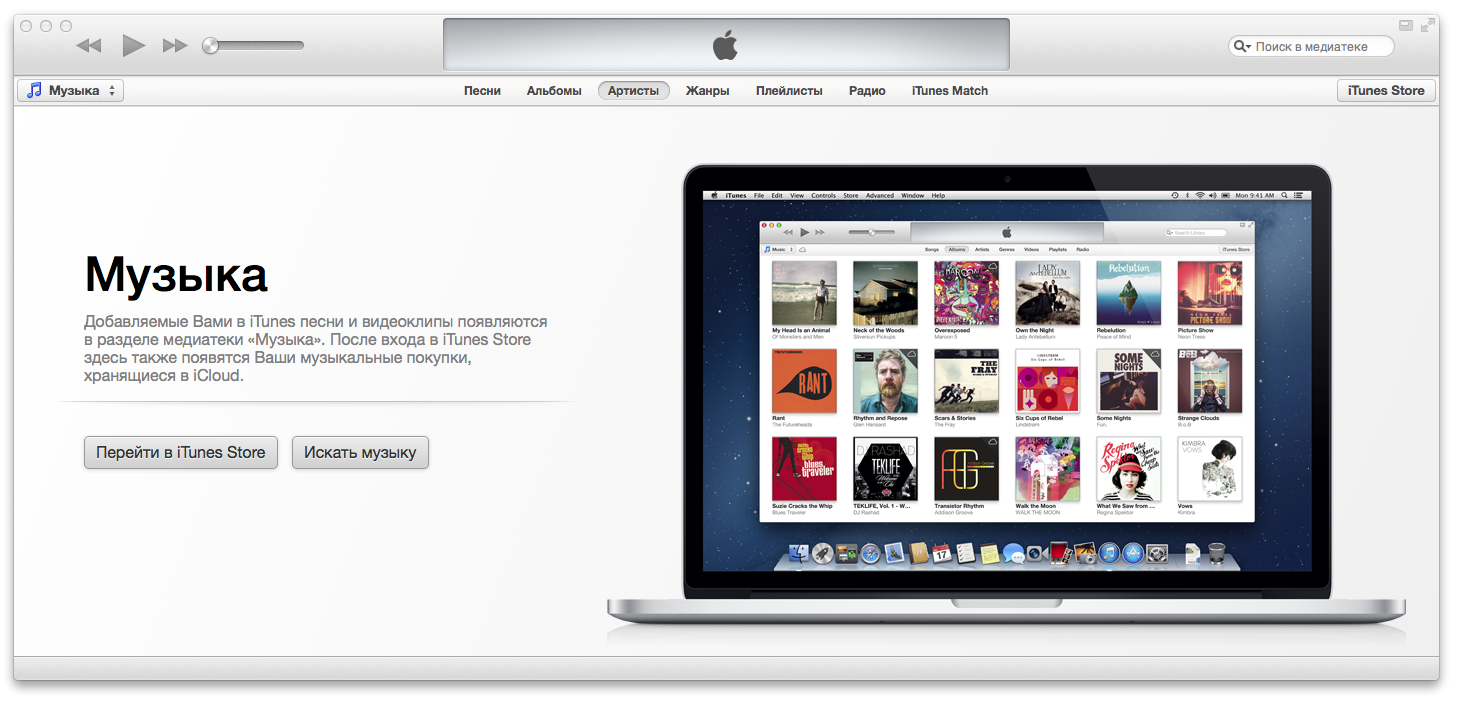
Go to the iTunes Store.
In the search box, enter
Tillypad. Tillypad POS will appear in theiPad AppsandiPhone Appssections (you can select and download it from either of these locations).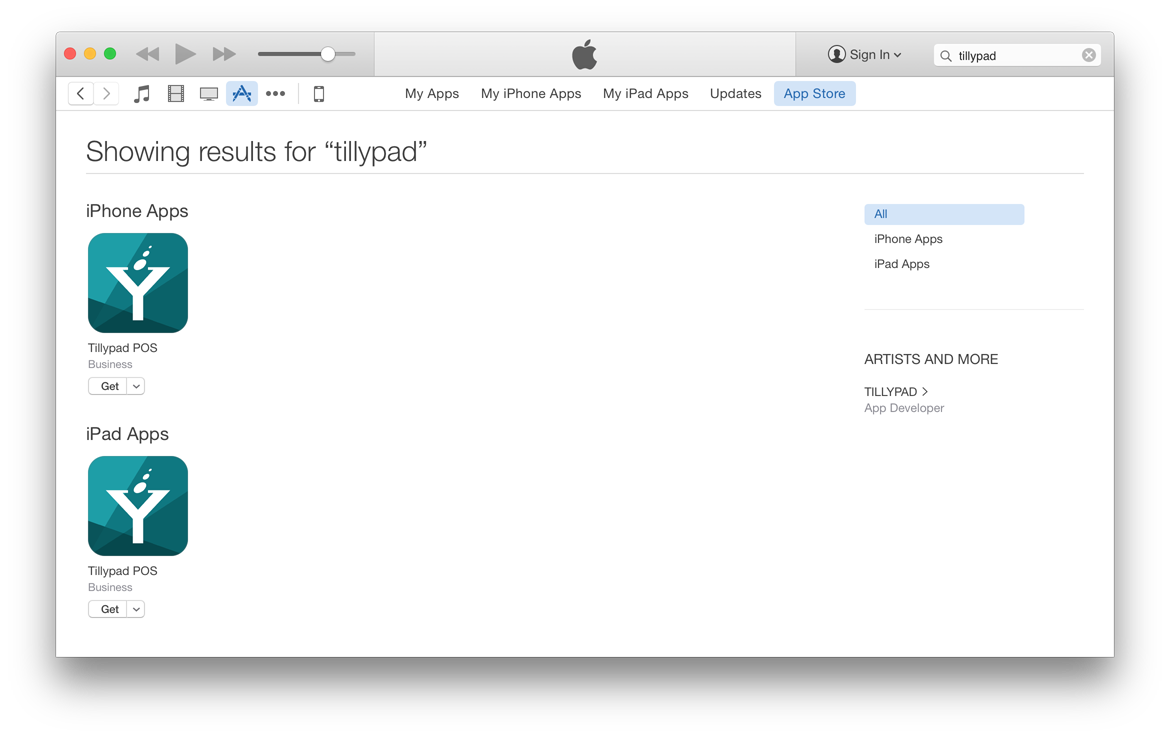
In the search results list, select Tillypad POS and press .
A login window will open. If you already have an AppStore account, enter your username and password. If you do not have one yet, create an account.
The Tillypad POS program download will start. A download progress bar will be displayed.
When you finish the download, the Tillypad POS application icon will appear on the computer screen in the list of applications.
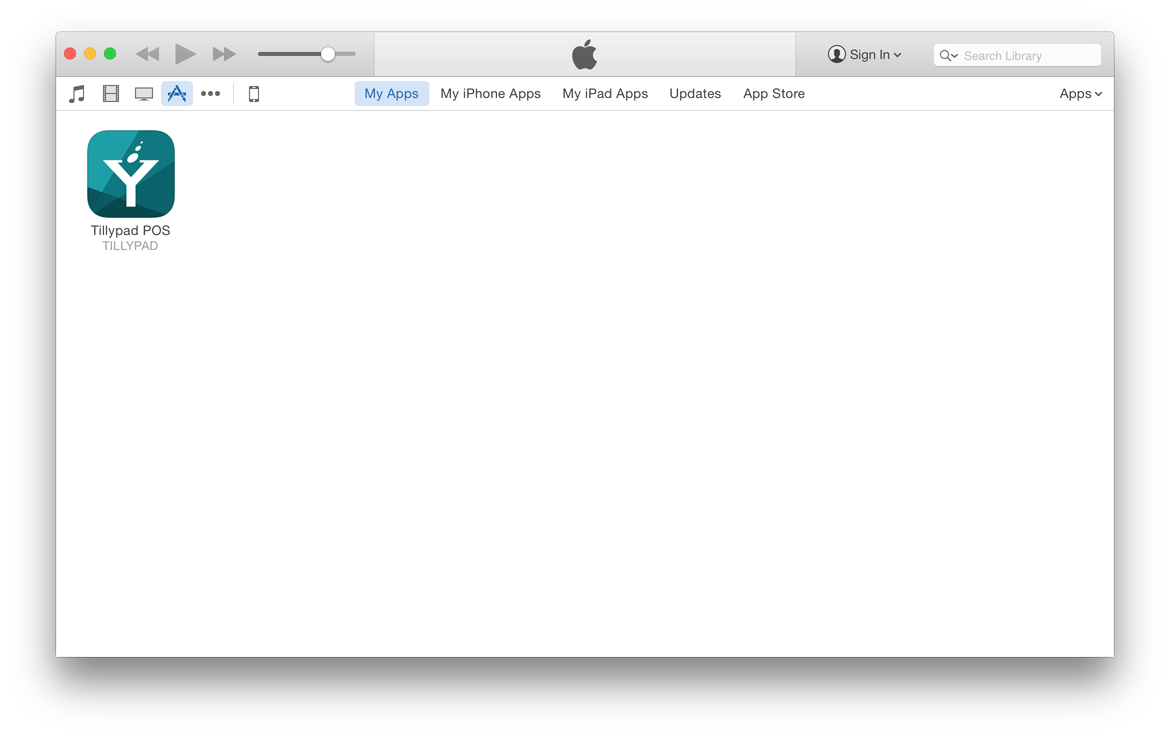
Connect your iOS device to the computer.
Select the Tillypad POS application and press the sync button.
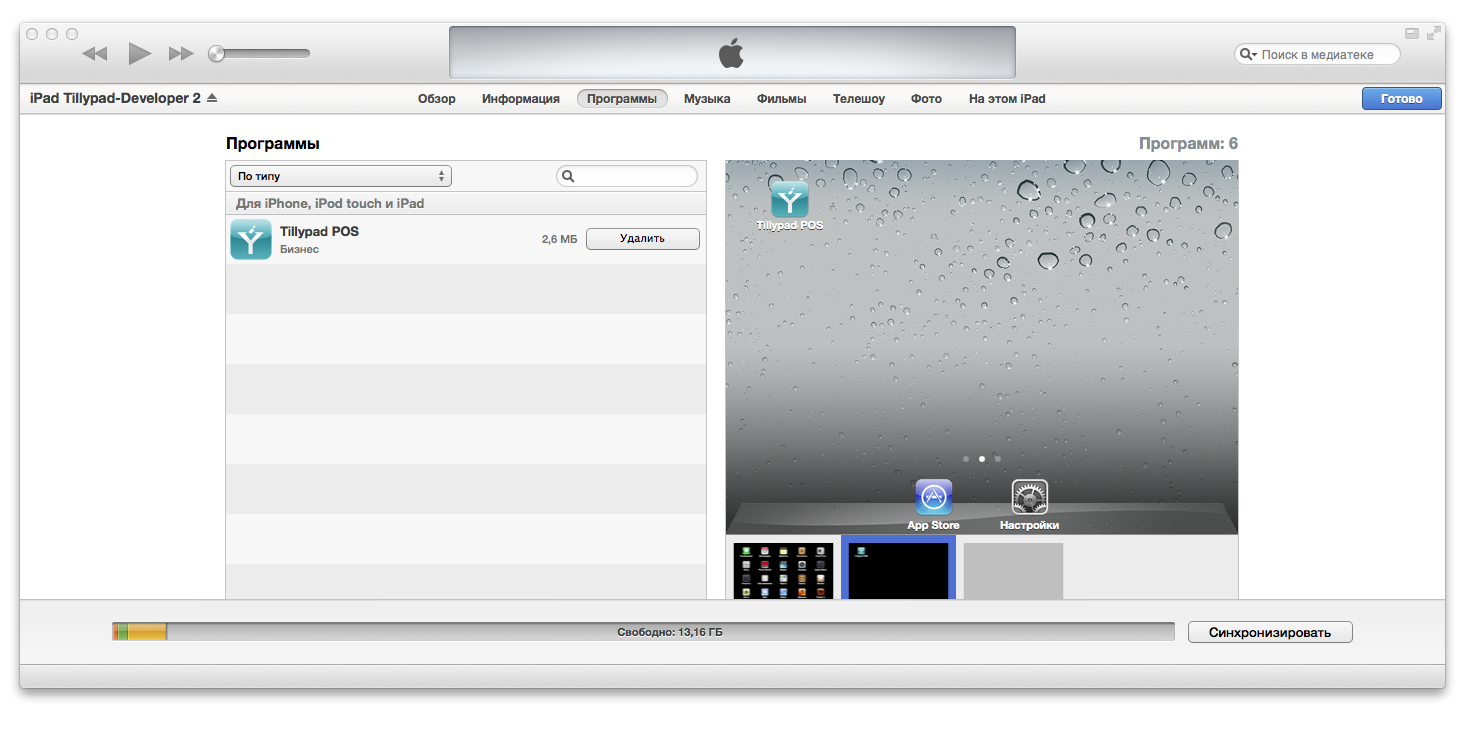
After the transfer has been completed, the Tillypad POS application is ready for use.
