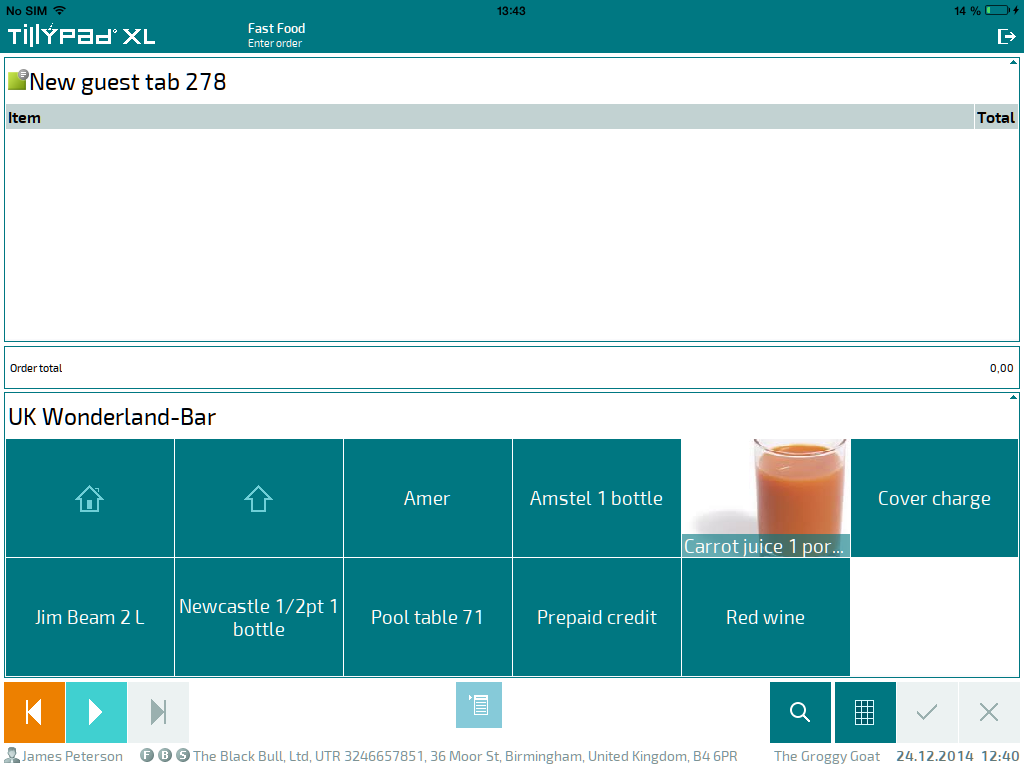© Tillypad, 2008-2015
Working in Tillypad POS on an iOS device
To use Tillypad POS on an iOS device, you need to connect to the Tillypad XL server, register this device in Tillypad XL Manager, and specify parameters for the device and connection.
Enter the information about the computer to be used as a PDA server and the iOS device connected to it to the directory in Tillypad XL Manager (see the chapter).
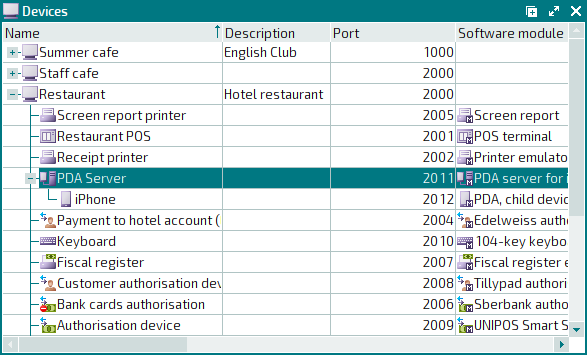
In the PDA server parameters, indicate the number of the port to which the iOS device (or devices) is connected.
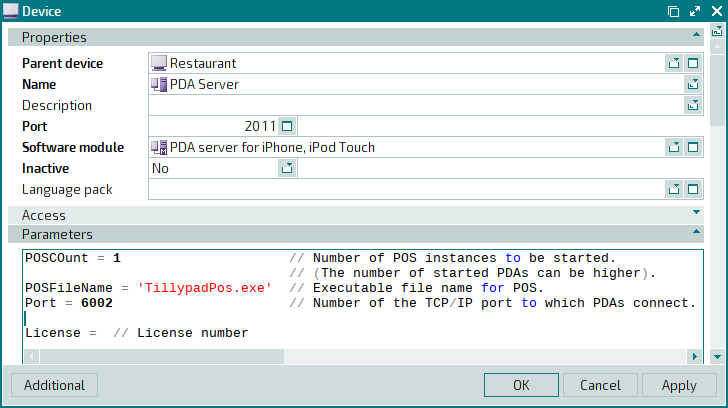
The device parameters must contain the name of this device.
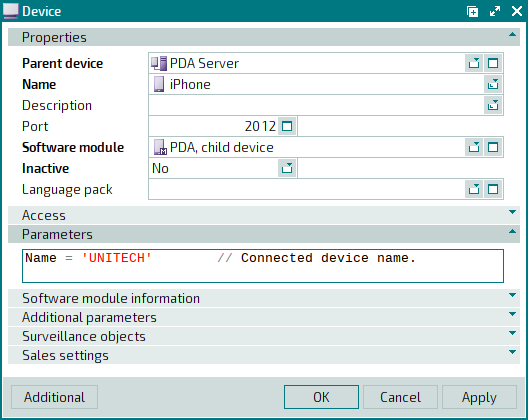
After Tillypad POS is started on the iOS device, the login window will open
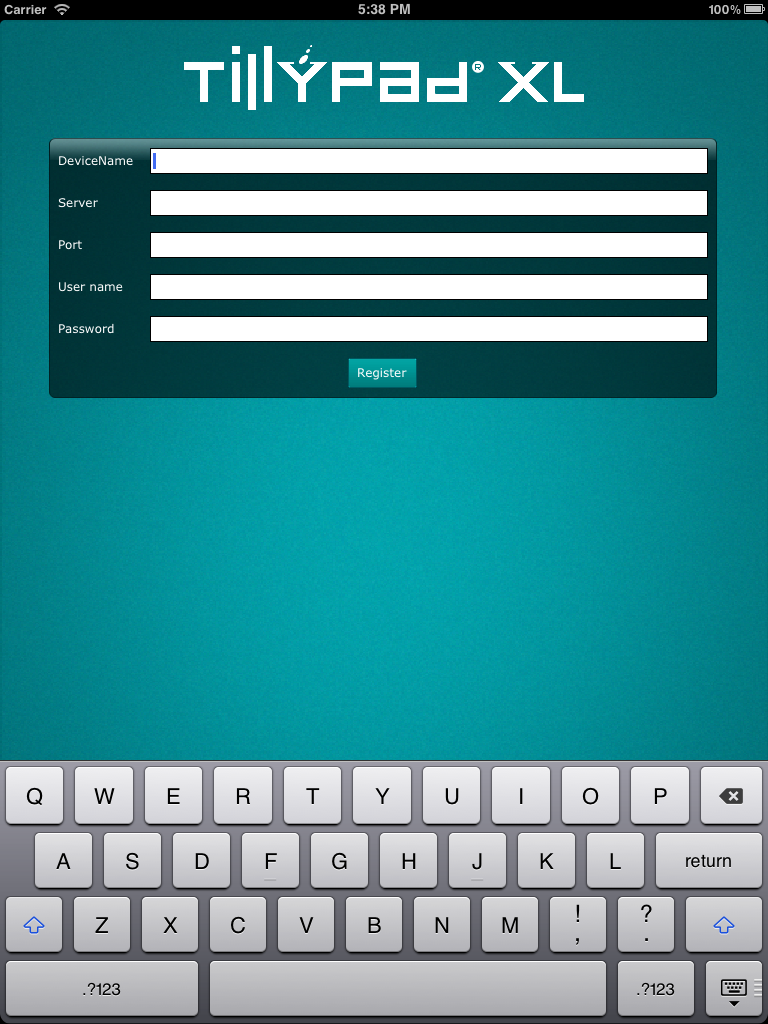
To log in to the program, enter the following data into the login fields:
device name (from the device parameters),
IPaddress or domain name of the server (computer on which the PDA server is started),number of the port to which the device connects,
username,
password.
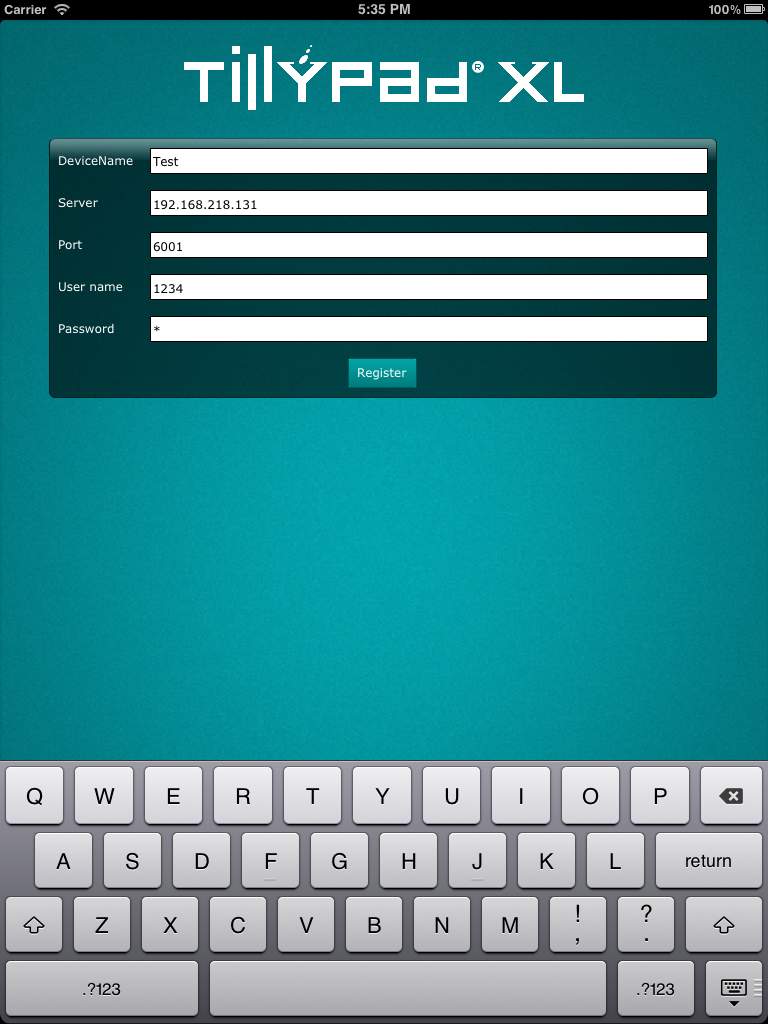
This will log you in to Tillypad POS.
On the iPod or iPhone, the Tillypad POS application can only be opened in the portrait orientation, while on the iPad, it can be opened in both the portrait and landscape orientations, depending on the position of the device screen when the application is opened.