© Tillypad, 2008-2017
This chapter covers the operations that must be carried out to configure the mobile POS terminal and run the Tillydroid. 'Tillydroid', 'mobile application' and 'app' are used synonymously.
To create a workstation, you need a Google Android tablet. The tablet is used to launch the mobile application, Tillydroid.
The mobile application uses a local database, which allows the mobile POS terminal to work without a constant connection with the segment server. If the app loses connection with the segment server, the data exchange will continue when the connection is restored.
If you need to use a fiscal register, PIN pad or other peripheral devices, a separate service computer with the Microsoft Windows operating system is used. This computer is used as a device concentrator; it exchanges data with the tablet via a local network. To configure devices, the service computer must be connected to the segment server. In day-to-day operations, you will only need a local network connecting the service computer and the tablet.
Mobile terminal configuration example
Let us consider an example of setting up a mobile point of sale with the following devices:
tablet;
service computer;
authorisation device, fiscal register and printer connected to the service computer.
In our example, we have a tablet with an embedded GPRS/LTE module used to connect to the segment server. The service computer connects to the local network created by the wireless access point built into the tablet.
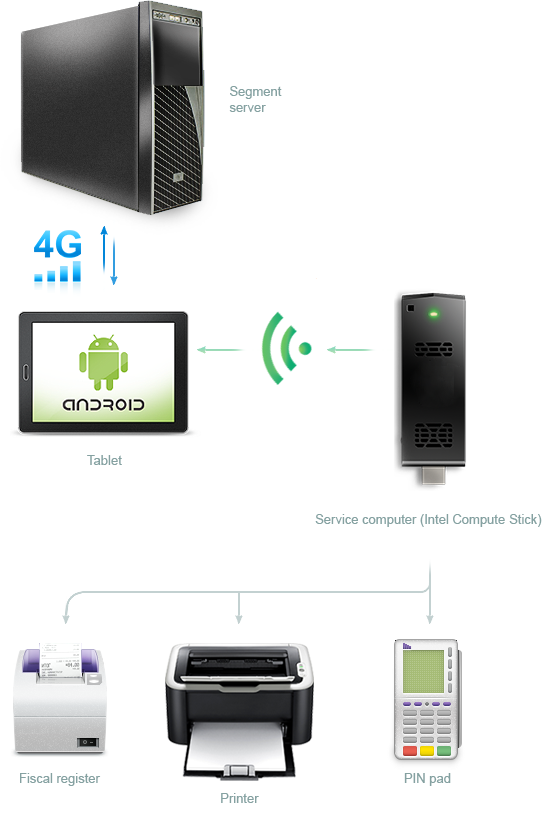
To set up a mobile point of sale, you need to take the following steps:
In Tillypad XL Manager, create a Tillydroid server operating on the segment server, a device loader for the service computer, and other necessary devices.
On the segment server and service computer, set up device loaders.
On the tablet, install Tillydroid.
On the first startup of the mobile application, configure connection to the Tillydroid server and create a local database.
