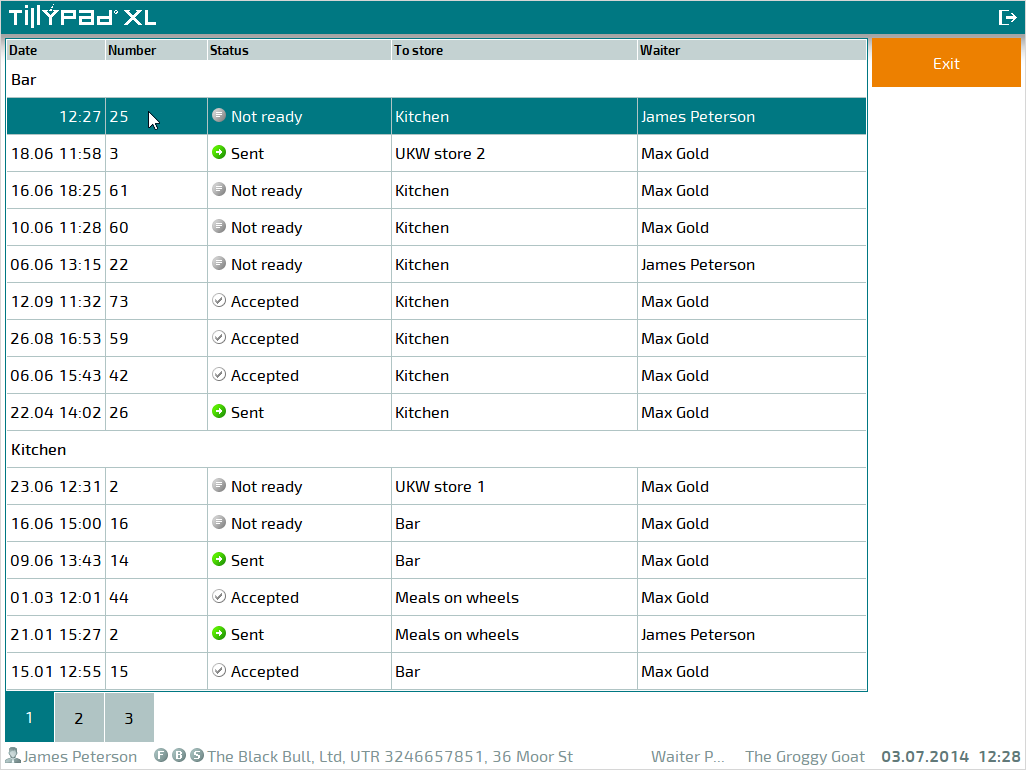© Tillypad 2008-2014
To create a new stock movement record, select a sending store and choose the command in the context menu.
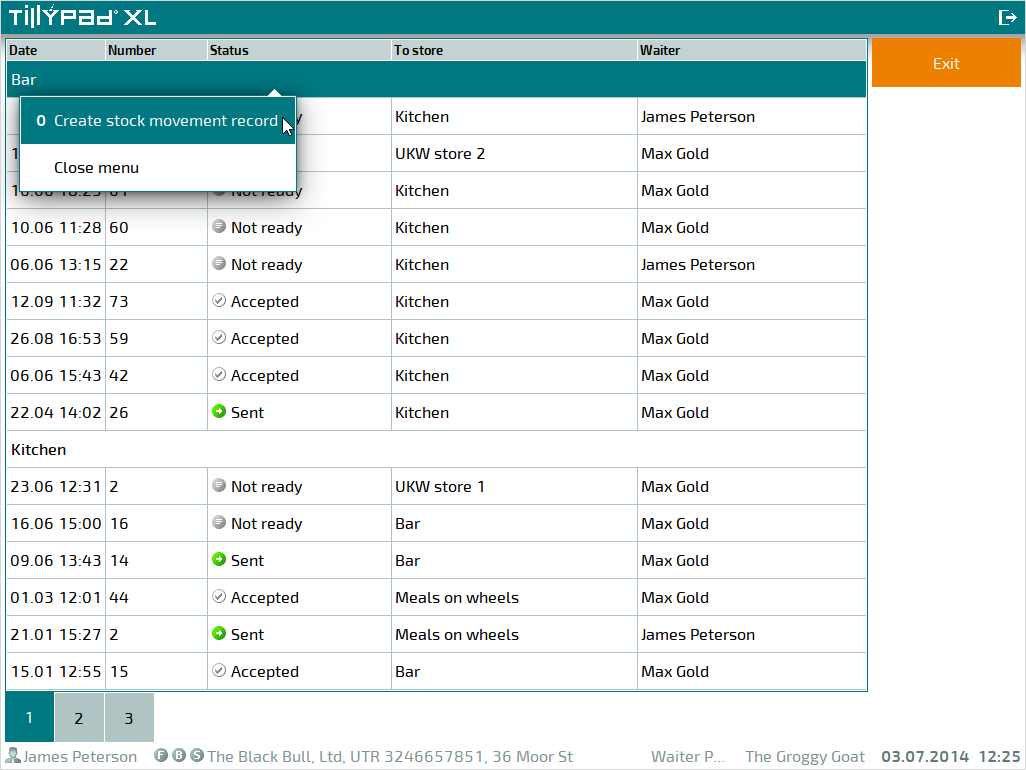
A dialog prompt will appear. Here you can select the recipient store to which stock items will be sent.
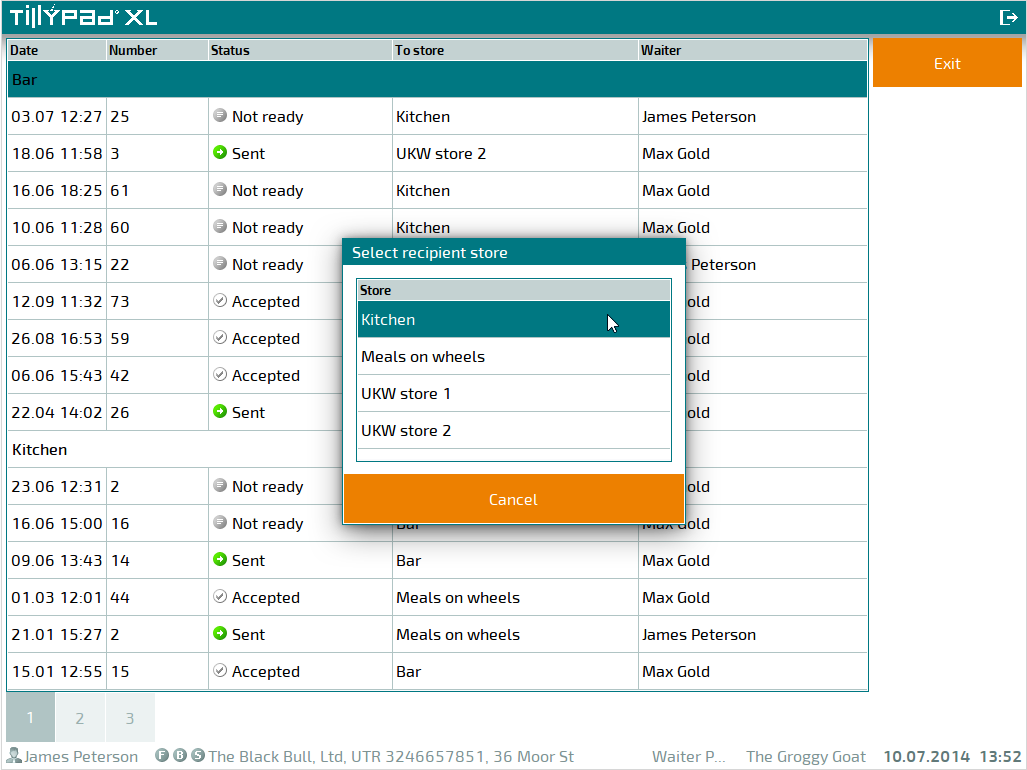
This will open the stock movement record editor screen. The data grid header displays the stock movement record number and the names of the sending and receiving stores.
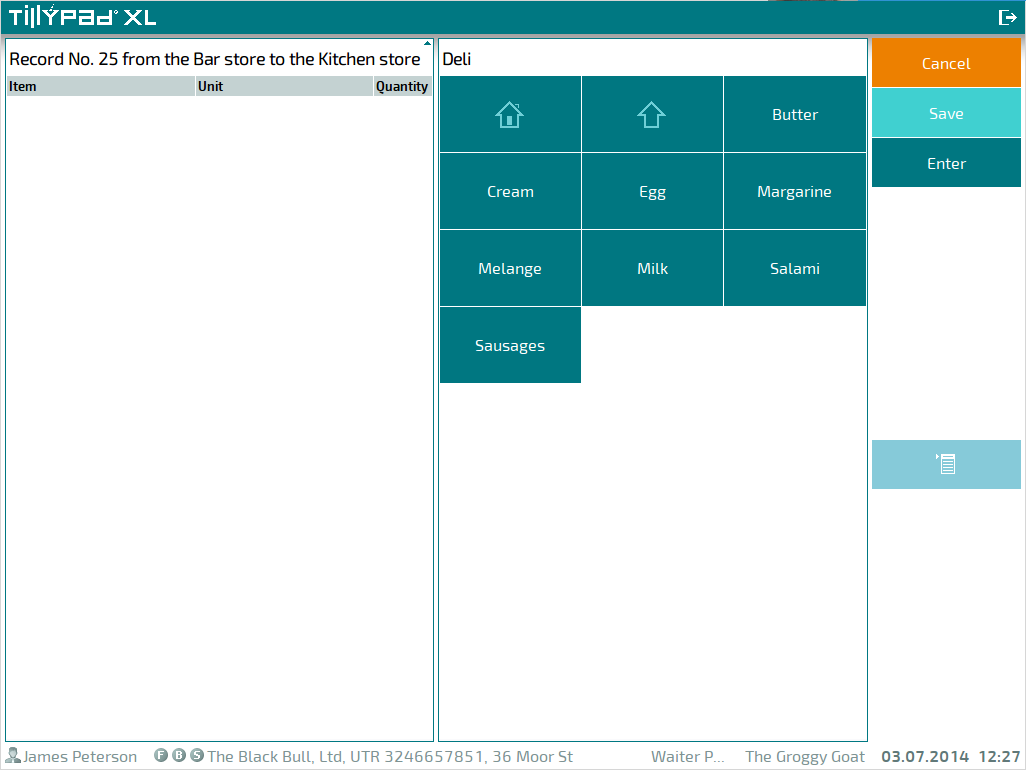
Add the stock items that will be sent from the store to the specification.
To save the new stock movement record, press or . Press to save the stock movement record with the Not ready status. Press to save the stock movement record with the Ready status.
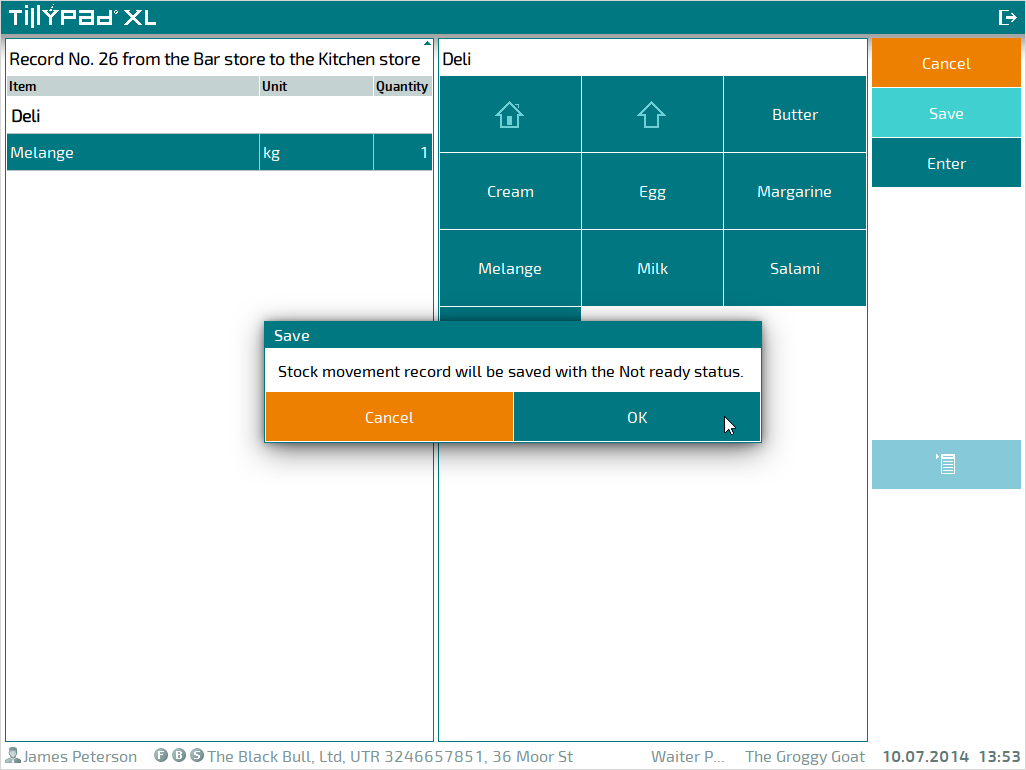
To confirm that you want to save the new stock movement record, press in the confirmation dialog window. Pressing allows you to cancel saving the stock movement record and return to the editor screen.
The saved stock movement record will be added to the list of stock movement records.