© Tillypad 2008-2014
There are two possible methods for logging out of Tillypad XL POS:
From any screen, the user can present his/her ID to the reader or press the
 (quick exit) button on the program window header.
(quick exit) button on the program window header. The start screen will appear, and the program will proceed to the mode prior to login.
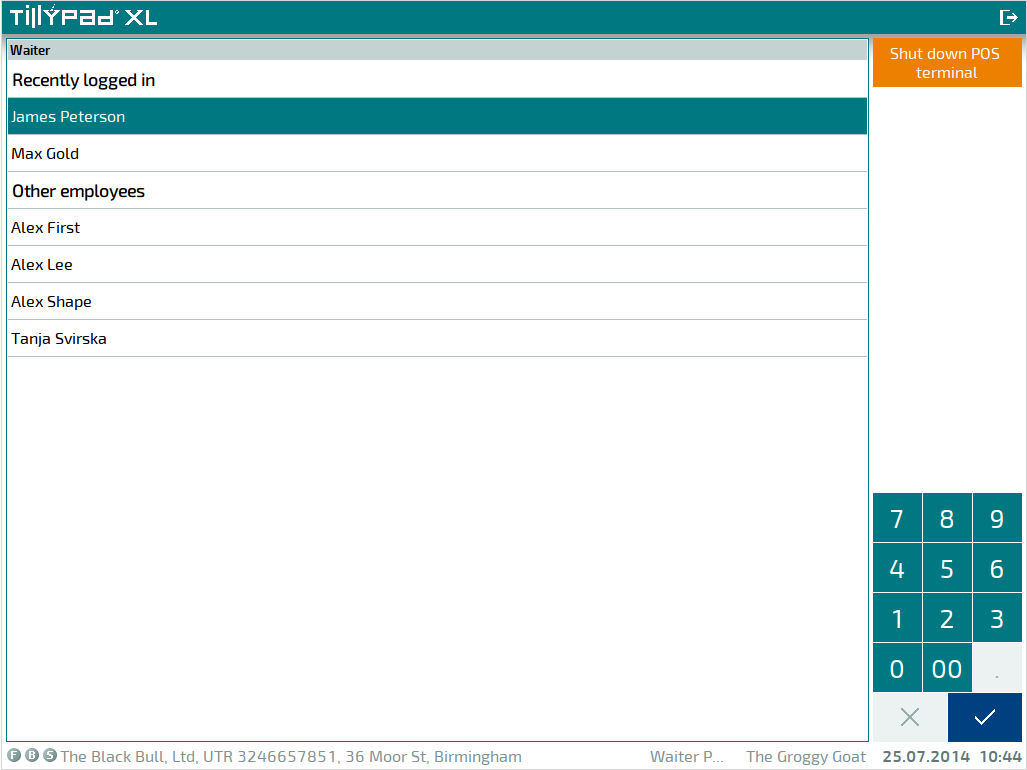
If in the select mode screen, the user should press the button.
A dialog window containing options for logging out will appear.
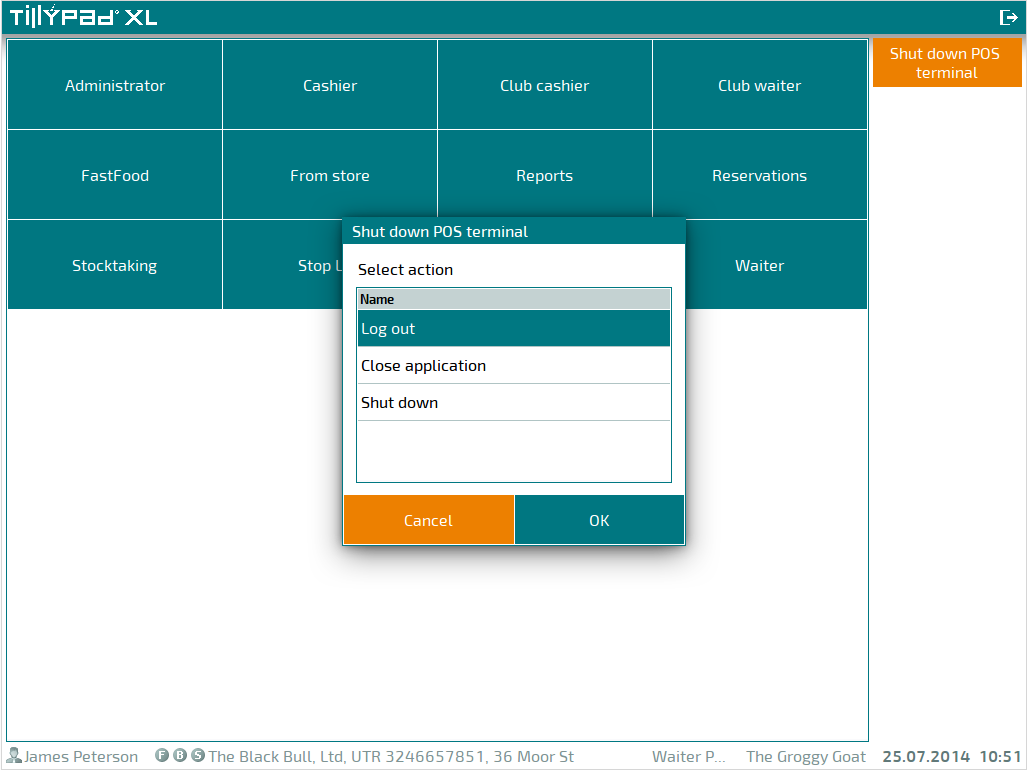
The following options are available:
Log out - ends the current authorised user's program session. The start screen will appear, and the program will proceed to the mode prior to login;
Close application - closes the Tillypad XL POS program;
Shut down - closes Tillypad XL POS and shuts down the POS terminal. The availability of this option depends on the access settings set up for this user.
The final two options are available for selection in the dialog window (which appears when you press the button) and in the program start screen.
Availability of different options for logging out is configured in Tillypad XL Manager. The
ExitActionparameter for a specific POS terminal will determine which options are generated by pressing the button. The following values are available for this parameter:LogOff— logs the user out of the system,Quit— quits the program, andShutDown— shuts down the POS terminal. In order for an option to appear in the dialog window, the commentary mark located in front of the parameter (two minus symbols in a row: --) must be erased.
