© Tillypad 2008-2014
Production records describe the process of preparing compound stock items from simple stock items or semi-finished goods. For example, a production record can contain instructions on how to prepare a cocktail from alcoholic beverages, juice, and fruit.
After a production record is processed by the storekeeping system, stock levels of finished compound items will be increased. At the same time, levels of simple stock items and ingredients will be decreased. For example, say the specification of a production record contains 1000 g of cheese croutons. Once the production record is processed, the stock of cheese croutons will be increased by 1000 g, while store levels of wheat bread, cheese, and butter will be decreased by 1385, 386 and 115 g, respectively.
The document list is intended to manage production records.
Location: – .
This window can also be opened by using the command in the context menu of the directory.
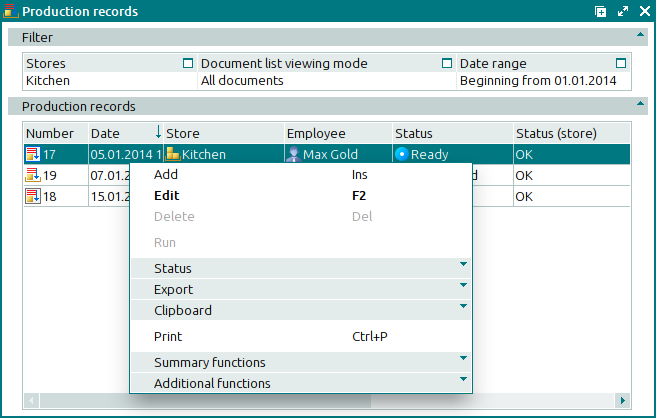
Data grid columns:
Number indicates the number of the production record.
If the store to which the record applies has a status of either Running or Execution error, additional icons will be displayed to the right of the record number.
Description is a short description of the production record.
Date denotes the date and time when the production record was created.
Store is the name of the store where the production operation was carried out.
Employee indicates the user name of the employee who created the production record.
Total by cost price is the total value of the stock items in the production record.
Status (overall) indicates the overall status of the production record.
Status is the status of the production record.
A production record can have one of the following statuses:
Not ready – the document is open for changes. The document either has not yet been processed or has been processed, but the results were cancelled.
Ready – the document cannot be edited. It has not yet been run on the store.
Registered – the document is ready to be run on the store. You can only view attributes of the document. It is read-only and cannot be edited or deleted.
Deleted – the document is queued for deletion from the list (of documents to be run on the store).
Status (store) is the status of the production record after processing by the storekeeping system. The document’s status can be one of the following:
OK – the document has been successfully processed.
Running – the document is being processed by the storekeeping system.
Execution error – an error occurred when the document was processed.
Editing document in a closed store period – the document relates to a closed store period.
Executed with warnings – the cost price of stock items in the document specification could not be calculated due to a cost price loop.
System is a tag identifying system objects.
The context menu contains the following commands:
(Ins) – creates a new production record.
(F2) – edits the selected production record.
(Del) – permanently deletes the selected production record.
– processes production records in the storekeeping system.
– menu with the commands to export files into an external file or update package.
– menu with the commands to alter the document status.
When you select one or more documents with the same status, their current status will not be available in the context menu. When you select documents with different statuses, all possible statuses will be available in the context menu.
– menu with the commands to operate the clipboard.
(Ctrl+P) – generates print layouts.
– menu with the commands to manage the summary functions of the data grid.
– menu with the commands to operate the data grid.
New production records are added using the and entry windows. The and editor windows are used for editing.
When you delete production records, a confirm permanent deletion prompt appears.

