© Tillypad 2008-2014
Windows used to manage production records:
All of these windows are opened from the context menu of the document list.
You can open the editor window by using the command. From here, you can modify attributes of one or more production records.
If one production record is selected, the editor window opens.
The window contains the Properties and Specification panels.
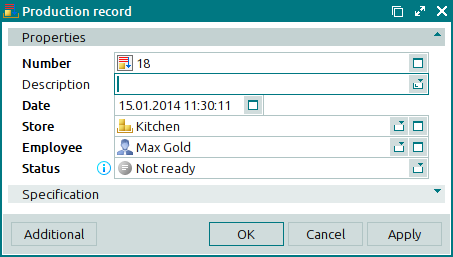
The Properties panel is composed of the following fields:
Number indicates the number of the production record. This is a required field.
Production record numbers can be generated automatically or entered manually. The number is automatically generated when you open the window or press the selection button in the Number field. Automatic numbers are generated using the template specified in the directory.
If the store to which the record applies has a status of either Running or Execution error, additional icons will be displayed to the right of the record number.
Description is a description of the production record.
Any additional information can be entered in this field.
Date is the date and time when the production record was created. This is a required field.
Store is the name of the store where the production operation was carried out. This is a required field.
Please select a store in the window.
The store name determines in which store stock levels will be adjusted when the production record is processed.
Employee is the employee who created the production record. This is a required field.
Status is the status of the production record assigned by the user. This is a required field.
Please choose between
Not ready,
Ready,
Registered.
Click to save data. Selecting will save data without closing the window. Selecting will close the window without saving data.
If the production record has either the Ready or Registered status, none of its properties except for its status can be edited. All fields in the Properties panel of the editor window except for the Status field are read-only.
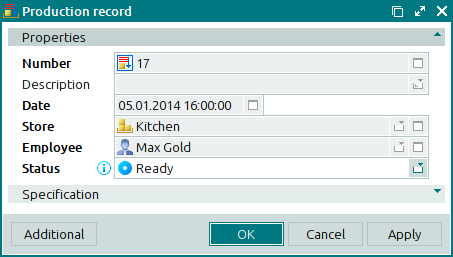
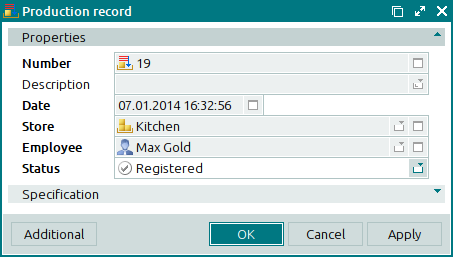
When two or more production records are selected for editing, the multiple editor window opens.
The name of the editor window changes to . A panel with the list of the selected items is added to the window.
If two or more production records with different statuses are selected for editing, changes that are made will be applied to all of the selected records with the status Not ready.
The fields and panels are similar to those in the window.
The entry window is used to add one or more production records.
You can open the window by using the command or by pasting one production record from the clipboard.
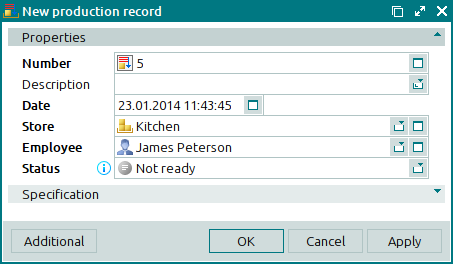
The fields and panels are similar to those in the window.
The entry window is opened when multiple production records are pasted from the clipboard. A panel with a list of the selected records is added to the window.

