© Tillypad 2008-2014
The Price schedule panel is used to create and edit price schedules applicable to the draft menu item. Price schedules allow the price of the draft menu item to be changed or the draft menu item to be made unavailable at different times of the business day.
A list of price schedules applicable to the draft menu item can be found on the Price schedule panel. Each price schedule is displayed in the panel with its own timetable. The header of the data grid will be the name of the price schedule.
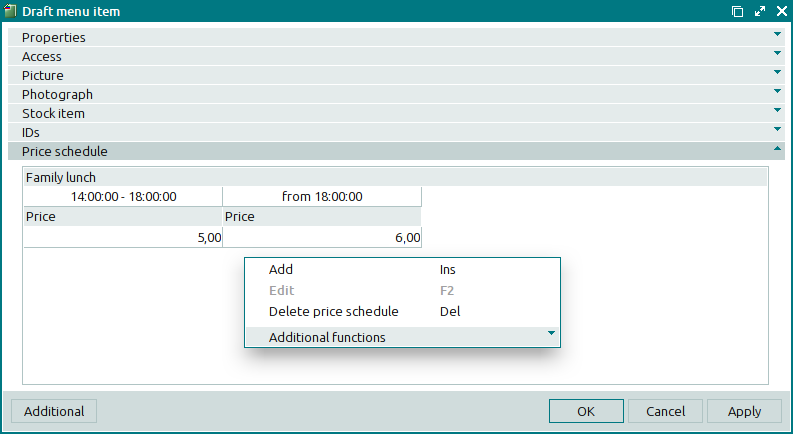
If the draft menu item was created on the basis of other items, the Price schedule panel will have the additional field Inherit price schedules, which will indicate whether inherited price schedules are applied. Please choose between No and Yes.
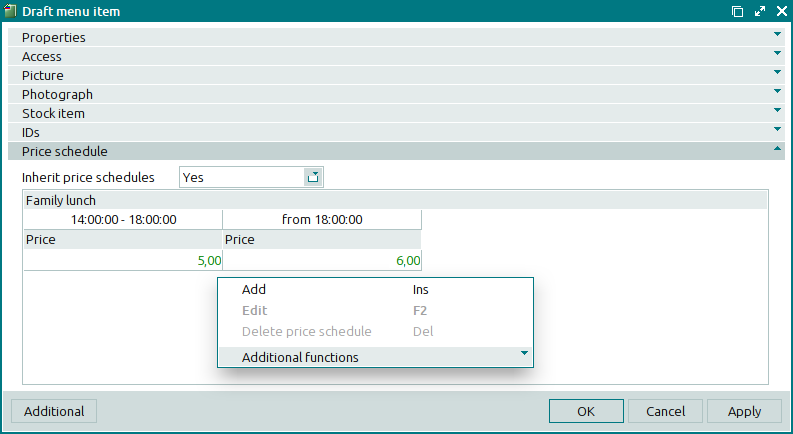
The context menu of the Price schedule panel contains the following commands:
(Ins) – adds a new price schedule for the draft menu item.
(F2) – edits draft menu item prices.
This command is available only if the price schedule data grid is completed.
(Del) – permanently deletes price schedules applied to the draft menu item.
(Ctrl+P) – generates print layouts.
– menu with the commands to operate the data grid.
When the draft menu entry window is opened for the first time, the Price schedule panel is empty.
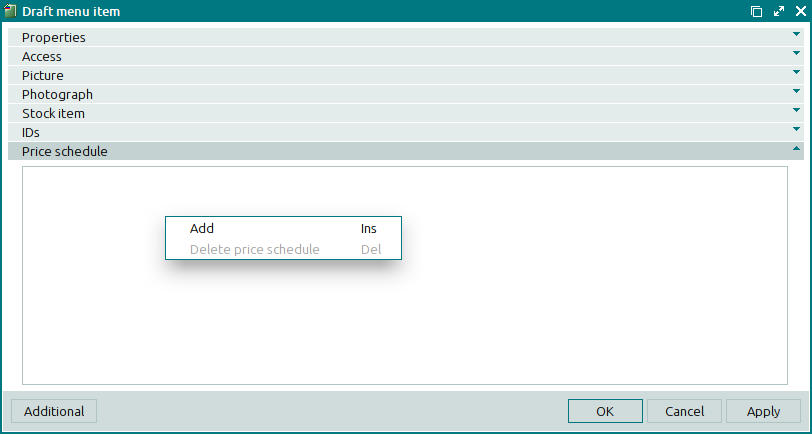
A new price schedule can be added using the entry window.
The data grids on the panel correspond to the price schedules of the selected draft menu items.
If the selected price schedule has already been added, a warning message will be displayed.
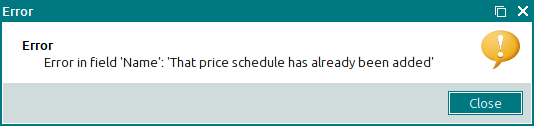
When you delete draft menu price schedules, a confirmation prompt appears.
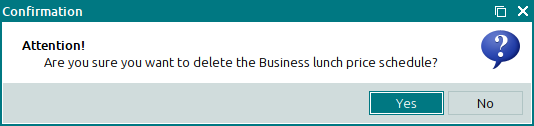
The Price data grid includes columns that contain draft menu item prices during the specified time period. Each interval is assigned to an individual column. Each cell of these columns contains a price at which the draft menu item is sold within this time interval. The draft menu item can be also excluded from sale during this interval.
For example, an offer could be configured so that a lunch special costs £5 from 12:00 to 16:00, but is removed from sale before 12:00 and after 16:00.
The price schedule context menu contains the following commands:
(Ins) – adds a new price schedule for the draft menu item.
(F2) – edits draft menu item prices.
(Del) – permanently deletes price schedules assigned to the menu item.
(Ctrl+P) – generates print layouts.
– menu with the commands to manage the summary functions of the data grid.
It is made available in the context menu after selecting the name of a draft menu item.
– menu with the commands to operate the data grid.
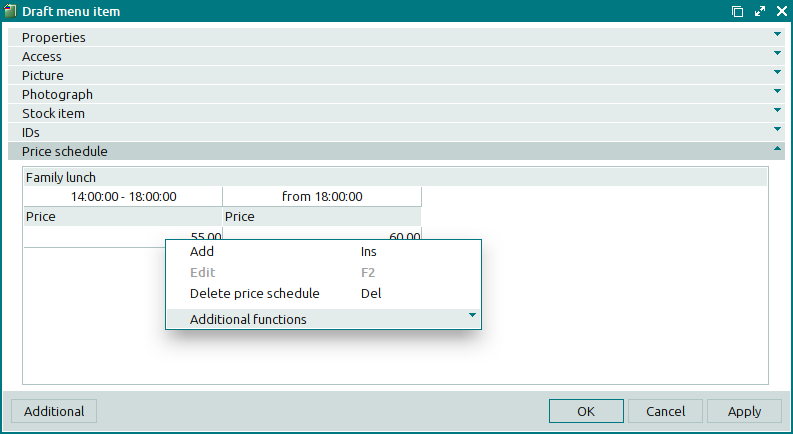
The command is disabled in the context menu if a price schedule interval limits are selected in the price schedule panel.
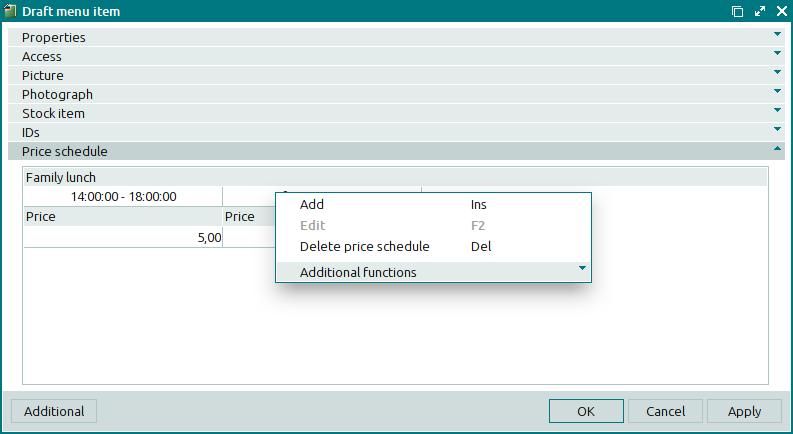
Prices set for draft menu items in price schedule time intervals can be edited using the and editor windows.

