© Tillypad 2008-2014
Windows used for managing device redirections:
All of these windows are opened from the data grid context menu in the settings directory.
You can open the editor window using the command. From here, you can modify attributes of one or more device redirections.
If one device redirection is selected in the data grid, the editor window will open.
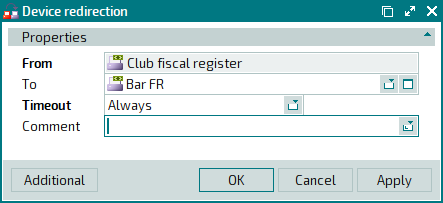
The Properties panel is composed of the following fields:
From defines the device from which the information is redirected to another device. In the editor window, this field is read-only.
To defines the device to which the information is redirected.
You can select a device in the window.
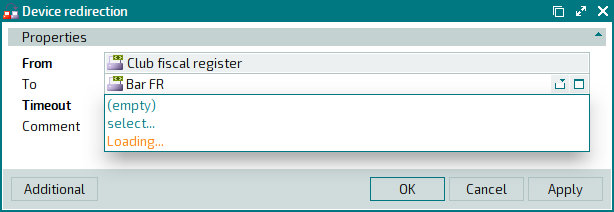
The (empty) option in the drop-down menu is used to cancel jobs without redirecting.
Timeout is the waiting time for the job to be executed on the primary device. When this time has expired, the job is redirected to another device. This is a required field.
Please select from: Always, Less than 24-hour period, and More than 24-hour period . The default value is Always.
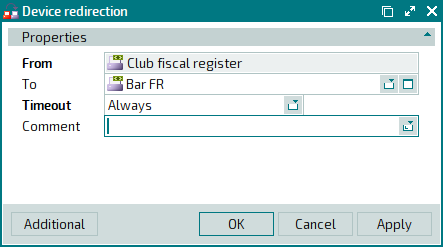
If the Timeout field displays Always, the job is redirected immediately after the redirection variant is added to the directory. In this case the timeout equals
0.If the Timeout field displays Less than 24-hour period, you need to enter the duration of the timeout in the
HH:ММ:SS format. If More than 24-hour period is selected in this field, the duration of the timeout is specified in theDays HH:MM:SSformat.Comment is a short comment on redirection.
Any additional information can be entered in this field.
Click to save data. Selecting will save data without closing the window. Selecting will close the window without saving data.
The multiple device redirections editor window opens if two or more records are selected for editing. The name of the window changes to , and the names of the devices to which the jobs will be redirected are specified in brackets.
The fields are similar to those in the window.
The entry window allows you to add details of one or more device redirections to the directory.
You can open the entry window by using the command or by pasting one device redirection from the clipboard.
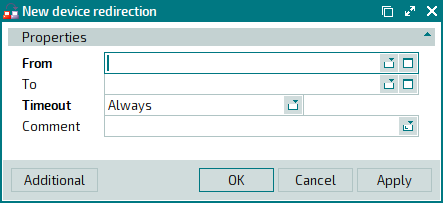
The fields are similar to those in the window.
The From field is required in entry windows. You can select a device in the window.
You can open the entry window by pasting the details of two or more device redirections from the clipboard to the settings directory. A panel with a list of the device redirection variants from the clipboard is added to the window.

