© Tillypad 2008-2014
Windows used to manage sales copying modes:
These windows are all opened from the context menu of the directory.
You can open the editor window by using the Edit command. From here, you can modify attributes of one or more sales copying modes.
If one item is selected in the data grid, the editor window opens.
The window is composed of the following panels: Properties , Access , POS terminal relationships , and Fiscal register filter .
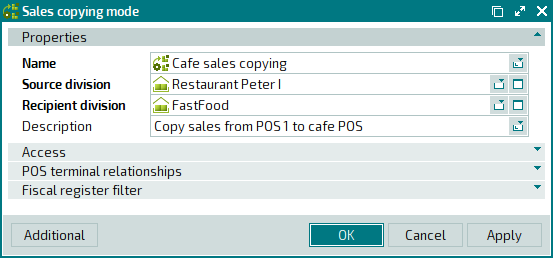
The Properties panel is composed of the following fields:
Name is the name of the sales copying mode. This is a required field.
Source division indicates the division from which data are copied. This is a required field.
Recipient division indicates the division to which data are copied. This is a required field.
Description is a brief description of the sales copying mode.
Any additional information can be entered in this field.
Click to save data. Selecting will save data without closing the window. Selecting will close the window without saving data.
The editor window opens if two or more entries are selected for editing in the data grid.
The panels and fields are similar to those in the editor window.
You can open the entry window by using the command or by pasting one sales copying mode from the clipboard.
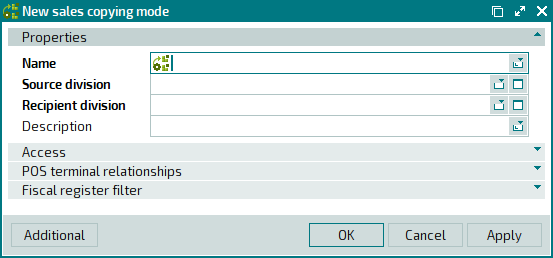
The panels and fields are similar to those in the editor window.
The entry window opens if two or more sales copying modes are simultaneously pasted from the clipboard to the directory.
The panels and fields are similar to those in the editor window.

