© Tillypad 2008-2014
The following windows are used when managing device loaders in the directory:
All of these windows are opened from the directory data grid.
You can open the editor window by using the command. From here, you can modify attributes of one or more device loaders.
If one device loader is selected in the data grid, the editor window opens. The window is composed of the Properties and Access panels.
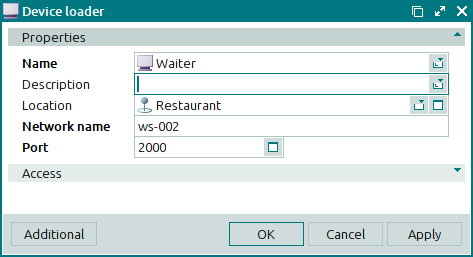
The Properties panel is composed of the following fields:
Name denotes the name assigned to the device loader. This is a required field.
Description is a text description of the device loader.
Any additional information can be entered in this field.
Location is the location of the device loader.
In this field you can specify the actual location of the computer on which the loader is run.
Network name is the network name or the IP address of the computer on which the loader is run. This is a required field.
This field must contain either the computer’s name as specified during the operating system installation or its network address (IP address), e.g.
SMITH, WS-SPB-10.A network name specified for a device loader will apply to all devices connected to the loader.
Port is the number of the port through which the loader is accessed. This is a required field.
You must enter the
TCP/IPport number used to access this device loader.
Click to save data. Selecting will save data without closing the window. Selecting will close the window without saving data.
The multiple device loaders editor window opens if two or more loaders are selected for editing. The name of the editor window changes to . A panel with a list of the selected items is added to the editor window.
The fields are similar to those in the window.
The entry window allows you to add one or more new loaders to the directory.
The entry window is opened by using the command or by pasting one device loader from the clipboard.
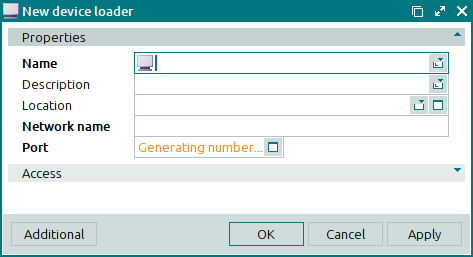
The fields are similar to those in the window.
The entry window opens when several device loaders are pasted from the clipboard. A panel with a list of device loaders is added to the window from the clipboard.

