© Tillypad 2008-2014
The following windows are used to manage menu picture groups:
All of these windows are opened from the context menu of the or directories.
The editor window is opened by using the command. In this window, you can edit the parameters of one or more menu picture groups.
If one menu picture group is selected in the table, the editor window opens. The window is composed of the Properties and Access panels.
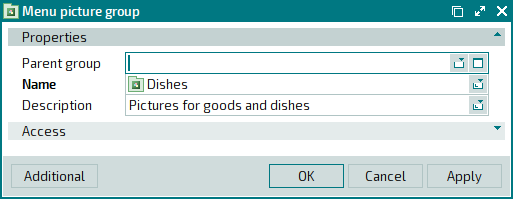
Parent group designates the name of the group to which this menu picture group belongs.
Name indicates the name of the menu picture group. This is a required field.
Description is a brief description of the menu picture group.
Any additional information can be entered in this field.
Click to save data. Selecting will save data without closing the window. Selecting will close the window without saving data.
The editor window opens when two or more picture groups are selected in the data grid.
The panels and fields are similar to those in the editor window.
The entry window is used to add one or more new menu picture groups to the directory.
The entry window is opened by using the command from the directory, by using the command from the directory or by pasting one menu picture group to this directory from the clipboard.
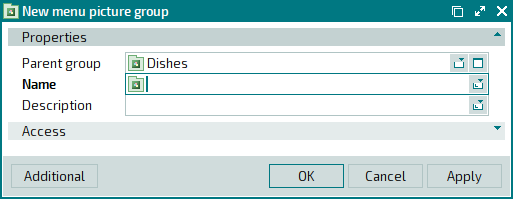
The panels and fields are similar to those in the editor window.
The entry window is opened when two or more menu pictures are pasted from the clipboard to the directory.
The panels and fields are similar to those in the editor window.

