© Tillypad 2008-2014
Windows used to work with stock item purchase prices:
All of these windows are opened from the data grid of the operational report.
You can open the editor window by using the command. From here, you can edit the purchase prices of one or more stock items in the operational report.
If one stock item is selected in the data grid, the editor window opens.
The window contains the Properties and Other units of measurement panels.
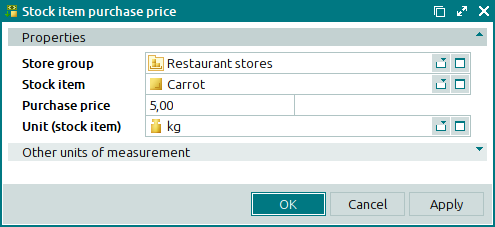
The Properties panel is composed of the following fields:
Store group is the name of the store group to which the stock item purchase price applies. This is a required field.
Please select a group in the window.
The name of the store group helps to determine which stores were specified in the stock-in records that are used to calculate the stock item purchase price.
Stock item indicates the stock item, for which the purchase price is calculated. This is a required field.
Purchase price denotes the purchase price of the stock item. This is a required field.
This price will apply to all stores in the selected store group.
Unit (stock item) is the basic unit of measurement specified in the directory. This is a required field.
Click to save data. Selecting will save data without closing the window. Selecting will close the window without saving data.
The multiple stock item purchase prices editor window opens when two or more stock items are selected for editing.
The name of the editor window changes to . A panel with a list of the selected items is added to the window.
The fields and panels are similar to those in the window.
The entry window is used to enter new purchase prices for one or more stock items into the operational report.
You can open the entry window by using the command. Alternatively, you can do it by pasting one stock item from the clipboard or in the Add stock items sequentially mode.
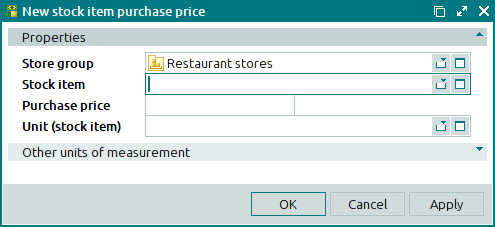
The fields and panels are similar to those in the window.
The entry window is used when you add two or more stock items from the clipboard to the operational report or if you do so in the Add stock items sequentially mode.
The multiple stock item purchase prices entry window contains a panel with a list of stock items.

