© Tillypad 2008-2014
Windows used for working with planned cost record specification items:
All of these windows are opened from the context menu of the Specification panel data grid.
The editor window is opened by the command when one or more planned cost record specification items are selected.
If one item is selected in the specification, the editor window opens.
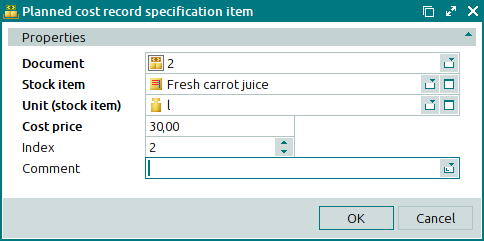
Window fields:
Document is the number of the planned cost record, the specification of which contains the stock item. This is a required field.
Stock item is the name of the stock item for which the planned cost has been determined. This is a required field.
Unit (stock item) is the unit of measurement for the stock item. This is a required field.
Cost price is the planned cost price of the stock item. This is a required field.
Index indicates the order in which stock items are included in the planned cost record.
Comment is a short text comment.
Any additional information can be entered in this field.
Click to save data. Selecting will close the window without saving data.
The multiple editor window opens when multiple specification items are selected for editing. It has a panel displaying a list of the selected specification items; their corresponding planned cost records appear in brackets to the right.
The fields are similar to those in the window.
The planned cost record specification item sequential editor window is opened by using the command. From here, you can edit attributes of specification items sequentially without closing the window.
The sequential editor window contains the additional buttons: and .
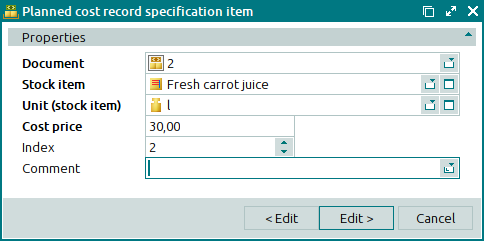
The fields are similar to those in the window.
You can open the entry window by using the command, by pasting one or more stock items from the clipboard, or by selecting one or more stock items from the directory or from the operational report in the add sequentially mode.
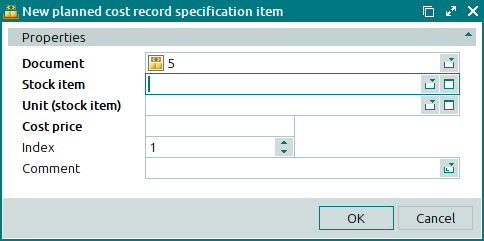
The fields are similar to those in the window.
You can open the entry window by pasting one or more stock items from the clipboard. Alternatively, you can do so by selecting one or more stock items from the directory or from the operational report in the sequential entry mode.
The fields are similar to those in the window.
The planned cost record specification item viewing window is opened by using the command when one or more specification items of planned cost records with the status Ready are selected.
The viewing window is used to view a planned cost record specification item.

The fields are similar to those in the window.
Selecting will close the viewing window.
The viewing window is used to view two or more planned cost record specification items.

