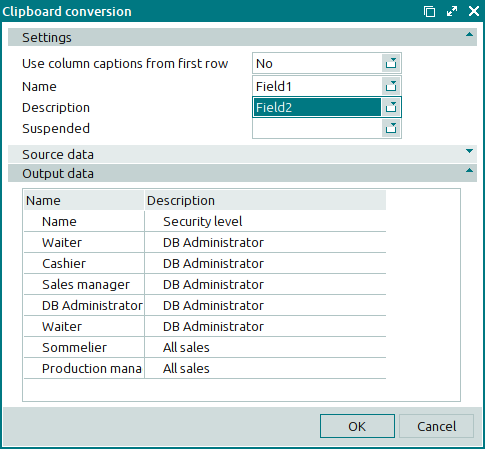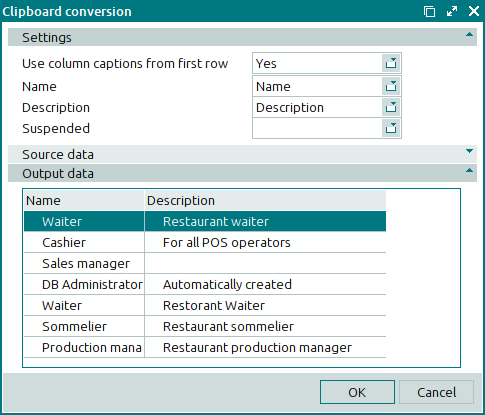© Tillypad 2008-2014
You can insert data from the Windows clipboard into any Tillypad XL Manager data grid where editing is permitted.. The clipboard allows you to copy information into Tillypad XL Manager from other windows in the program as well as from other applications.
When data are pasted in Tillypad XL Manager from an external application, the clipboard conversion window opens. In this window, the user can align the fields of the source and output data grids.
If the data grid contains objects of different types, the window opens for configuring the clipboard conversion.
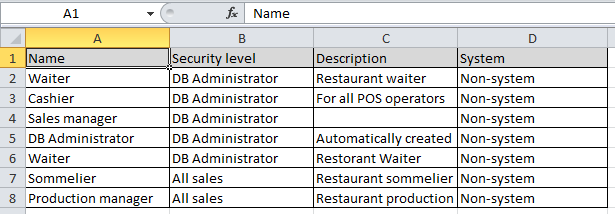
The window is composed of the Settings , Source data , and Output data panels.
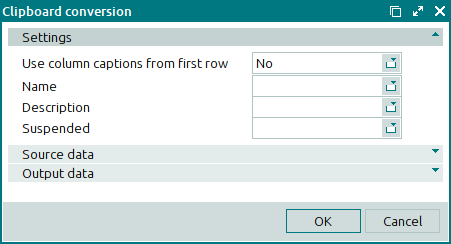
The Settings panel displays a set of fields that are specific to the object that will be created upon insertion from the clipboard. It also displays the following field:
Use column captions from first row – specifies whether to use the headers from the first row of the data in the Windows clipboard.
You can choose between: Yes and No.
If you select No, the drop-down lists of these fields will have uniform names: Field1, Field2, etc.
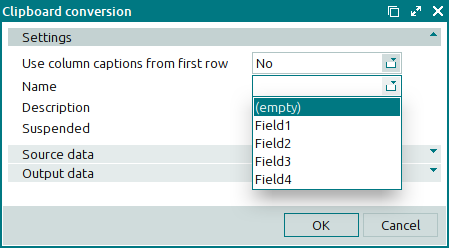
If you select Yes, the fields in the list will be named according to the first row of the copied data:
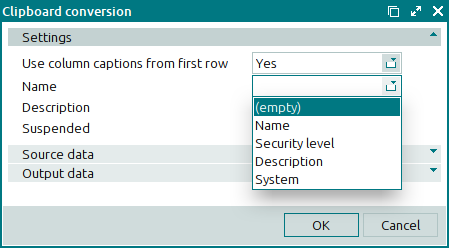
Source data panel in the Clipboard conversion window
The Source data panel is composed of a grid with the data copied from the Windows clipboard. Columns named by default in the data grid will appear as: Field1, Field2, Field3, etc.
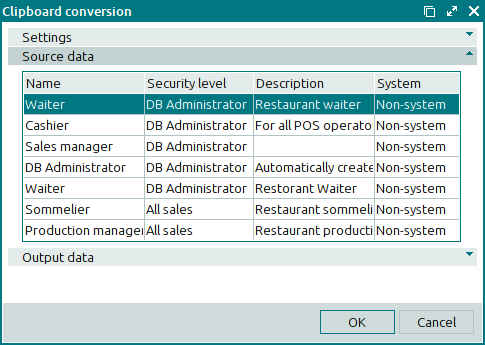
Output data panel in the Clipboard conversion window
The Output data panel is composed of a data grid with the object that will be created upon pasting from the Windows clipboard.
If the formats of the copied object fields and the pasted object fields do not match in the Settings panel, the Output data panel will not contain any data.

After configuring the fields in the Output data panel so that they match, a data grid will appear with the objects to be created once pasted from the Windows clipboard.
The data grid columns correspond to the fields specified for the pasted object.