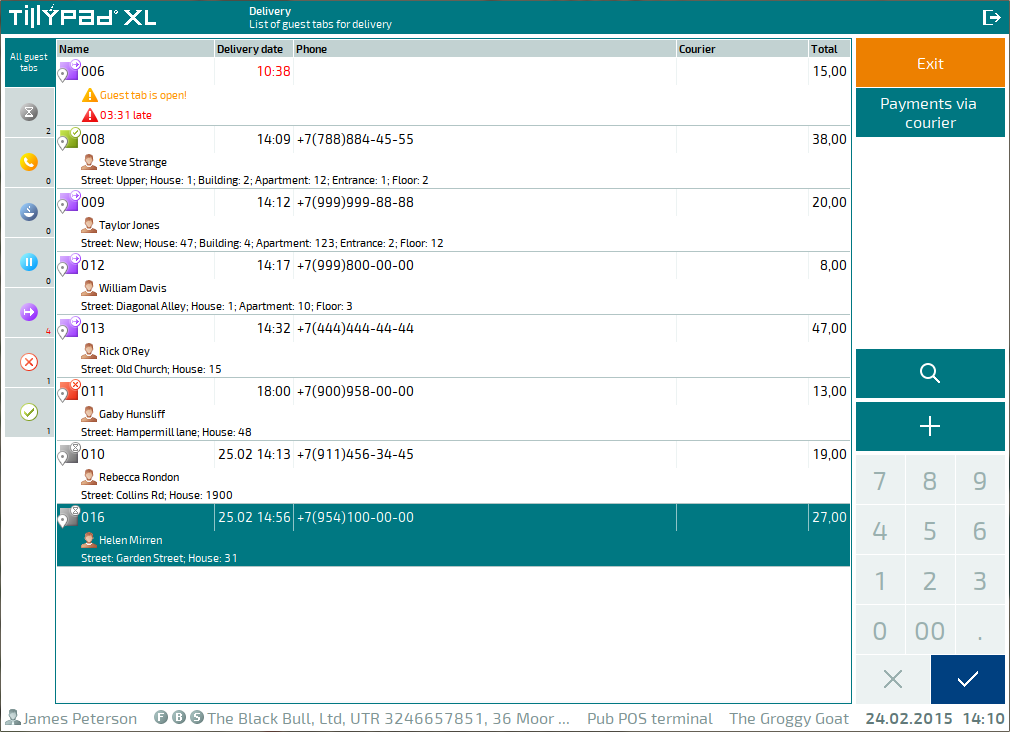© Tillypad, 2008-2015
You need to confirm the delivery if the Confirmation guest tab's attribute was set to Required. In this case, after you fill in the guest tab specification, the guest tab receives the Waiting for confirmation status.
To confirm the delivery, select the delivery guest tab and choose the command in the context menu.
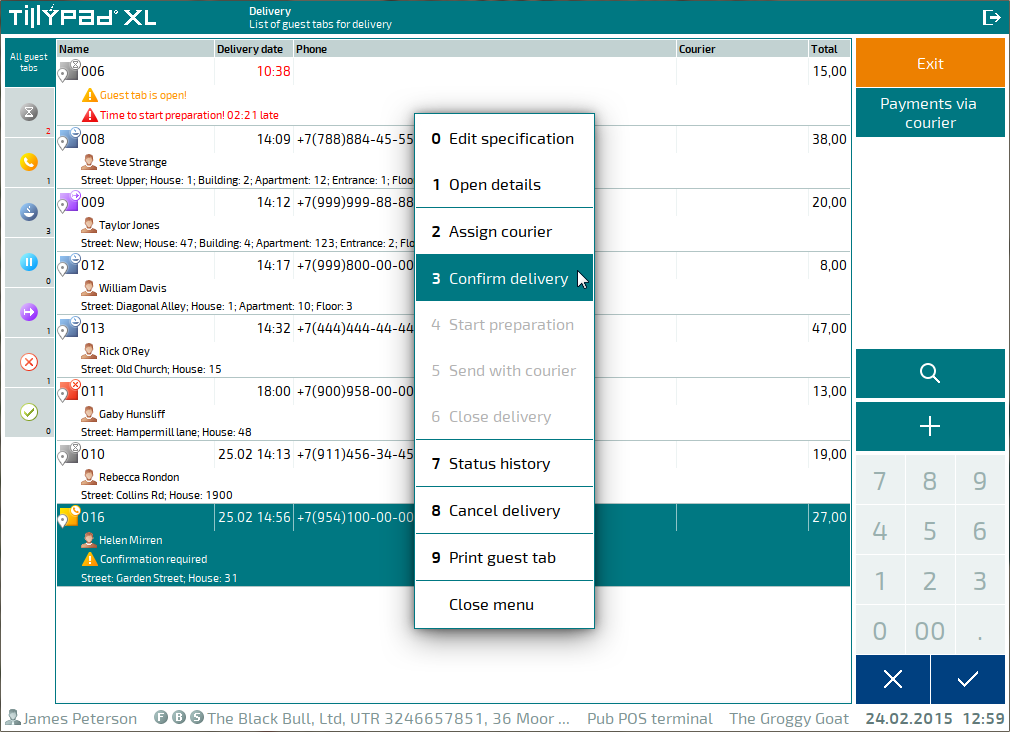
A confirmation prompt will appear.
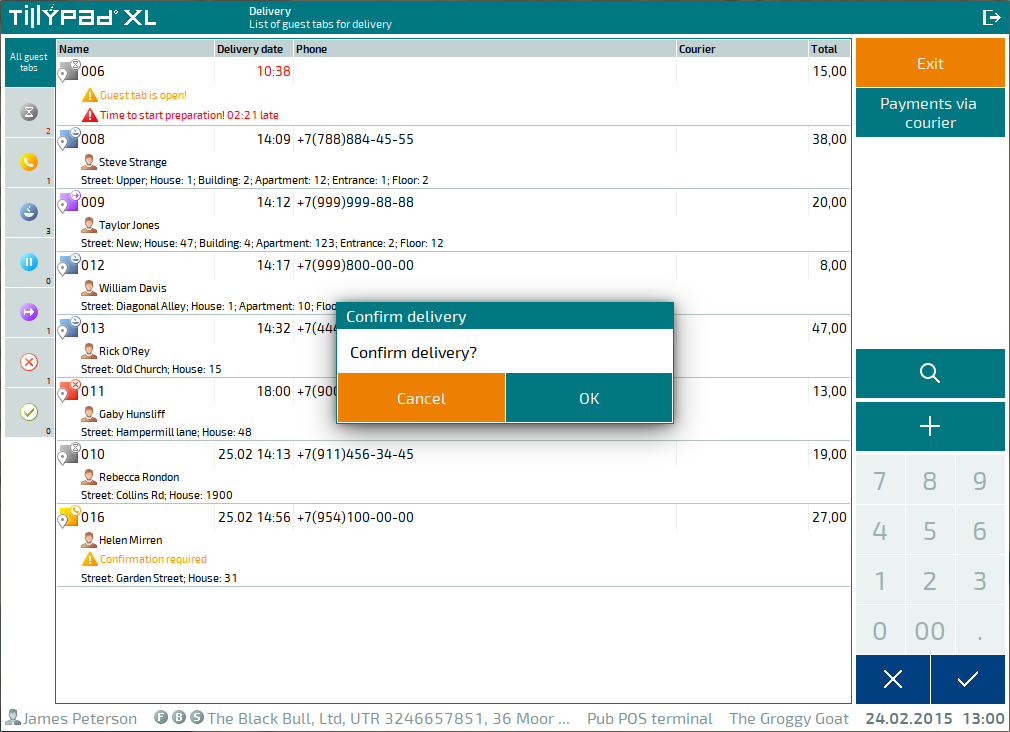
To confirm the delivery, press . This will change the delivery guest tab status to Waiting for preparation and open the delivery guest tab window. If you do not want to confirm the delivery, press .
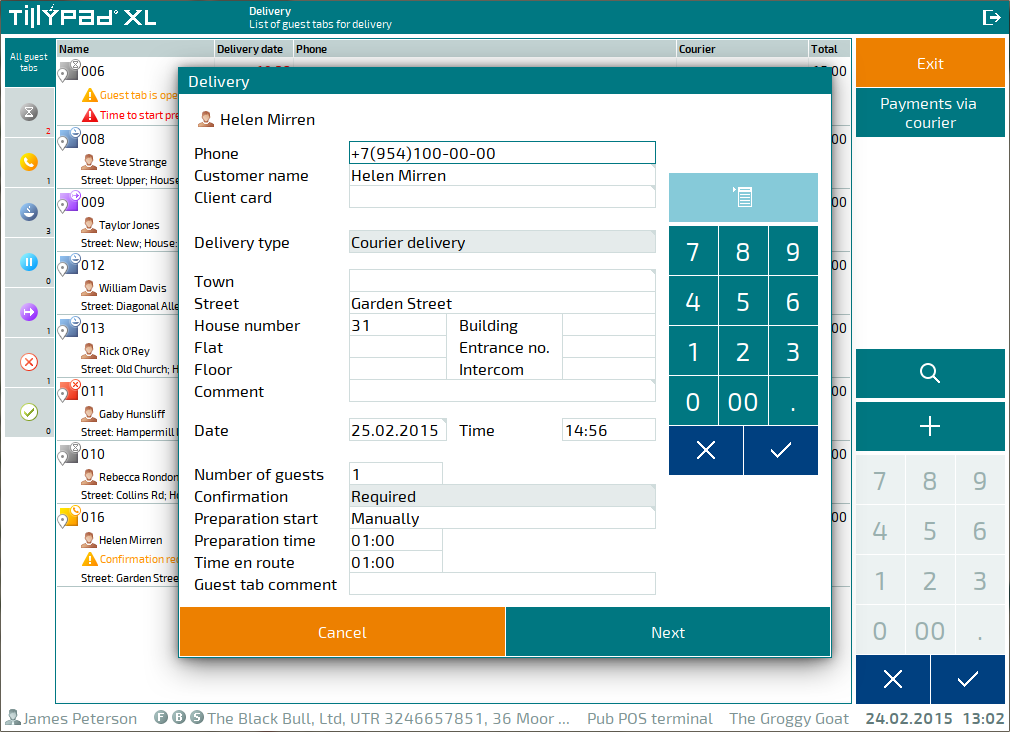
Check entered information and make changes if necessary. Press to continue. This will open the guest tab specification entry screen.
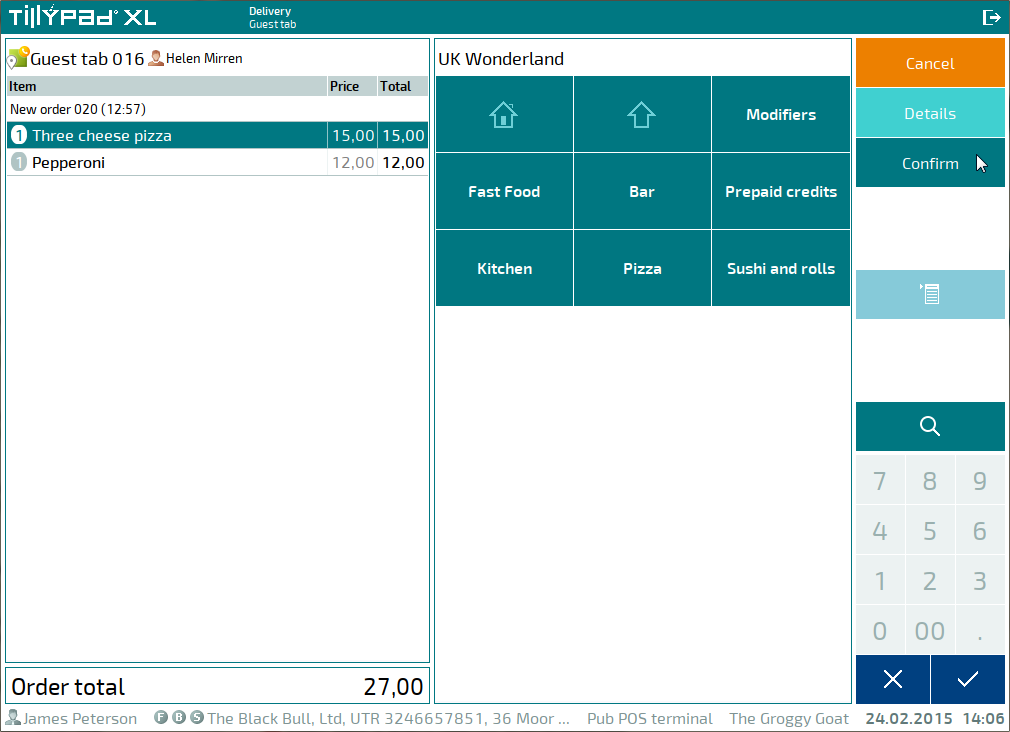
Check entered information and make changes if necessary. Press to continue. This will open the bill payment screen.
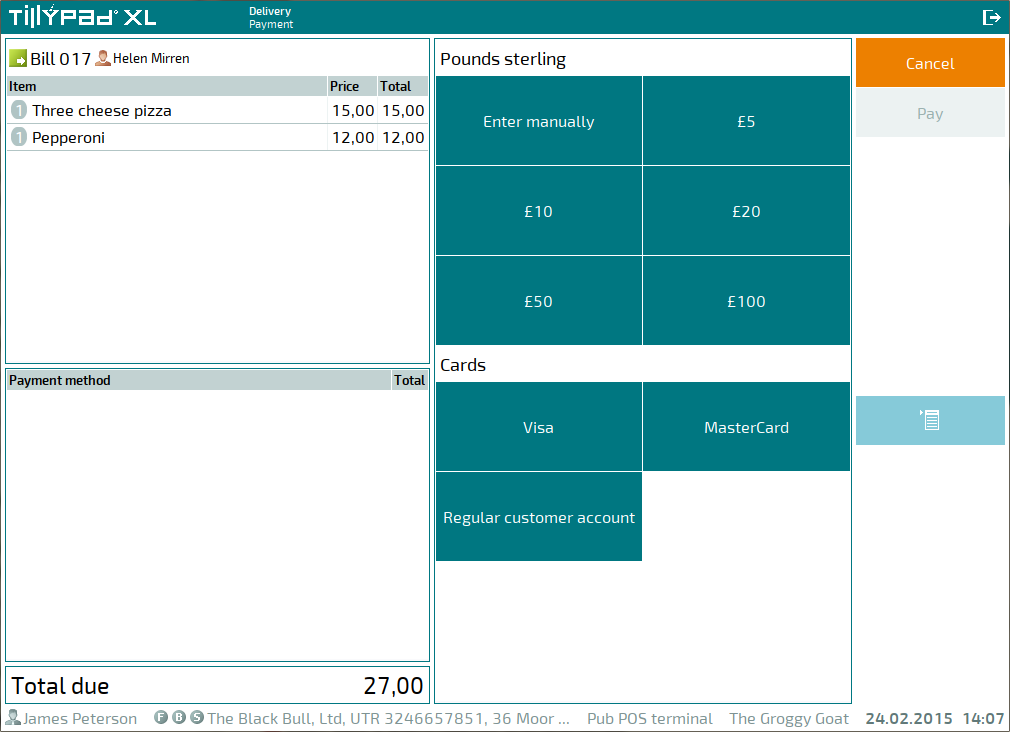
Enter the amount necessary to settle the bill. As soon as the entered amount becomes sufficient, the payment will start automatically.
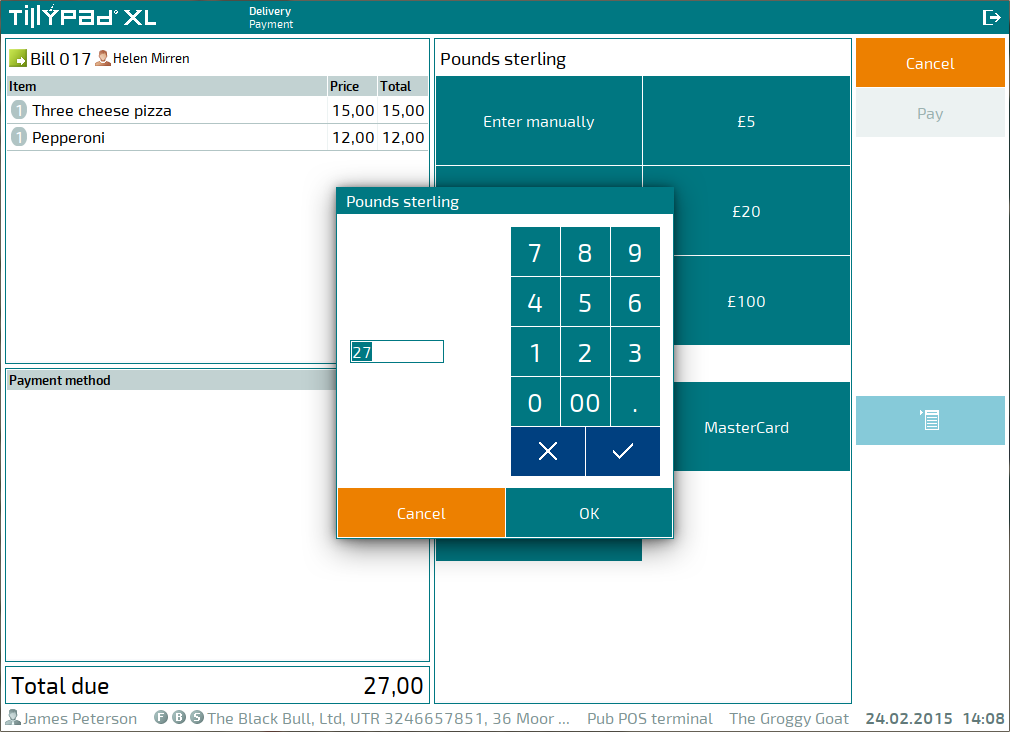
During the payment, fiscal registration and, if necessary, authorisation will be carried out. After the payment has been completed, the guest tab will receive the Waiting for preparation status.