© Tillypad, 2008-2015
This operation allows you to modify attributes of the reservation itself (i.e. work with the reservation window) or the reservation specification.
Modifying reservation attributes
You can edit the attributes of a reservation in its window. To open the window, select the reservation and choose the command.
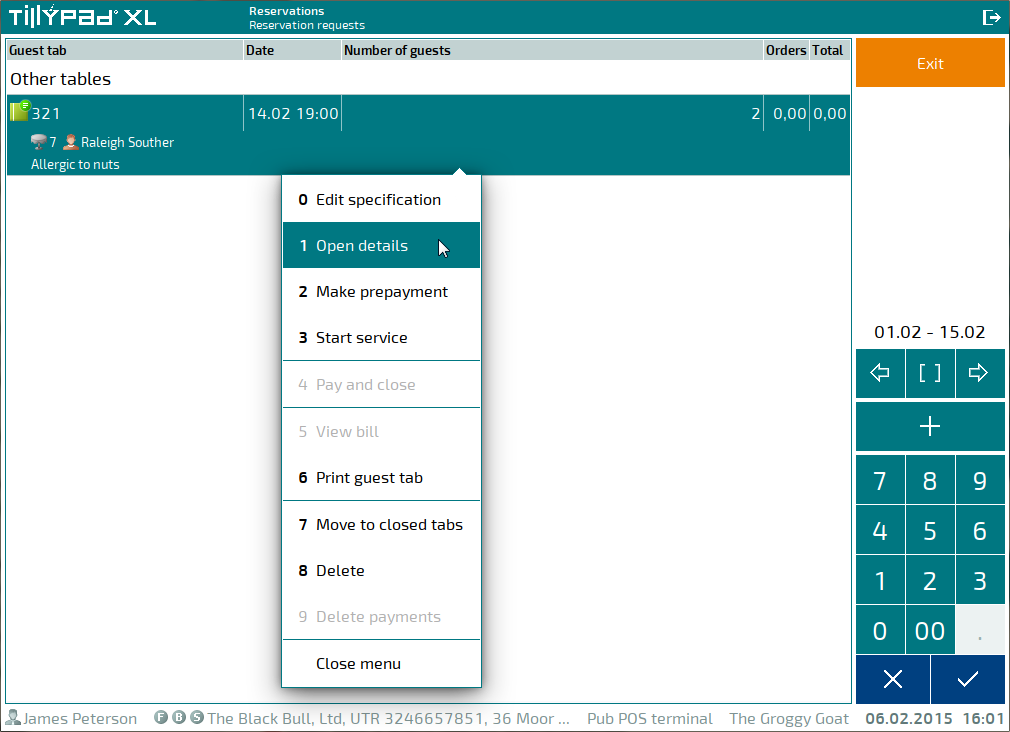
This will open the reservation window. Edit the window as needed.
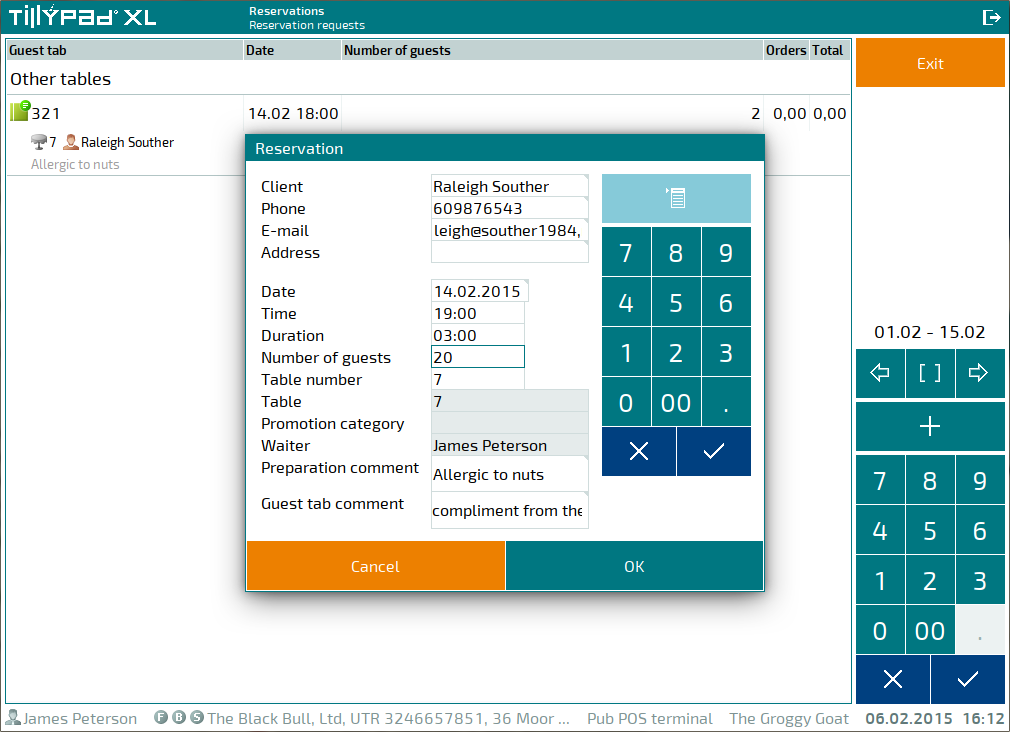
To save the changes made to the reservation window, press . Pressing cancels these edits.
Modifying the reservation specification
To fill in or edit a reservation specification, select the desired reservation and choose the command in the context menu.
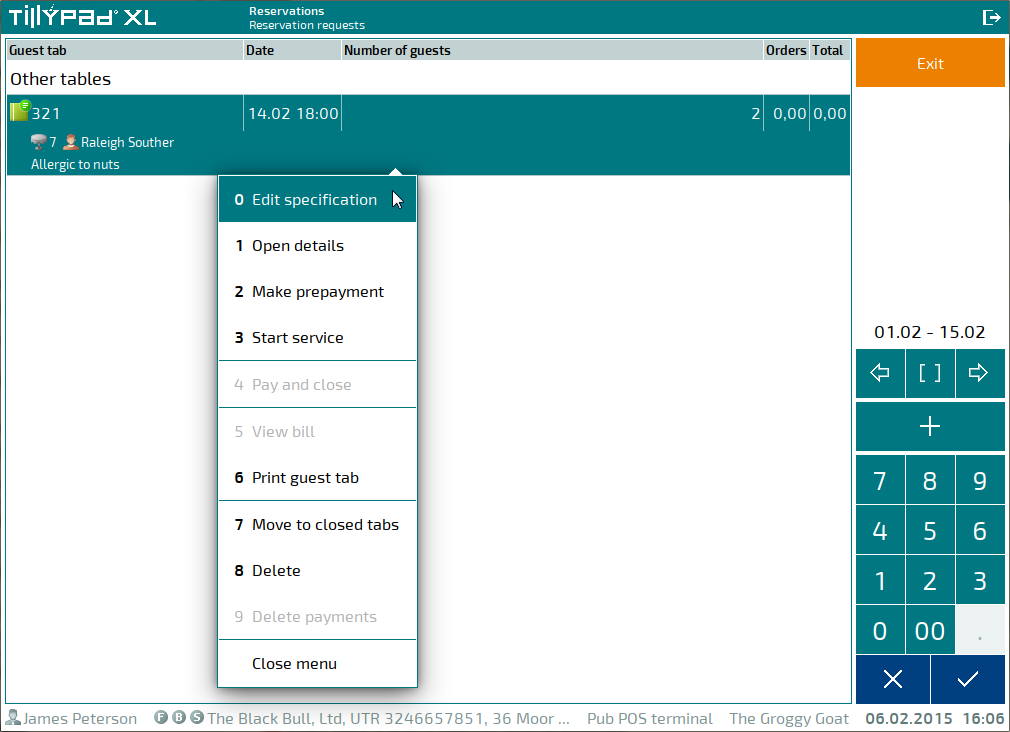
This will open an editor screen where you can make changes to the reservation specification. Add the necessary menu items to the specification.
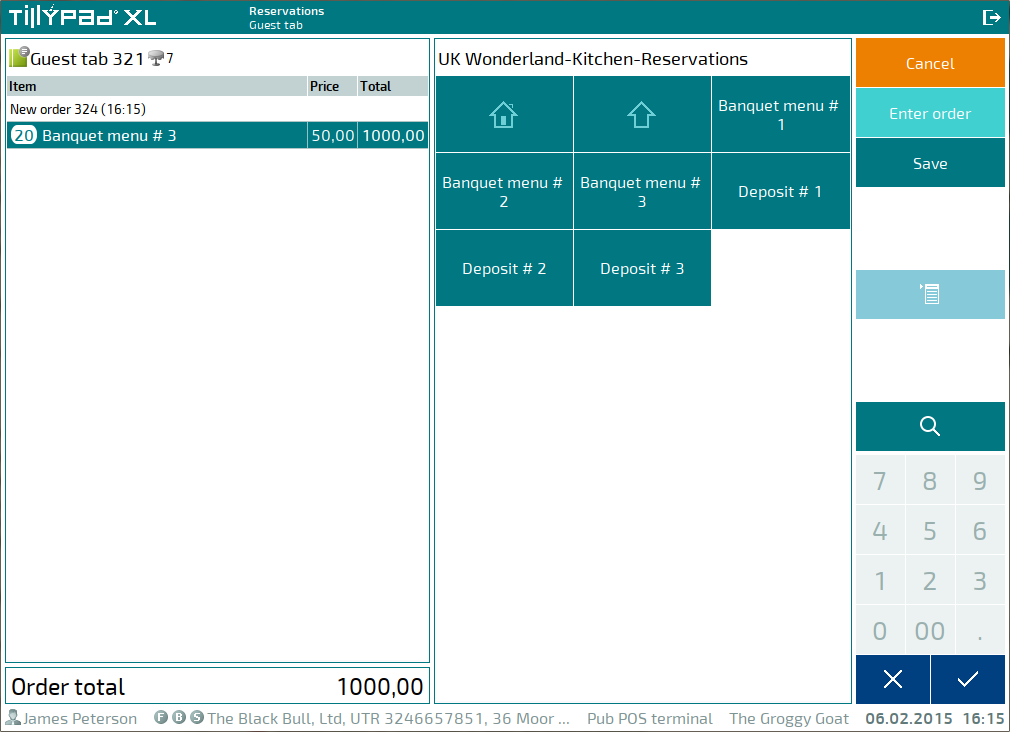
To save the changes made to the specification, press or .
This will close the specification. The list of reservations will reappear on the screen.
If you pressed to save your changes, the next time you edit the specification, you will be able to add menu items to the same order. However, if you pressed , a new order will be created for the same guest tab.
