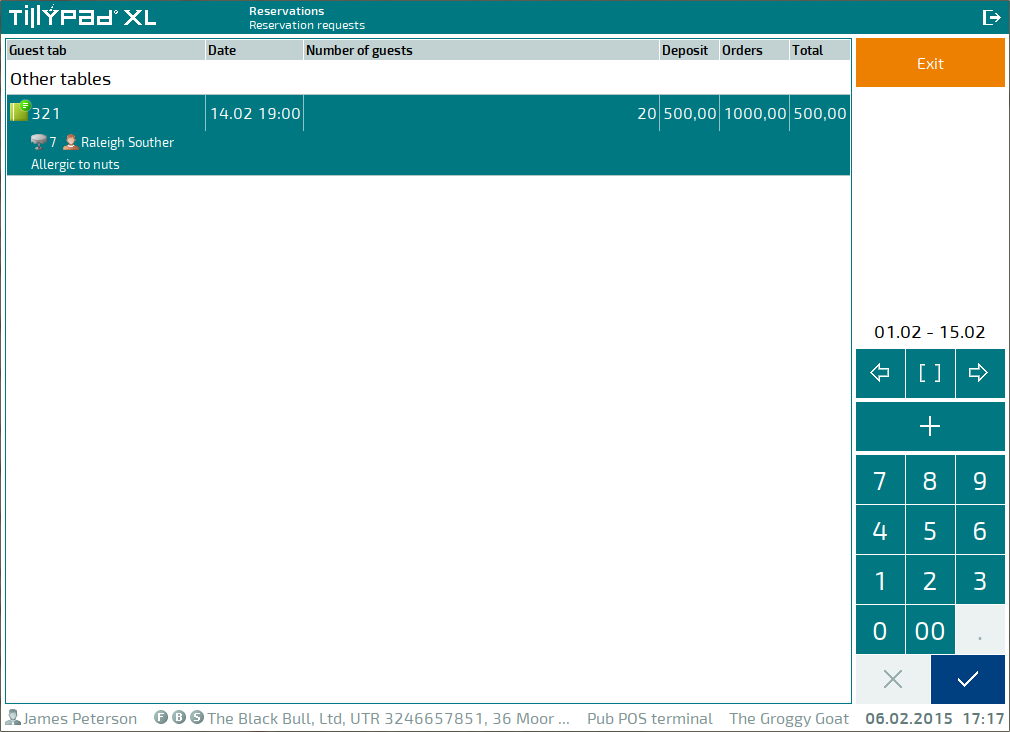© Tillypad, 2008-2015
When you make a deposit, a new order is added to the guest tab. This order will contain menu items that belong to the prepaid credits class.
To make a deposit, select the required reservation and choose the command in the context menu.
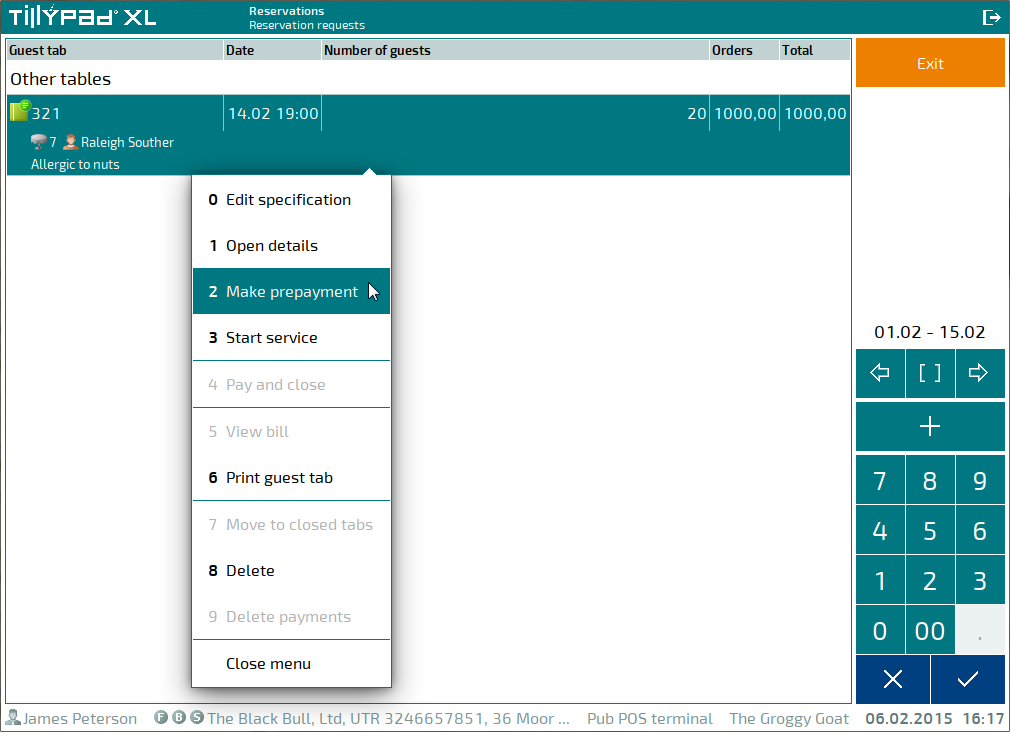
This will open a deposit screen. The data grid will only display items of the Prepaid credits class.
Select the desired menu items to make a deposit. These items will be added to the new order in the reservation's guest tab.
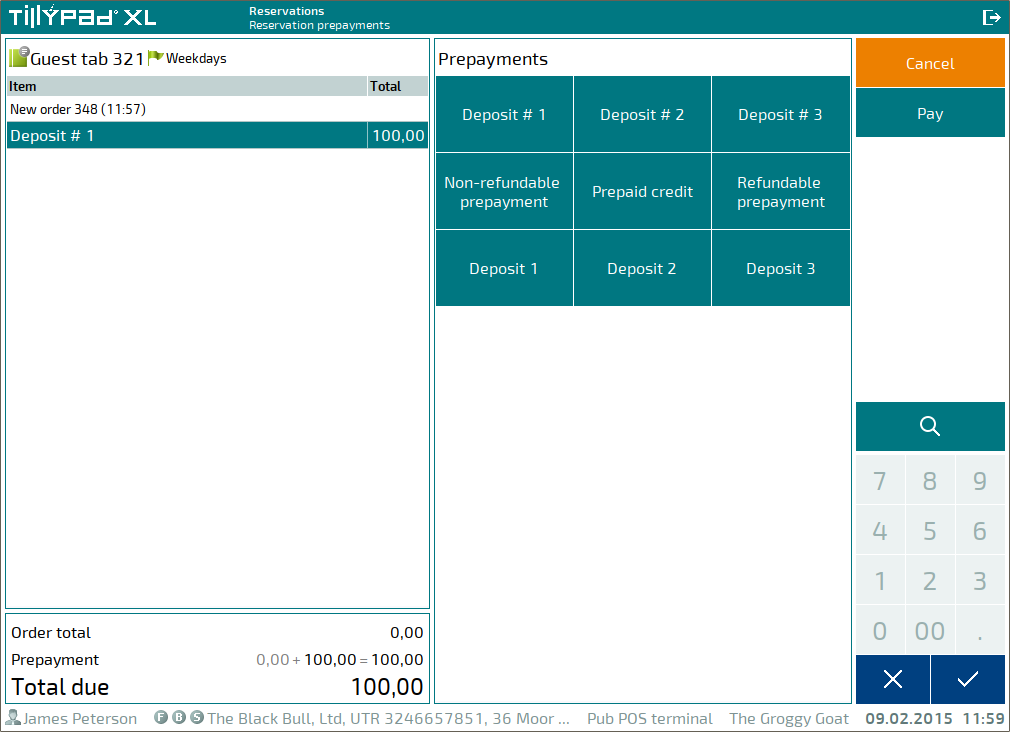
Press to continue.
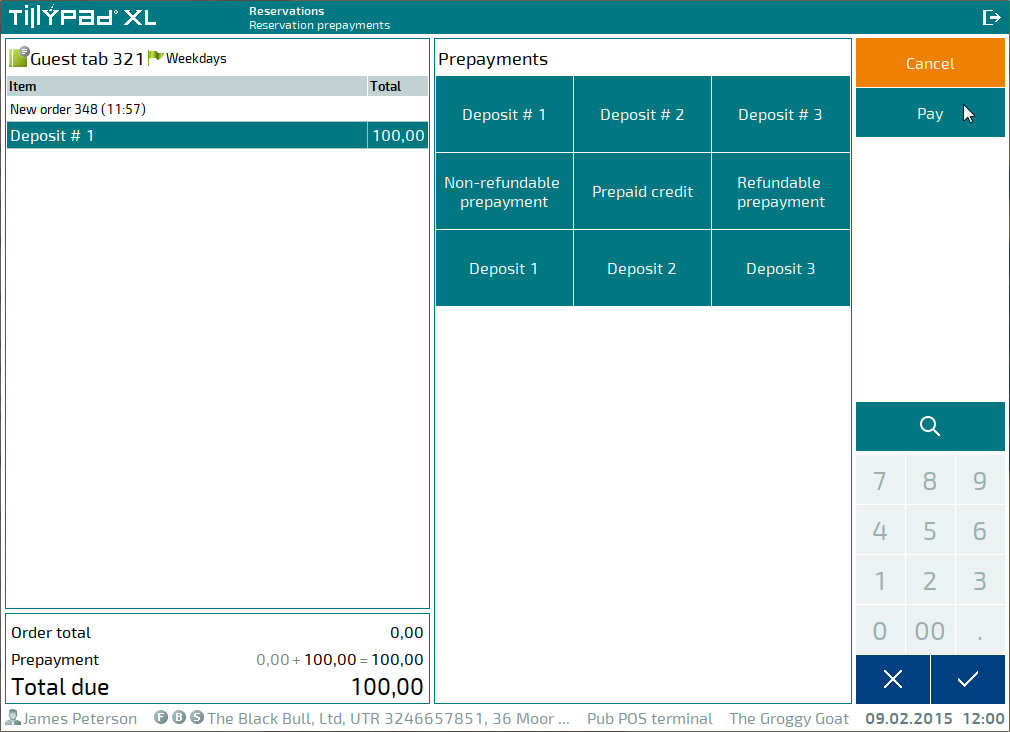
A confirmation dialog box will open, prompting you to confirm that you want to send the guest tab for intermediate payment.
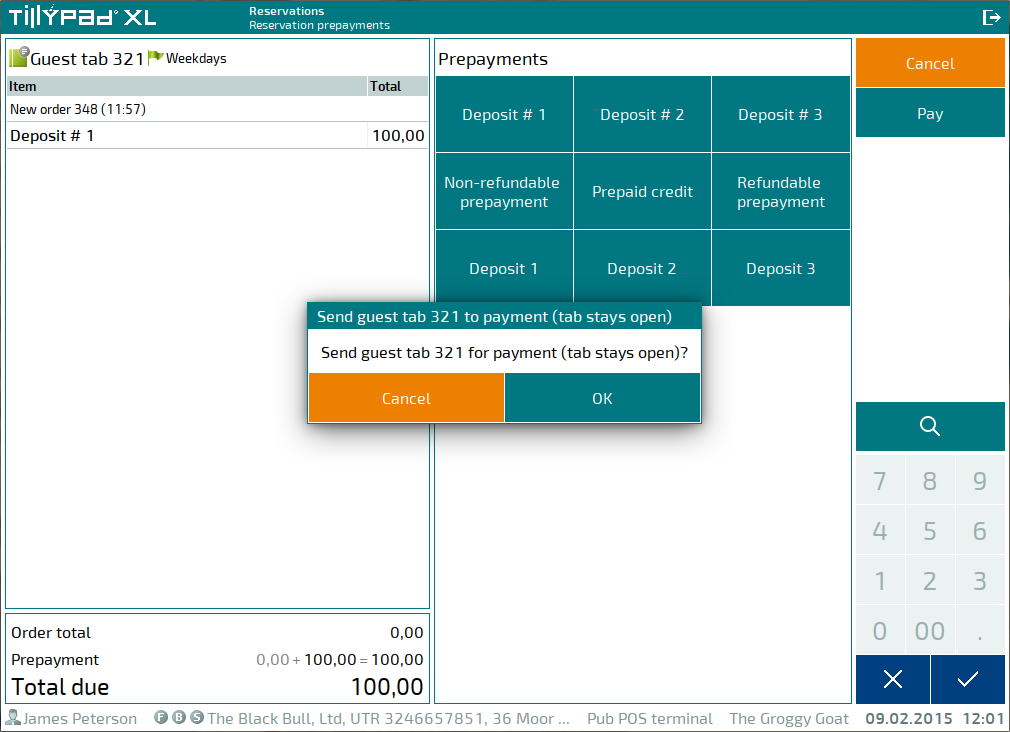
To confirm sending the guest tab to intermediate payment, press . To cancel the payment, press .
A payment screen will open.
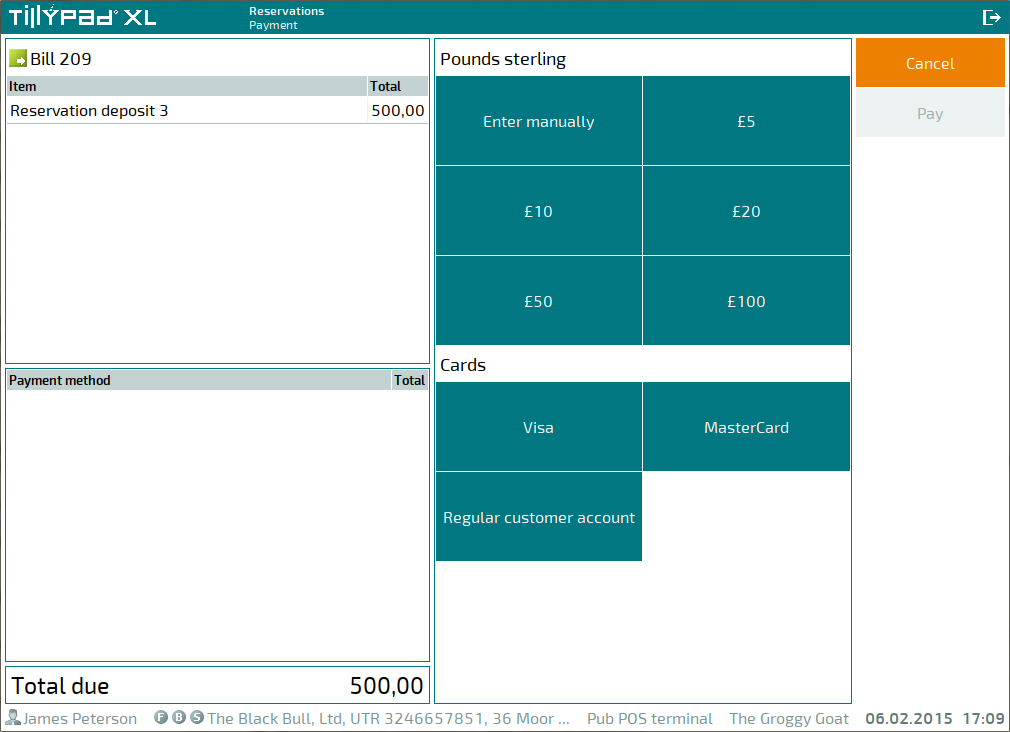
Select the desired payment methods. As soon as the tendered amount is sufficient to cover the amount due, the payment process will start.
The deposit made appears in the guest tab data grid.