© Tillypad, 2008-2015
Windows used for managing directory contents:
All of these windows are opened from the context menu of the directory.
You can open the editor window by using the command. From here, you can modify attributes of one or more computers.
If one entry is selected in the data grid, the editor window opens.
The window is composed of the Properties and Input devices panels.
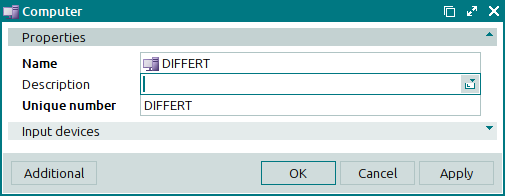
The Properties panel is composed of the following fields:
Name is the name of the computer. This is a required field.
You can enter an arbitrary name for the computer in this field. The names are used to differentiate computers from one another in the domain.
Description is a brief text description of the computer.
Any additional information can be entered in this field.
Unique number is a unique designator for the computer. This is a required field.
Unique computer numbers cannot be repeated.
This field must contain either the name of the computer as it was specified during the operating system installation or the name/number of the network address (IP address), e.g.
SMITH, WS-SPB-TPAD10or202.202.11.202.
Click to save data. Selecting will save data without closing the window. Selecting will close the window without saving data.
The multiple computers editor window opens if two or more entries are selected in the data grid. The name of the window changes to .
The entry window allows you to add information about one or more new computers to the directory.
You can open the window by using the command or by pasting the details of one computer from the clipboard.
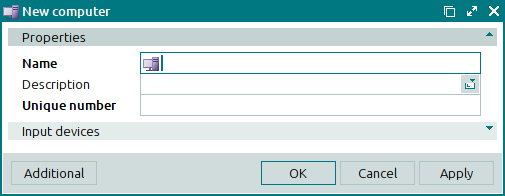
The fields and panels are similar to those in the window.
You can open the window by pasting details of two or more computers from the clipboard.

