© Tillypad, 2008-2015
The list is used to manage fiscal registrations carried out on different fiscal registers.
Location of the list: – – .
Alternatively, you can open the list of fiscal registrations by fiscal register using the command in the data grid context menu of the directory.
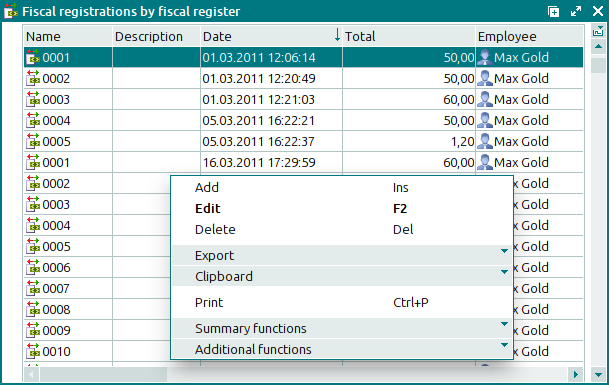
Data grid columns:
Name indicates the name of the fiscal registration.
Description is a brief text description of the fiscal registration.
Date is the date and time when the fiscal registration was carried out.
POS terminal is the POS terminal on which the fiscal registration was carried out.
Specification total is the sale total, i.e. the amount due for the selected number of menu items. It is calculated for all sales specification items.
Total is the total of all tendered payments recorded in the fiscal registration on this fiscal register.
If the total price of the fiscal registration payment specification items equals the total price of the payment specification items, a single amount is displayed. If these amounts do not match, they are displayed in red with a slash between them.
Change is the amount of change due. It equals the difference between the Total and the Specification total fields.
Fiscal register is the fiscal register on which the fiscal registration was carried out.
Operation type is the type of the fiscal registration.
Device is the name assigned to the fiscal device in the directory.
Device status is the status of the fiscal device on which the fiscal registration was carried out.
Employee is the user who ran the fiscal registration.
Division indicates the name of the division where the fiscal registration was run.
System is a tag identifying system objects.
Context menu commands:
(Ins) – adds a fiscal registration to the list.
(F2) – edits the existing fiscal registration.
(Del) – permanently deletes fiscal registrations from the list.
– menu with the commands to export files into an external file or update package.
– menu with the commands to operate the clipboard.
(Ctrl+P) – generates print layouts.
– menu with the commands to manage the summary functions of the data grid.
– menu with the commands to operate the data grid.
To add new fiscal registrations, use the and entry windows. To edit attributes of the list items, use the and windows.
When you delete fiscal registrations from the list, a confirm permanent deletion prompt is used.
To open the list from windows of other directories, please use the window.

