© Tillypad, 2008-2015
Windows used for configuring licence settings:
All of these windows are opened from the directory data grid.
You can open the editor window by using the command. From here, you can modify attributes of one licence setting.
The window contains the Properties and Description panels.
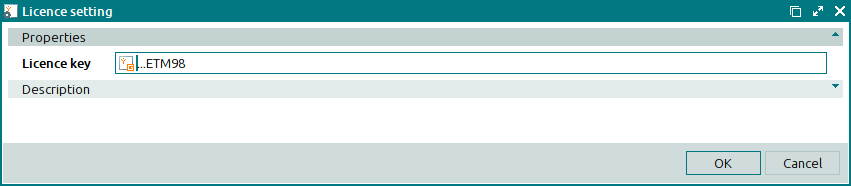
The Properties panel is composed of just one field:
Licence key is a unique licence number in the form of a GUID. This is a required field.
In the editor window, some of the licence number symbols are replaced with the * symbol.
Click to save data. Selecting will save data without closing the window. Selecting will close the window without saving data.
You can open the entry window by using the command. From here, you can add a new licence setting to the directory.
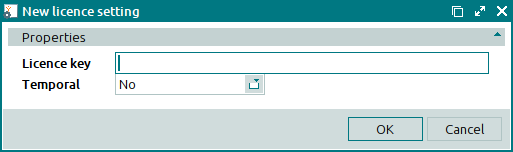
The entry window contains an additional field:
Temporary is an attribute showing that the licence will only be used temporarily, i.e. during one working session only. This is a required field.
You can choose between: Yes and No. Selecting Yes will make the licence valid for one working session only. Selecting No will store licence details in the program configuration file (
inifile). The licence will be valid from its start date until its end date.

