© Tillypad, 2008-2015
Windows used to manage draft menu groups:
These windows are opened from the and directories.
The editor window is opened by using the command. From there, you can edit attributes of one or more draft menu groups.
The editor window opens when one draft menu group is selected.
The window contains the Properties , Access , and Picture panels.
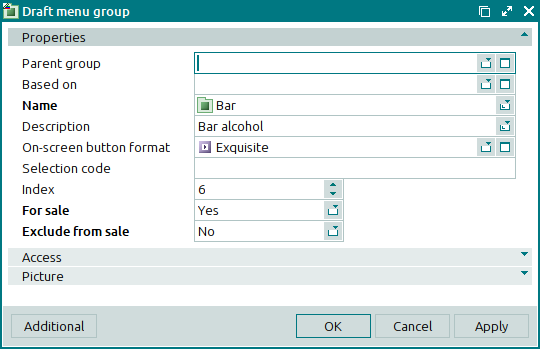
The Properties panel is the same as the panel of the same name in the window.
The Properties panel is composed of the following fields:
Parent group indicates the name of the draft menu group above the current group in the menu hierarchy.
If this field is empty, the group is a top-level group.
You can select a parent group in the window.
Pressing the button corresponding to the name of a parent group in the POS terminal menu will bring up a list of all nested draft menu groups, draft menu items and draft modifiers.
Based on is the name of the reference draft menu group, whose attributes were used to create this draft menu group.
Name is the name of the draft menu group. This is a required field.
The name of the menu group will be displayed in the POS terminal menu when the draft is activated.
Pressing the button corresponding to the name of the group in the POS terminal menu will bring up a list of all nested draft menu groups and draft menu group shortcuts, as well as draft menu items and draft menu item shortcuts. These will be included into order specifications.
Description is a brief description of the draft menu group.
Any additional information can be entered in this field.
On-screen button format designates the format of the button used to select the draft menu group in the POS terminal menu.
You can select a format in the window.
The button format defines the appearance of the control key used to select this menu group on the POS terminal screen.
The button format can be used when the
GridButtonparameter is set to True in the POS terminal configuration (device attributes).Show = ( GridButton = True...)Selection code is a code that allows the user to quickly select the draft menu group in the POS terminal menu.
This field is filled out if the select-dish-by-code system is used.
The quick selection code is a number entered on the POS-terminal to select a draft menu group. Draft menu items or draft menu item shortcuts from this group can then be included in an order specification.
Index determines the position of the group in the POS terminal menu.
If the default value entered by the system is not changed by the user, it will be displayed in green. If the user changes the value from the default, it will be displayed in black.
This field makes it possible to reposition groups in the tree list of the work window and in the POS terminal menu.
The index parameter can be used to place the most popular groups higher up in the list of draft menu groups, making them easier to access at the terminal.
For sale is an attribute that indicates that nested items can be sold independently. This is a required field.
Please choose between: No and Yes.
If No is selected, the items included in the draft menu group will not be displayed and will not be available for selection on the POS terminal. This option is typically used for modifiers.
Exclude from sale temporarily removes the draft menu group from all POS terminals, making its items and any subgroups contained in it unavailable for selection. This is a required field.
This attribute is used to quickly remove the group from the menu. When necessary, it can be easily restored.
Please choose between: No and Yes.
If Yes is selected, the menu group will not be available for selection on the POS terminal.
Click to save data. Selecting will save data without closing the window. Selecting will close the window without saving data.
After some changes have been made to the draft menu group, it is given the status Edited.
The multiple draft menu groups editor window is opened by using the command in the context menu of the or directory when two or more draft menu groups are selected.
A panel with a list of the selected draft menu groups is added to the window, and its title changes to .
The panels and fields are similar to those in the editor window.
After some changes have been made to the draft menu group, it is given the status Edited.
The entry window is used to add one or more new draft menu groups to the and directories.
You can open the entry window by using the command from the context menu of the directory or the command from the context menu of the directory. Alternatively, you can do it by pasting one group from the clipboard.
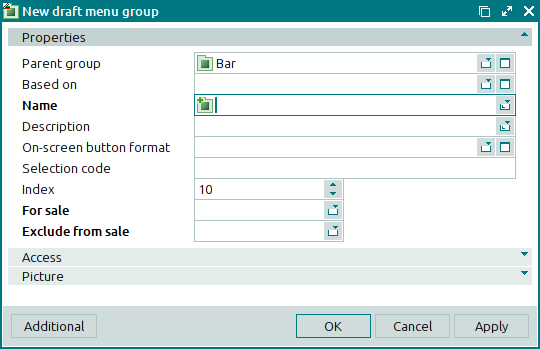
The panels and fields are similar to those in the editor window.
New draft menu groups are given the status Added.
The multiple entry window opens if two or more draft menu groups are pasted from the clipboard to the directory. A panel with a list of the selected draft menu groups is added to the entry window, and its title changes to .
The panels and fields are similar to those in the editor window.
The draft menu groups viewing window allows you to view the attributes of draft menu groups of a draft with a status of either Ready or Active.
These windows are opened by using the command in the context menus of the or directories when more than one draft menu group is selected.
The viewing window opens if one menu group is selected in the table.
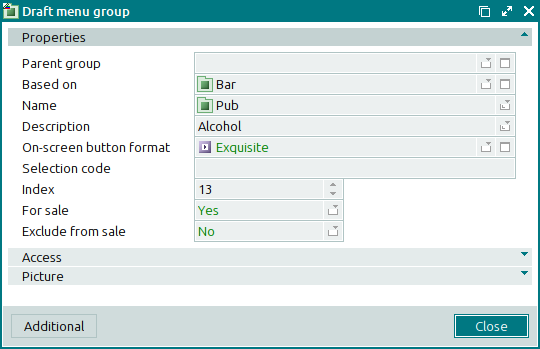
The panels and fields are similar to those in the editor window.
Selecting will close the viewing window.
The viewing window opens if two or more draft menu groups are selected in the data grid.
The panels and fields are similar to those in the editor window.
Selecting will close the viewing window.

