- Store
- Cost price
- Stock-in records
- Stock-out records
- Stock movement records
- Stock adjustment records
- Production records
- Butchering records
- Development records
- Stocktaking records
- Sales records
- Planned cost records
- Stock movement
- Stock item turnover
- Stock items
- Stock item groups
- Stock item types
- Stock item concurrences
- Stock item units of measurement
- Stores
© Tillypad, 2008-2015
The operational report is used to view information about stock on hand for stock items in the stores at a specified date and time.
The date is displayed in the DD.MM.YY HH:MM:SS format. If the time is not specified, the default value is 00:00:00.
Location of the operational report window: – .
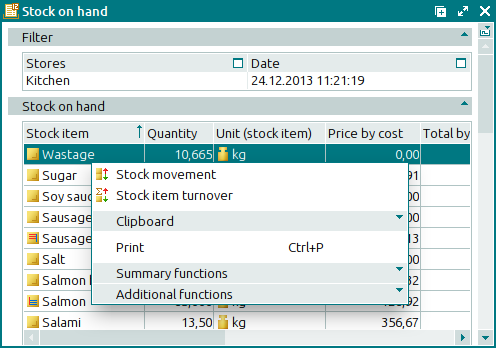
The window contains a panel with filter parameters and a panel with a list of the stock items held in selected stores on the specified date.
Data grid columns:
Stock item indicates the stock item held in the store.
Quantity is the quantity of the theoretical stock on hand.
Unit (stock item) is the unit of measurement for the stock item.
Price by cost is the price of the item after cost price calculation.
If incorrect data has been used for calculating the cost price, an exclamation mark in brackets (!) will be displayed before the cost price value. If the price of the stock item changed after the document had been registered on the store, the cost price value is marked with '~' until the document is re-registered with the store. This symbol signifies that this is an estimated value.
Total by cost price denotes the cost price of the stock item.
Store is the store where the stock item is held.
Stock item group indicates the stock item group to which the stock item belongs.
Type denotes the stock item type to which the given stock item belongs.
Concurrence designates the stock item concurrence that applies to the stock item.
Class is the class to which the stock item belongs.
You cannot edit the operational report. The report context menu contains the following commands:
– opens the operational report on movement of the selected stock items.
– opens the operational report on stock turnover of the selected stock items.
(F9) – selects a stock item from stock on hand to add it sequentially to the specification.
This command is only available in the Add sequentially from the operational report mode.
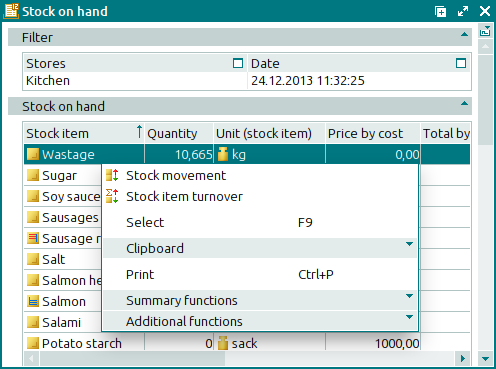
– menu with the commands to operate the clipboard.
(Ctrl+P) – generates print layouts.
– menu with the commands to manage the summary functions of the data grid.
– menu with the commands to operate the data grid.

