© Tillypad, 2008-2015
Notification windows are used to display messages that notify the user about the results of certain operations within the program.
The following kinds of notification windows exist in Tillypad XL:
Error message window, displayed when the user takes improper actions.
Error message window
An error message is a notification window that appears when the user tries to carry out an invalid operation. The window displays the header, as well as the error message itself, which explains the reason this operation cannot be carried out.

The error message window blocks the window in which the error appeared. You can only continue working after you accept the message by pressing the button. When you press , the message window closes, and the selected command is not executed.
The message window may contain a data grid. This type of message is only used if the user needs to view specific items of the data grid in question.

Pop-up message window
Pop-up windows give you quick messages about errors encountered or about the specific character of the entered data.
Pop-up windows appear when you hover your mouse over the icon next to the field. This icon appears as a result of the automatic data input check. When you enter data into the field, the system performs a consistency check (whether or not all required fields have been filled out and whether all entered strings, figures, and dates are correct).
As a result of the check, the following icons can appear:
 error icon, which indicates an input error:
error icon, which indicates an input error:
 warning icon, which notifies you that the entered value will be changed when stored to the database.
warning icon, which notifies you that the entered value will be changed when stored to the database.
 notification icon, designating that the data input is correct, but there is additional information available regarding the entered data.
notification icon, designating that the data input is correct, but there is additional information available regarding the entered data.
Information
The window is used to view additional information about the performed operation. This message appears after an operation has been successfully completed.
For example, if a stock item recalculation operation has been carried out, the message window will display a data grid with a list of documents, the specifications of which have been changed as a result of the operation.
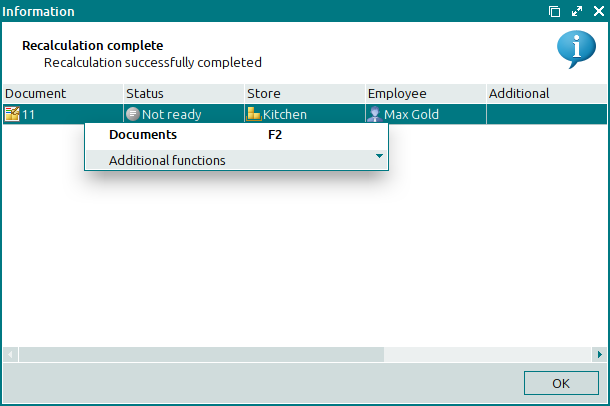
If no documents were changed during the operation, the data grid remains empty. Pressing will close the window.


 . This icon appears when the value in the text field is entered in a non-default language.
. This icon appears when the value in the text field is entered in a non-default language.