Windows used for managing the directory contents:
All of these windows are opened from the context menu of the directory, while the multiple entry window is opened when pasting two or more auto-orders from the clipboard.
The editor window is opened by the command in the context menu when one or more auto-orders are selected.
The window contains the Properties , Access and Specification panels.
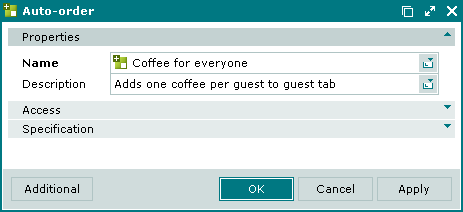
The Properties panel is composed of the following fields:
Name – name of the auto-order. Required field.
The name is displayed only in the directory and does not appear on POS terminals.
Description – brief description of the auto-order.
Any additional information can be entered in this field.
Click to save data. Selecting will save data without closing the window. Selecting will close the window without saving data.
The multiple editor window opens if two or more auto-orders are selected for editing. It has a panel displaying a list of the selected auto-orders. The title in the window header is .
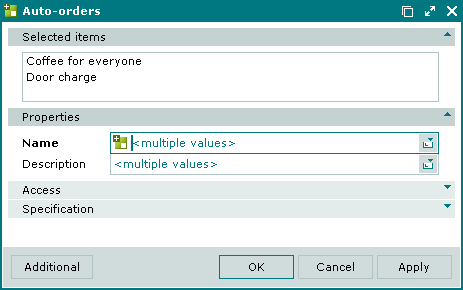
When multiple auto-orders are selected for editing, any changes that are saved will be applied to all of the selected auto-orders.
The panels and fields are the same as in the editor window.
The entry window is used to add one or more new auto-orders to the directory.
The New auto-order entry window is opened by the command or when adding one auto-order from the clipboard.
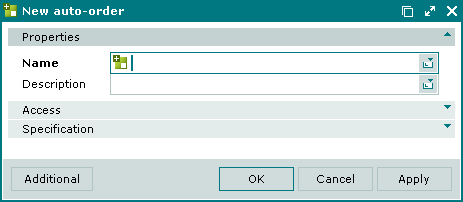
The panels and fields are the same as in the editor window.
The entry window is opened when adding two or more auto-orders from the clipboard to the directory.
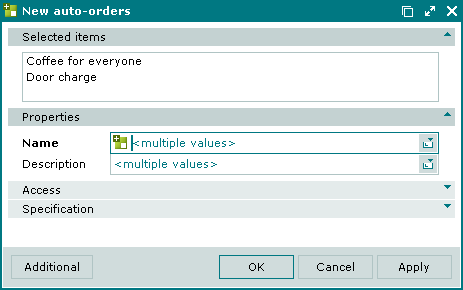
A panel with a list of the selected auto-orders is added to the window.
© Tillypad 2008-2012