Windows used for managing the directory contents:
All of these windows are opened from the directory data grid.
You can open the editor window using the command and modify attributes of one or more keyboard layouts.
If one entry was selected in the data grid, the editor window is opened.
The window is composed of the Properties , Access , and Layout panels.
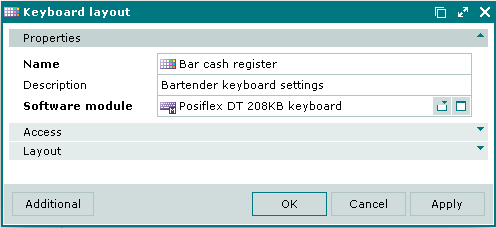
The Properties panel is composed of the following fields:
Name is the name of the keyboard layout. This is a required field.
Description is a brief text description of the keyboard layout.
Any additional information can be entered in this field.
Software module is a software module that has a keyboard format specified for it. This is a required field.
You can select a module in the window from the list of software modules supporting keyboard functionality.
The selected software module determines the schematic image of keys on the Layout panel.
Click to save data. Selecting will save data without closing the window. Selecting will close the window without saving data.
The multiple keyboard layouts editor window opens if two or more entries were selected in the data grid. The name of the editor window changes to .
The window displays the panel with a list of selected items, together with the Properties and Access panels.
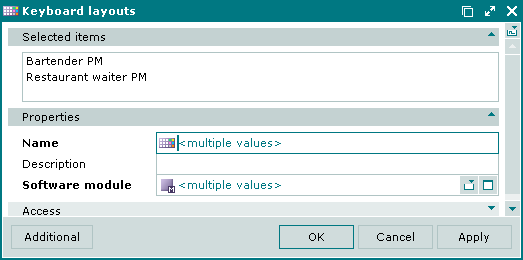
The fields and panels are similar to the ones in the window.
The entry window allows you to add one or more keyboard layouts to the directory.
You can open the entry window using the command or by pasting a single keyboard layout from the clipboard.
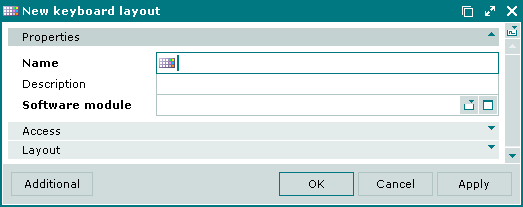
The fields and panels are similar to the ones in the window.
You can open the entry window by pasting two or more keyboard layouts from the clipboard.
The window displays the panel with a list of selected items, together with the Properties and Access panels.
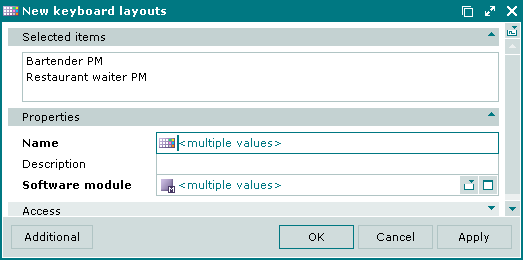
The fields and panels are similar to the ones in the window.
© Tillypad 2008-2012