Windows used for managing directory contents:
All of these windows are opened from the settings directory data grid.
You can open the editor window using the command and modify attributes of one or more employee paging devices.
If one item is selected in the data grid, the editor window will open:
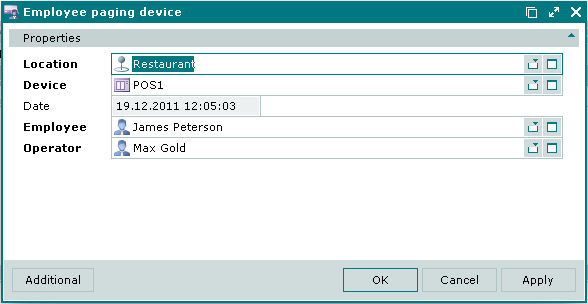
Window fields:
Location is the location of the notification device assigned to the employee. This is a required field.
Device is a notification device assigned to the employee.
Please select a device in the window. The Select device window contains devices specified in the location specification.
Date is the date when the employee received the notification device.
In the editor window, this field is read-only. It can be edited in the entry window only.
Employee is an employee who was given a notification device. This is a required field.
Operator is an employee who configured the settings. This is a required field.
Please select the operator in the window. The username of the employee who signed into the system is displayed by default.
Click to save data. Selecting will save data without closing the window. Selecting will close the window without saving data.
If two or more entries were selected in the data grid, the multiple editor window is opened. The name of the editor window changes to . The editor window displays a panel with a list of selected settings (employee and the name of the notification device).
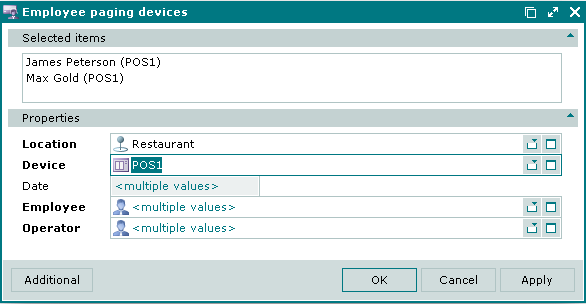
When multiple items are selected for editing, any changes in the window fields will be applied to all of the selected settings.
The fields are similar to the ones in the window.
You can open the entry window by using the command and register an employee paging device.
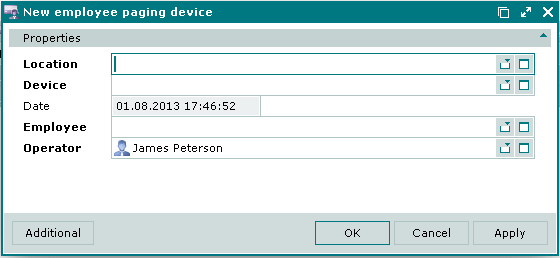
© Tillypad 2008-2012