Windows used to manage menu picture groups:
All of these windows are opened from the context menu of the or directory.
The editor window is opened by the command and allows parameters of one ore more menu picture groups to be edited.
If one menu picture group is selected in the table, the editor window is opened. The window will contain the Properties and Access panels.
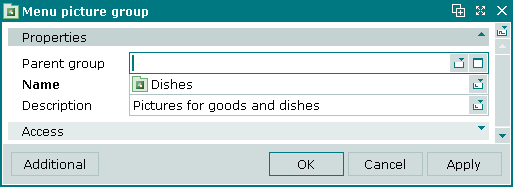
The window is composed of the following fields:
Click to save data. Selecting will save data without closing the window. Selecting will close the window without saving data.
Multiple menu picture groups editor window opens when two or more menu picture groups are selected in the table. Then a panel with a list of the selected groups is added to the window, and its title changes over to .
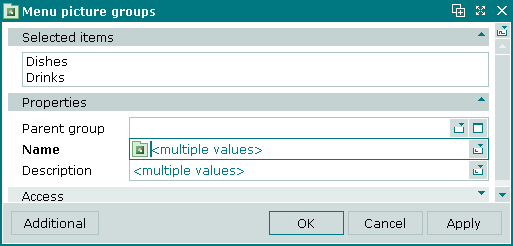
The panels and fields are the same as in the editor window.
The entry window is used to add one or more new menu picture groups to the directory.
Entry window for adding one group is opened by the command from the directory, or by the Add command from the , or by pasting one menu picture group to this directory from the clipboard.
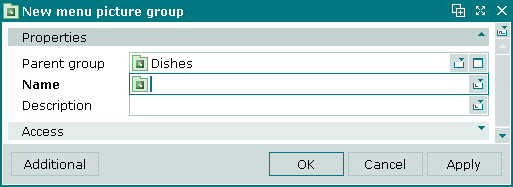
The panels and fields are the same as in the editor window.
The entry window is opened when pasting several menu pictures from the clipboard to the directory.

© Tillypad 2008-2012